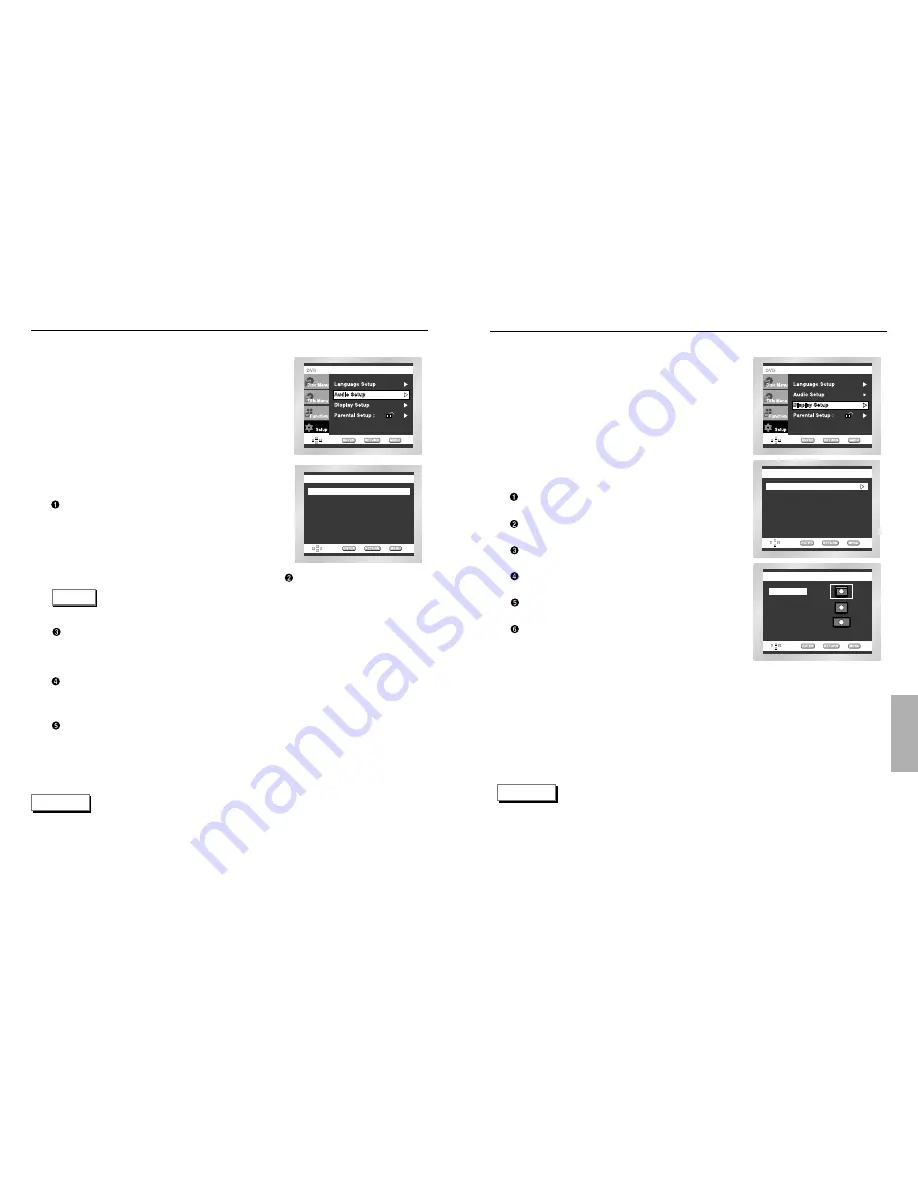
CHANGING
SETUP
MENU
Setting Up the Display Options
With the unit in Stop mode, press the MENU button.
Select Setup using UP/DOWN buttons, then RIGHT
or ENTER button.
Select Display Setup using UP/DOWN buttons,
then press the RIGHT or ENTER button.
Use the UP/DOWN buttons to select the desired
item. Then press the RIGHT or ENTER button.
DISPLAY SETUP
Still Mode
: Auto
Screen Messages : On
Front Display
: Auto Dim
Black Level
: Off
NTSC Disc Output : PAL 60 Hz
TV Aspect
: 4:3 L - Box
TV ASPECT
4:3 Pan Scan
16:9 Wide
4:3 Letter Box
1
2
3
4
TV Aspect
Still Mode
Screen Messages
Front Display
Black Level
NTSC Disc Output
NOTE
• How to make the SETUP menu disappear or return to menu screen during set up;
Press the RETURN or LEFT button.
Setting Up the Audio Options
With the unit in Stop mode, press the MENU button.
Select Setup using UP/DOWN buttons, then RIGHT
or ENTER button.
Select Audio Setup using UP/DOWN buttons, then
press the RIGHT or ENTER button.
Use the UP/DOWN buttons to select the desired
item. Then press the RIGHT or ENTER button.
AUDIO SETUP
MPEG-2 Digital Out
: PCM
DTS
: Off
Dynamic Compression : On
PCM Down Sampling : On
Dolby Digital Out
: PCM
NOTE
• How to make the SETUP menu disappear or return to menu screen during set up;
Press RETURN or LEFT button.
• Manufactured under license from Dolby Laboratories.
“Dolby” and the double-D symbol are trademarks of Dolby Laboratories.
• “DTS” and “DTS Digital Out” are trademarks of Digital Theater Systems, Inc.
1
2
3
4
MPEG-2 Digital Out
1. PCM :
Converts to PCM(2CH) audio.
Select PCM when using the
Analog
Audio Outputs.
2. Bitstream :
Converts to MPEG-2 Digital
Bitstream
(5.1CH or 7.1CH).
Select Bitstream when using the
Digital Audio Output.
Dolby Digital Out
1. PCM :
Converts to PCM(2CH) audio.
Select PCM when using the Analog Audio Outputs.
2. Bitstream :
Converts to Dolby Digital Bitstream (5.1CH).
Select Bitstream when using the Digital Audio Output.
Be sure to select the correct Digital Output
or no audio will be heard.
DTS
1. Off : Doesn’t output digital signal.
2. On : Outputs DTS Bitstream via digital output only.
Select DTS when connecting to a DTS Decoder.
Dynamic Compression
1. On : To select dynamic compression.
2. Off : To select the standard range.
PCM Down Sampling
1. On : Select this when the amplifier connected to the player is not 96KHz compatible.
In this case, the 96KHz signals will be down converted to 48KHZ.
2. Off : Select this when the amplifier connected to the player is 96KHz compatible.
In this case, all signals will be output without any changes.
NOTE
38
39

















