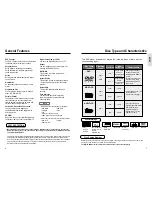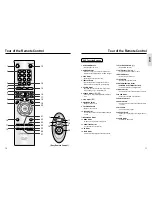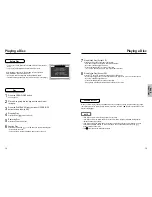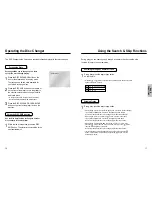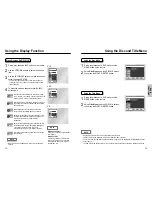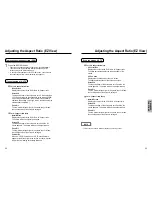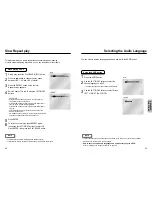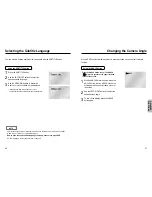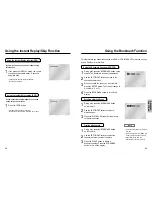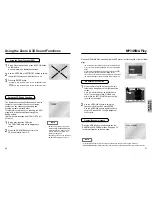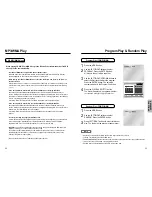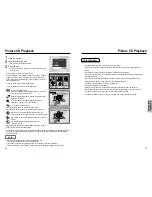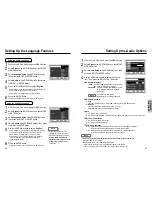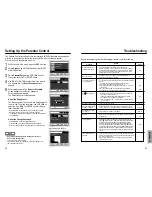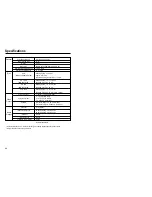ADV
ANCED
FUNCTIONS
Picture CD Playback
34
35
• Only files with the ".jpg" and ".JPG" extensions can be played.
• If the disc is not closed, it will take longer to start playing and not all of the recorded files may be
played.
• Only CD-R discs with JPEG files in ISO 9660 or Joliet format can be played.
• The name of the JPEG file may not be longer than 8 characters and should contain no blank spaces
or special characters (. / = +).
• Only a consecutively written multisession disc can be played. If there is a blank segment in the
multisession disc, the disc can be played only up to the blank segment.
• A maximum of 500 images can be stored on a single CD.
• Only Kodak Picture CDs can be played.
• When playing a Kodak Picture CD, only the JPEG files in the pictures folder can be played.
• Picture discs other than Kodak Picture CD may take longer to start playing or may not play at all.
• If a number of files in 1 Disc is over 500, only 500 JPEG file can be played.
• If a number of folders in 1 Disc is over 300, only JPEG files in 300 folders can be played.
CD-R JPEG Discs
Picture CD Playback
ALBUM
PHOTO: 1 /215
ENTER
PHOTO: 1 /215
PHOT
PHOTO: 1 /215
O: 1 /215
ENTER RETURN
PHOTO: 1 /215
ENTER
TIMER:
RETURN
ENTER
• To change the currently playing media, press the STOP ( ) button twice and then press the DISC MENU button.
• If no button on the remote controller is pressed for 60 seconds, the menu will disappear and the selected
item will be played.
• Select JPEG in the menu to view a Photo CD.
• Use the UP/DOWN or LEFT/RIGHT buttons on the remote controller
to select the picture you want to view and then press the ENTER
button. (Press the PLAY/PAUSE ( ) button if you want to play it in
the Slide Show mode.)
• To see the next 6 pictures, press the button.
• To see the previous 6 pictures, press the button.
•
: Return to the Album Screen.
Press the UP/DOWN or LEFT/RIGHT buttons on the remote
controller to display the menu again.
•
: Each time the ENTER button is pressed, the picture rotates
90 degrees clockwise.
•
: Each time the ENTER button is pressed, the picture is
enlarged up to 2X. (Normal
➝
2X
➝
Normal)
•
: The unit enters slide show mode.
*Press the RETURN button to return to the album screen.
*Before the Slide Show can begin, the picture interval must be set.
•
: When this icon is selected and ENTER is pressed, the
pictures change automatically with about an 6 second interval.
•
: The pictures change automatically with about an 12 second
interval.
•
: The pictures change automatically with about an
18 second interval.
*Depending on the file size, each interval between images may take
longer or shorter than the manual suggests.
Open the disc tray.
Load the disc on the tray.
- Load the disc with the labeled side up.
Close the tray.
- The tray closes and you should get a screen that looks like the
one to the right.
1
2
3
NOTE
• Press the TITLE MENU button to return to the album screen.
• Press the RETURN button to return to the slide show.
• If no buttons on the remote controller pressed for 10 seconds, the menu will disappear.
Press the UP/DOWN or LEFT/RIGHT buttons on the remote controller to display the menu again.