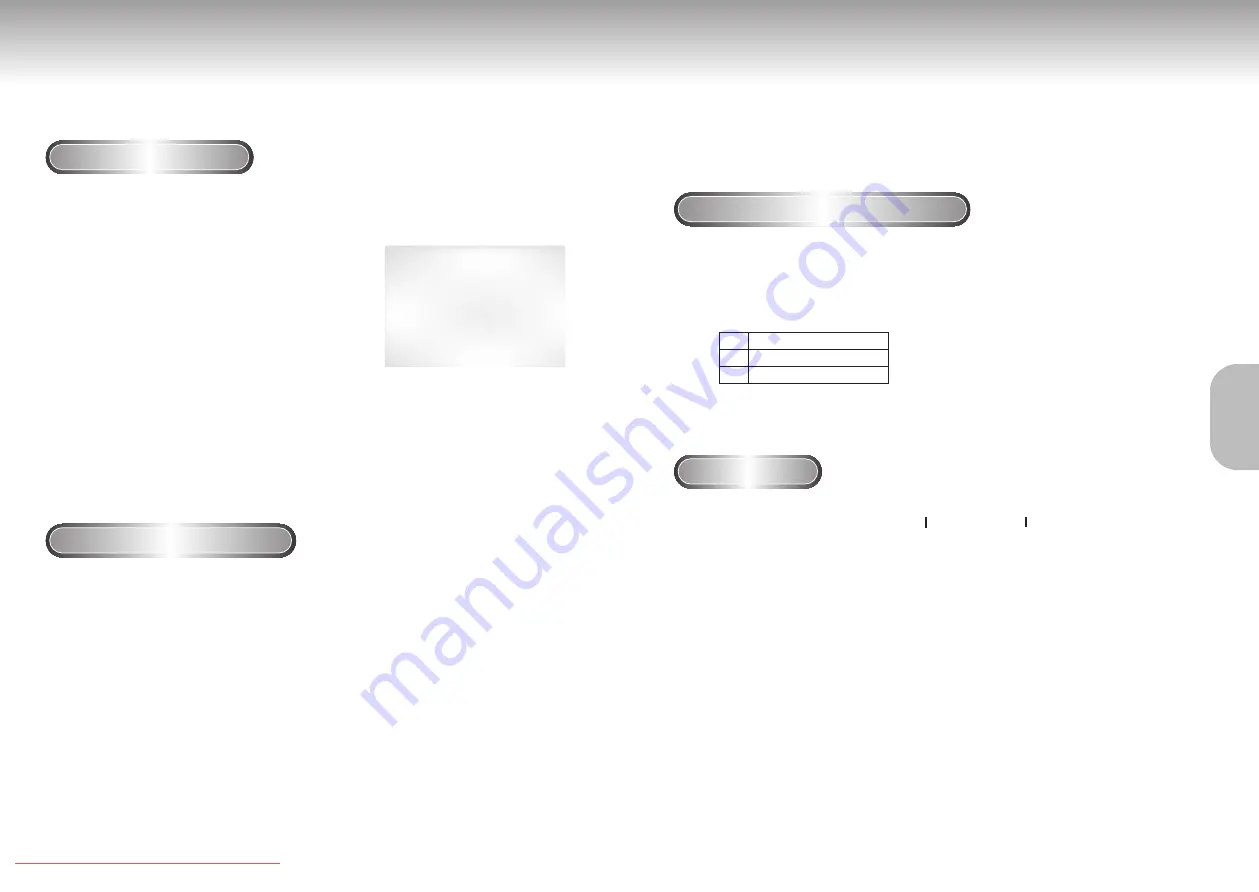
Using the Search & Skip Functions
During play, you can search quickly through a chapter or track or use the skip
function to jump to the next selection.
Searching through a Chapter or Track
Skipping Tracks
1
1
During play, press the FWD SEARCH (
ï
) or REV SEARCH (
î
)
button on the remote.
• Press the REVERSE or FORWARD SEARCH button on the remote and press
again to search at a faster speed on the DVD, VCD, CD.
1
1
During play, press the NEXT SKIP
(
ï
)
or BACK SKIP
(
î
)
button.
• When playing a DVD, if you press the NEXT SKIP button, it moves to the
next chapter. If you press the BACK SKIP button, it moves to the
beginning of the chapter.
One more press makes it move to the beginning of the previous chapter.
• When playing a VCD 2.0 in MENU OFF mode, a VCD 1.1 or a CD, if
you press the NEXT SKIP button, it moves to the next track.
If you press the BACK SKIP button, it moves to the beginning of the
track. One more press makes it move to the beginning of the previous
track.
• If a track exceeds 15 minutes when playing a VCD and you press the NEXT
SKIP button, it moves forward 5 minutes.
If you press the BACK SKIP button, it moves backward 5 minutes.
• When playing a VCD 2.0 in the MENU OFF or Track View function,
if you press the NEXT SKIP button, it moves to the next MENU or the
next Track View display.
If you press the BACK SKIP button, it moves to the previous
MENU or the previous Track View display. (See page 25.)
19
DVD
VCD
CD
2X, 4X, 8X, 16X, 32X, 128X
4X, 8X
2X, 4X, 8X
• Depending on the disc, audio may not be heard when a disc is in 2X play mode.
Operating the Disc Changer
The DVD Changer holds 5 discs and provides full random play with fast disc changes.
Exchange allows you to change up to 4 discs except the
disc currently playing.
Exchanging Discs
1
1
Press the EXCHANGE button on the front of the
player when in the play mode. The tray opens
with two slots available for you to load or
change discs.
2
2
Press the DISC SKIP button on the remote or on
the front of the player to turn the platter to the
other two slots. Load or change the third and
fourth discs.
• To change all the discs, first press the STOP button, then the
OPEN/CLOSE and DISC SKIP buttons.
3
3
Press the EXCHANGE, OPEN/CLOSE or the
desired number's DISC SELECT button on the
front of the player to close the disc tray.
Use the Disc Skip function to change to another of the
discs currently in the disc platter.
Using the DISC SKIP function
1
1
While in play or stop mode, press the DISC
SKIP button. The platter turns clockwise to the
next available disc.
2
2
To directly select a disc, press the desired
number of the DISC SELECT buttons on the front
of the unit to play back the disc in the desired
number's slot.
• Empty disc slots are automatically skipped during disc skip.
DISC EXCHANGE
BASIC
FUNCTIONS
DVD-C621 7/19/02 10:44 AM Page 18























