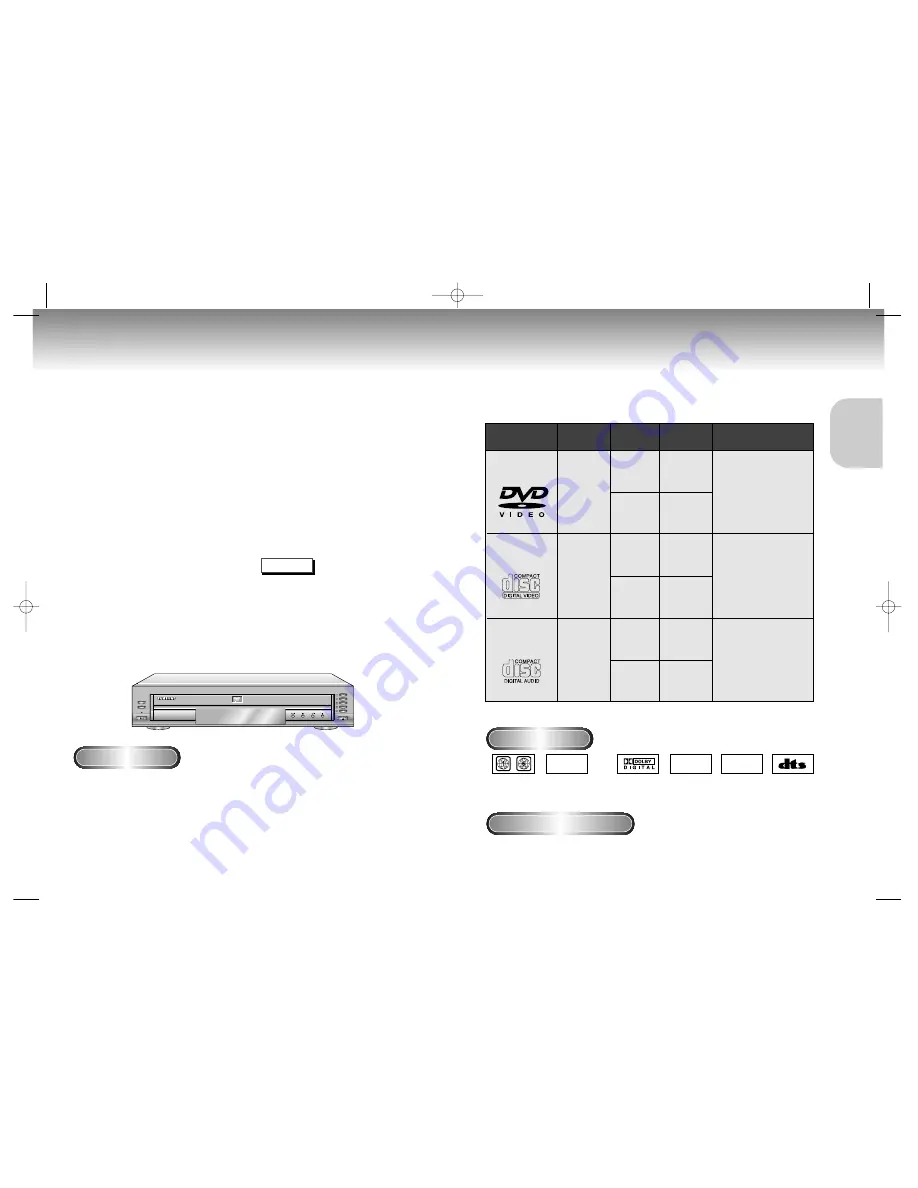
7
SETUP
SETUP
6
General Features
Disc Type and Characteristics
Parental Control
The parental control allows users to set the
level necessary to prohibit children from
viewing harmful movies such as those with
violence, adult subject matter, etc.
Various On-Screen Menu Functions
You can select various
languages(Audio/Subtitle) and screen
angles while enjoying movies.
Repeat
You can repeat a song or movie simply by
pressing the REPEAT button.
1
2
3
4
5
DISC
DISC SKIP
EXCHANGE
STANDBY ON
COPY PROTECTION
Disc Markings
Play Region Number
• Many DVD discs are encoded with copy protection. Because of this, you should only connect your DVD player
directly to your TV, not to a VCR. Connecting to a VCR results in a distorted picture from copy-protected DVD
discs.
• This product incorporates copyright protection technology that is protected by methods claims of certain U.S.
patents and other intellectual property rights owned by Macrovision Corporation and other rights owners. Use of
this copyright protection technology must be authorized by Macrovision Corporation, and is intended for home
and other limited viewing uses only unless otherwise authorized by Macrovision Corporation. Reverse engineering
or disassembly is prohibited.
This DVD player is capable of playing the following types of discs with the
corresponding logos:
5"
3
1/2
"
Single-sided
240 min.
Double-sided
480 min.
Single-sided
80 min.
Double-sided
160 min.
Audio
+
Video
Audio
+
Video
Audio
• CD is recorded as a
Digital Signal with better
audio quality, less distor-
tion and less deterioration
of audio quality over time.
• Video with CD sound, VHS
quality & MPEG-1 compres-
sion technology.
• DVD contains excellent sound
and video due to Dolby Digital
and MPEG-2 system.
• Various screen and audio
functions can be easily select-
ed through the on-screen
menu.
VIDEO-CD
AUDIO-CD
5"
3
1/2
"
74 min.
20 min.
5"
3
1/2
"
74 min.
20 min.
Disc Types
(Logos)
Recording
Types
Disc Size
Max.
Playing Time
Characteristics
DVD
~
DIGITAL
SOUND
STEREO
• Play
Region
Number
• Dolby
Digital disc
• Stereo disc
• Digital
Audio disc
• DTS disc
Both the DVD player and the discs are coded by region. These regional codes must match in order for the disc
to play. If the codes do not match, the disc will not play.
The Region Number for this player is described on the rear panel of the player.
* CD-ROM, CD-I and DVD-ROM discs cannat be played in this unit!
(CDGs play audio only, not graphics.)
DVD Changer
The DVD Changer holds 5 discs and provides
full random play with fast disc changes.
Excellent Sound
Dolby Digital, a technology
developed by Dolby Laboratories provides
crystal clear sound reproduction.
Screen
Both regular(4:3) and widescreen(16:9)
pictures can be viewed.
Slow Motion
An important scene can be viewed in slow
motion.
Programmed Play
You can program tracks to play in desired
order.
* To ensure proper playback of discs burned from MP3
files, make sure the files have been recorded at a bit
rate of at least 128kbps.
* If there are any gaps (blank data) on multi-session
discs, you may experience playback problems.
* On discs that are recorded with a Variable Bit
Rate(VBR), e.g. from 32 to 320 kbps, the sound may
cut in and out.
NOTE
PAL
• PAL broadcast
system in U.K,
France,
Germany, etc.
C505/XSA-00856J(Au) 5/21/03 9:41 AM Page 6





































