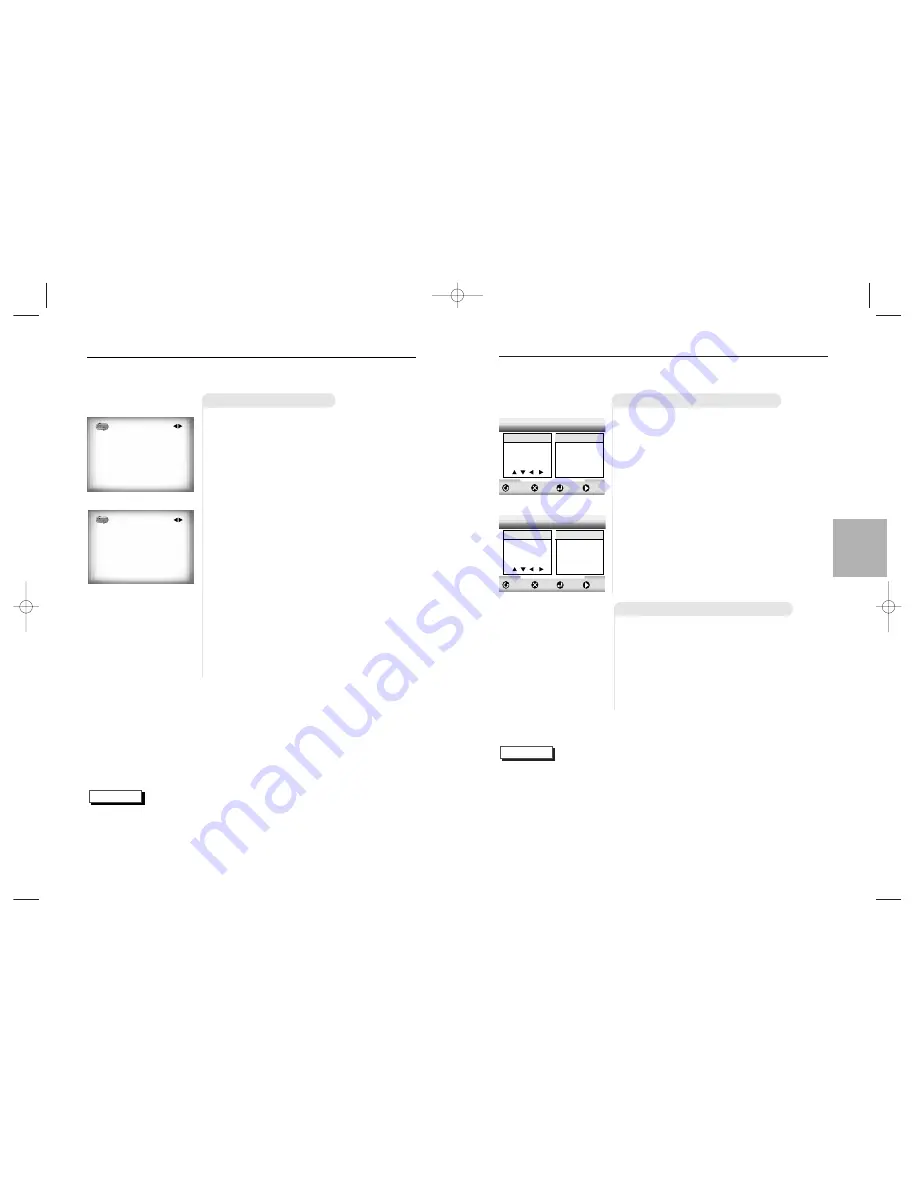
1
1
Press the MODE button.
2
2
Use the LEFT/RIGHT button to select
PROGRAM. Press the ENTER button.
3
3
Use the LEFT/RIGHT button to select
the first chapter (or track) to add to the
program. Press the ENTER button. The
selection numbers appear in the
Program Order box.
4
4
Press the PLAY/PAUSE button. The
disc will be played back in programmed
order.
21
BASIC
FUNCTIONN
20
P
rogram Play & Random Play
NOTE
Program Playback (DVD/VCD/CD)
ENTER
RETURN
CLEAR
PLAY
PROGRAM 01
Random Playback (DVD/VCD/CD)
1
1
Press the MODE button.
2
2
Use the LEFT/RIGHT button to select
RANDOM. Press the ENTER button.
The disc will be played back in random
order.
• Depending on the disc,
the Program and
Random Playback func-
tion may not work.
• When in VCD 2.0 mode
(MENU ON mode), these
functions do not work.
• To resume normal play-
back, press the CLEAR
button.
Chap. (T:01)
Program Order
ENTER
RETURN
CLEAR
PLAY
PROGRAM 01
Track
Program Order
01 02 03 04
05 06 07 08
09
-- -- --
-- -- -- --
-- -- -- --
-- -- -- --
-- -- -- --
-- -- --
-- -- -- --
-- -- -- --
-- -- -- --
-- -- -- --
01
01 02 03 04
05 06 07 08
09
01
DVD
VCD/CD
R
epeat Play
NOTE
When playing a DVD
Repeat the current track, chapter, title, a chosen section (A-B), or all of the
disc (VCD/CD only).
1
1
Press the REPEAT button on the
remote. Repeat screen appears.
2
2
Select Chapter, Title or A-B using the
LEFT/RIGHT button.
- A-B Repeat
• Press the REPEAT button. Select A-B on screen with
the LEFT/RIGHT button. Or press the A-B button on
the remote.
• Press ENTER at the point where you want the repeat
play to start (A). The B is automatically highlighted.
• Press ENTER at the point where you want the repeat
play to stop (B).
• The A-B Repeat that you set plays until you turn
Repeat off.
3
3
Press ENTER.
4
4
To return to normal playback press
REPEAT again, then press the
LEFT/RIGHT button to select Off and
press ENTER.
Off Chapter Title A-B
• DVD repeats playback by chapter or title, CD and VCD repeat playback by disc or track.
• Depending on the disc, the Repeat function may not work.
• If the title or track is completed before marking the end (B), the end of title or track
becomes B automatically.
• When in VCD 2.0 mode (MENU ON mode), this function does not work.
Off Track Disc A-B
VCD/CD
DVD
DVD-618K/XTL Asia 1/7/02 6:16 PM Page 20






































