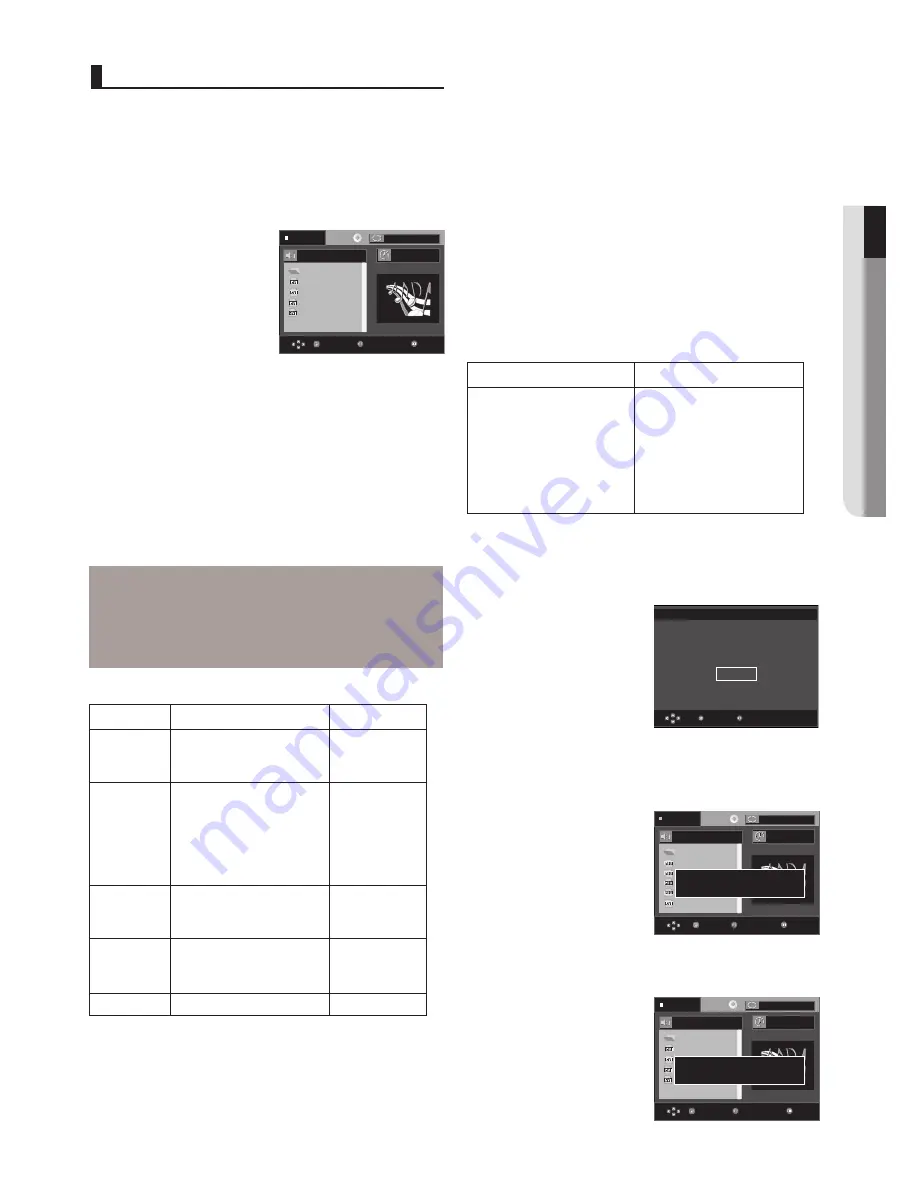
English
_23
●
ADVANCED FUNCTIONS
- These functions may not work depending on MPEG4 file.
MPEG4 Function Description
Press the
REPEAT A-B
button to set the point where you want
repeat play to start (A).
Press the
REPEAT A-B
button again at the point where you
want the repeat play to stop (B).
- To return to normal play, press the
CANCEL
button.
DivX3.11 & DivX4 & XviD
DivX5
Bitrate may fluctuate:
Device may skip decoding
the high bitrate portions
and begin decoding again
when Bitrate returns to
normal.
720 x 480 @30fps
720 x 576 @25fps
: Maximum bitrate : 4Mbps
Possible warning messages that may appear when trying to
play DivX/AVI files are :
1. No Authorization
- File with bad registration code.
2. Unsupported Codec
- Files with certain Codec Types, Versions
(ex. MP4, AFS and other proprietary codecs) are not
suppoerted by this player.
3. Unsupported Resolution
- Files containing resolutions higher than the player’s
specification are not supported.
. . .
B e c a u s e Y o u
C a c t u s
S a d D a y u
W o n d e r f u l
S w e e t V o l 3
S w e e t V o l 3
0 0 : 0 0 : 2 0
Enter
Return
T
T
Menu
. . .
a 0 1 _ d i v x 5 1 b - 8
a 0 2 _ d i v x 5 0 5 b - 8
a 0 3 _ d i v x 5 0 2 s p - 8
a 0 4 _ d i v x 4 1 2 - 8
/ a 0 1 _ d i v x 5 1 b - 8
0 0 : 0 0 : 0 0
Enter
Return
T
T
Menu
Return
Enter
This player is not authorized
to play this video.
Authorization Error
OK
Stop
Off
Stop
Off
Repeat and Repeat A-B playback
Press the REPEAT button to change playback mode. There are
3 modes, such as Off, Folder and Title.
- Folder : repeats the AVI files which have the same extension
in the current folder.
- Title : repeats the title that is playing.
Function
Description
Reference
page
Skip
(
|k
or
K|
)
Search
(
k
or
K
)
Slow Motion
Play
Step Motion
Play
ZOOM
During play, press the
|k
or
K|
button, it moves forward
or backward 5 minutes.
During play, press the SEARCH
(
k
or
K
) button and press
again to search at a faster
speed. Allows you to search
at a faster speed in an AVI
file. (2X, 4X, 8X)
Allows you to search at a
slower speed in an AVI file.
(1/2X, 1/4X, 1/8X)
Each time the STEP button
is pressed, a new frame will
appear.
2X/4X/2X/Normal in order
-
-
P 16
P 16
P 21
CD-R AVI file
This unit can play the following video compression formats
within the AVI file format:
- DivX 3.11 contents
- DivX 4 contents (Based on MPEG-4 Simple Profile)
- DivX 5 contents (MPEG-4 simple profile plus additional
features such as bi-directional frames. Qpel and GMC are
also supported.)
- XviD MPEG-4 compliant Contents.
DVD-RW & DVD+R
Format that support for DivX file :
- Basic DivX format DivX3.11 / 4.12/ 5.x
- Xvid (MPEG-4 compliant video codec) and DivX Pro
- File format : *.avi, *.div, *.divx.
This unit supports all resolutions up to maximum below.
Note
- A-B REPEAT does not allow you to set point (B)
until at least 5 second of playback time has
elapsed after point (A) has been set
MPEG4 Play Function
AVI files are used to contain the audio and video data. Only
AVI format files with the “.avi” extensions can be played.
1. Open the disc tray. Place the disc on the tray.
Close the tray.
2. Press the
π
/
†
or
√
/
®
buttons to select an avi file
(DivX/XviD) and then press
ENTER
button.
. . .
a 0 1 _ d i v x 5 1 b - 8
a 0 2 _ d i v x 5 0 5 b - 8
a 0 3 _ d i v x 5 0 2 s p - 8
a 0 4 _ d i v x 4 1 2 - 8
/ M P E G 4
0 0 : 0 0 : 0 0
Enter
Return
T
T
Menu
Stop
Off
MPEG4 Playback
File you attempt to play
has unsupported codec
File you attempt to play
has unsupported resolution
Содержание DVD-1080AV
Страница 38: ...memo ...
Страница 39: ...memo ...
















































