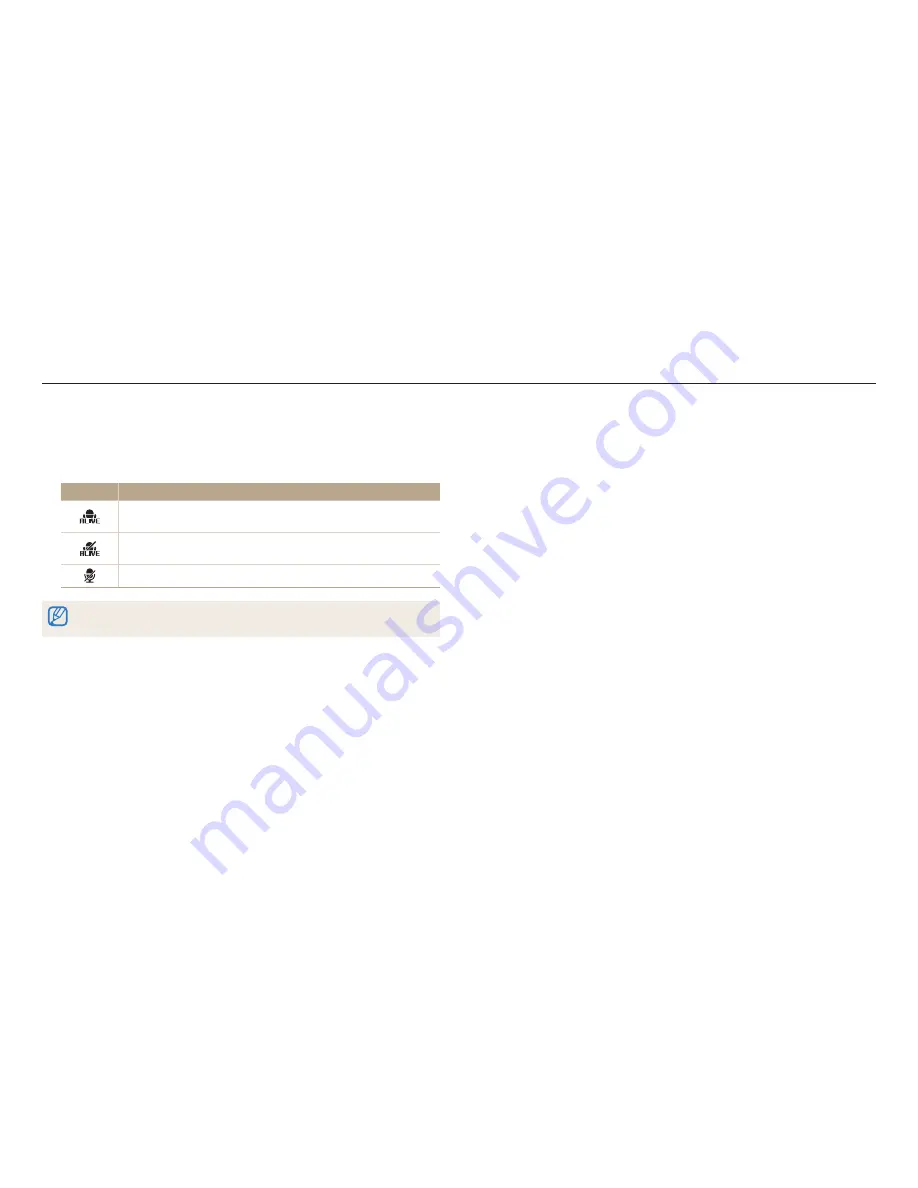
Shooting options
81
1
In Video Shooting mode, press [
m
].
2
Select
Voice
.
3
Select an option.
Icon
Description
Sound Alive On
: Turn on the Sound Alive function to reduce the
zoom noise.
Sound Alive Off
: Turn off the Sound Alive function.
The camera can record the zoom noise.
Mute
: Do not record sounds.
•
Do not block the microphone when you use the Sound Alive function.
•
Recordings made with Sound Alive may differ from actual sounds.
Reducing the sound of the zoom
When you use the zoom while recording videos, the camera can record the sound of the zoom. Use the Sound Alive function to reduce the zoom noise.
















































