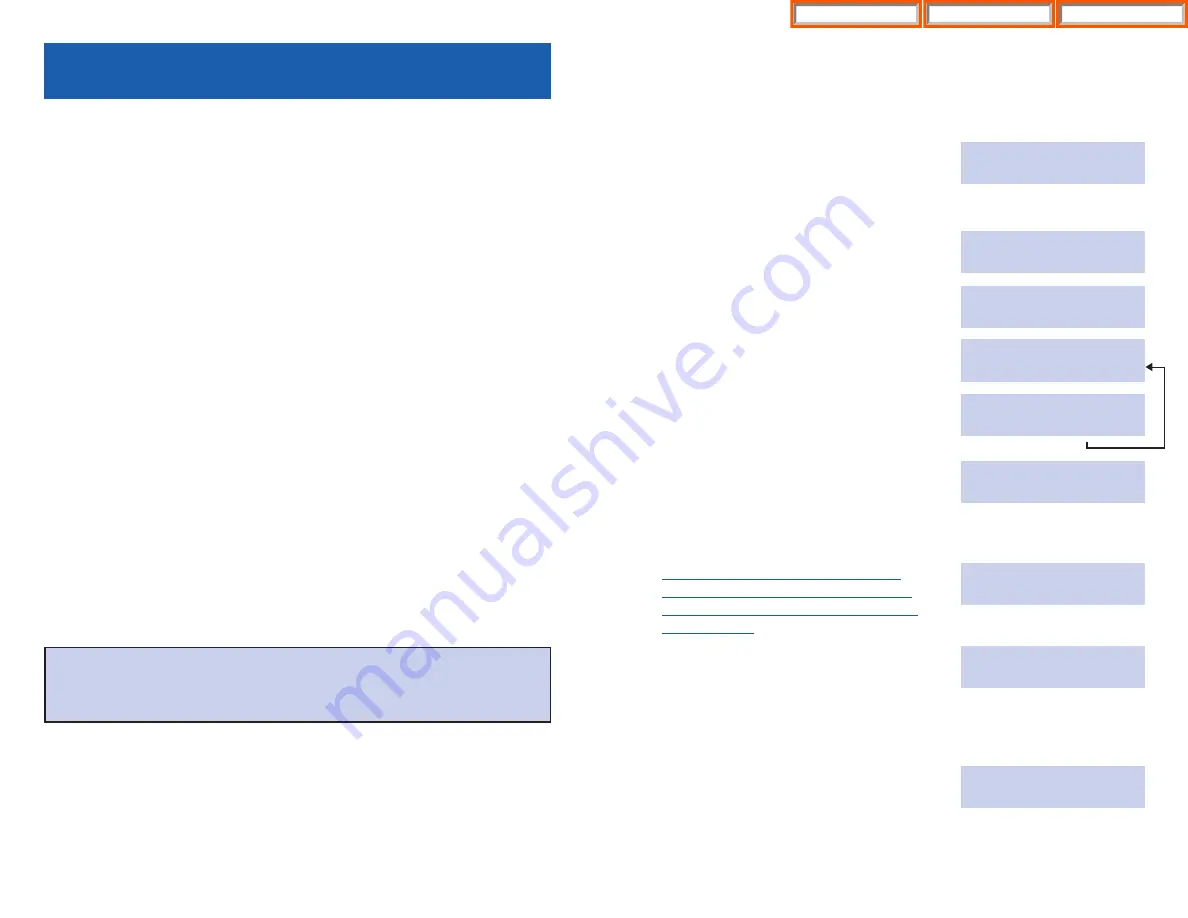
CHECK IN / CHECK OUT
CHECK IN / EXPRESS CHECK IN
There are three methods that can be used, by an administrator display keyset, when
checking a guest into a room.It is possible to check a guest into a room, whether
you know an available room number or not.
The
CHECK IN
or
XCHIN
key is utilized when an available room number is known.
The
HOTEL
key is utilized when an available room number is NOT known.
When a guest is checked into a room, the guest’s name may be assigned to the room
(the name will automatically be erased when the room is checked out).
Pressing the
key at the end of the check in procedure will print a room ac-
count summary (this can be used to verify proper application of credits, guest’s
name, room charge, taxes, etc.).
Print option not available when using Express Check In feature.
CHECK OUT
There are two methods that can be used, by an administrator display keyset, to check
a guest out of a room, these are the
CHECK OUT
key and the
HOTEL
key.
At check out a room status can be changed to
HOLD
, for late check out purposes.
When a room is set as
HOLD
, the room charge will not automatically increment,
but other room related services can still be billed (such as room service and phone
calls).
Additionally, when the
CHECK OUT
key is pressed it is possible to request a printout
of current room charges without checking the guest out (for reference purposes).
NOTE:
Systems utilizing multiple phones in guest/meeting rooms, must check
in/out each extension for proper billing. The system does not cross reference
multiple extensions in the same room.
2
CHECKING IN A GUEST WHEN YOU KNOW
AN AVAILABLE ROOM NUMBER
ACTION DISPLAY
1. Press
CHECK IN
or
XCHIN
key and enter
Enter Room
the room number (either manually
NUMBER:XXXX
on the keypad or by pressing
the associated DSS key).
2. Enter your Staff ID CODE.
Enter Staff Code
XXXX
3. Enter the item code for the
Enter Item Code
room (billing code).
XX
4. Enter the room rate (Item Cost)
Enter Item Cost
you must enter 5 digits.
XXX.XX
5. Press
ACCEPT
if the information in the
Rm:XXXX :XXX.XX
display is correct or press
CHANGE
if
ACCEPT CHANGE
the information is incorrect.
6. If the guest wishes to prepay for the
Check In Room
room press the
CASH
soft key.
CREDIT CASH
7. If the guest wishes to pay at check out
press
the
CREDIT
key.
8.
You may enter the guest’s name (up to
Name:
11 characters) into the system, if desired,
EXIT PRINT
using the procedure described on page 7
9. Pressing
EXIT
will complete the check in
Name:John Smith
procedure and return your telephone to
EXIT PRINT
idle.
10. Press
to receive the initial room
account summary.
11. If the guest wishes to prepay for the room,
Check In Room
press
the
CASH
soft key.
CREDIT CASH
3
Home Page
Hospitality
Table of Contents
Содержание DS 5000 Series
Страница 218: ...DS 5000 Home Page Table of Contents ...
Страница 264: ...Home Page iDCS Keyset Table of Contents ...
Страница 279: ...N O T E S Home Page Standard Guide Table of Contents ...
Страница 302: ...Home Page System Admin Table of Contents ...






























