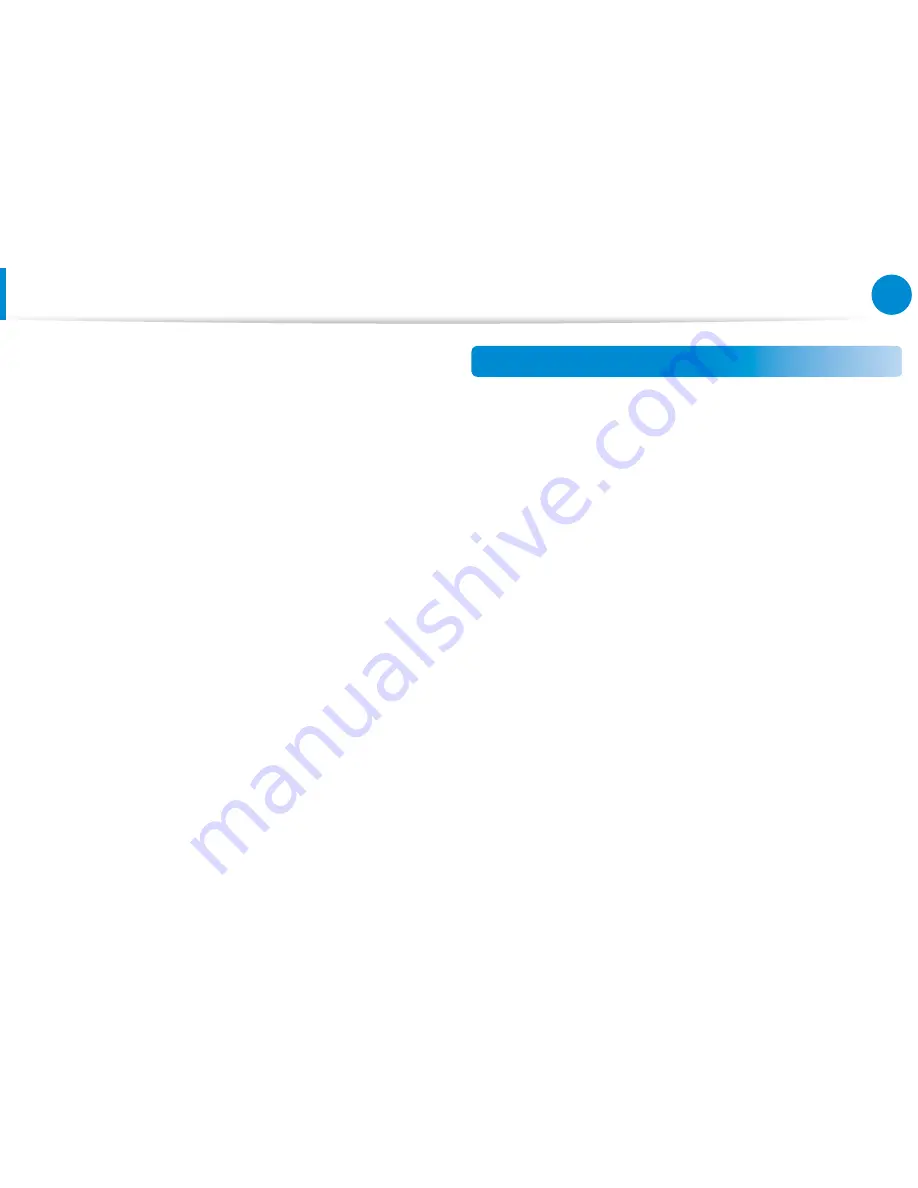
124
Chapter 6
Appendix
The European variant is intended for use throughout the European
Economic Area. However, authorization for use is further restricted
in particular countries or regions within countries, as follows:
General
European standards dictate maximum radiated transmit power
of 100 mW effective isotropic radiated power (EIRP) and the
frequency range 2400 – 2483.5 MHz.
The low band 5.15 - 5.35 GHz is for indoor use only.
Belgium
Dans le cas d’une utilisation privée, à l’extérieur d’un bâtiment, au-
dessus d’un espace public, aucun enregistrement n’est nécessaire
pour une distance de moins de 300m. Pour une distance
supérieure à 300m un enregistrement auprès de l’IBPT est requise.
Pour une utilisation publique à l’extérieur de bâtiments, une
licence de l’IBPT est requise. Pour les enregistrements et licences,
veuillez contacter l’IBPT.
Pour les autres langues, reportez-vous aux modes d’emploi
correspondants.
France
The low band 5.15 - 5.35 GHz is for indoor use only.
RTC CAUTION
CAUTION : Danger of explosion if battery is incorrectly replaced.
Replace only with the same or equivalent type recommended
by the manufacturer. Discard used batteries according to the
Manufacturer’s instruction.
Attention: Danger d’explosion si les piles sont mal palcées.
Remplacez les piles usagées uniquement par des piles de type
identique ou équivalent recommandees par is fabriquant. Otez les
piles usagées selon les instructions du fabriquant.
Regulatory Compliance Statements










































