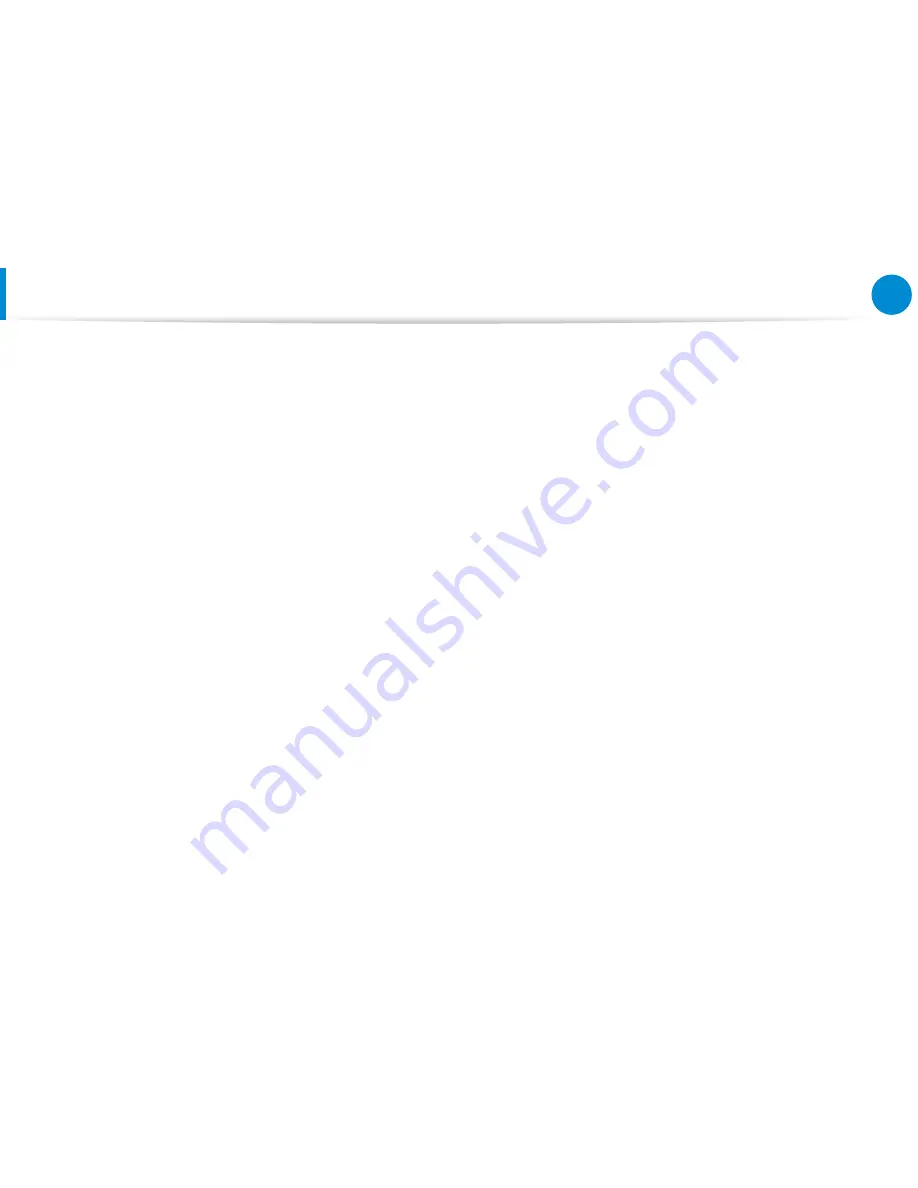
134
Chapter 6
Appendix
The European variant is intended for use throughout the European
Economic Area. However, authorization for use is further restricted
in particular countries or regions within countries, as follows:
General
European standards dictate maximum radiated transmit power
of 100 mW effective isotropic radiated power (EIRP) and the
frequency range 2400 – 2483.5 MHz.
The low band 5.15 - 5.35 GHz is for indoor use only.
Belgium
The product may be used outdoors, but for outdoor transmissions
over a distance of 300m or more, a license from the BIPT is
required.
This restriction should be indicated in the manual as follows:
Dans le cas d’une utilisation privée, à l’extérieur d’un bâtiment, au-
dessus d’un espace public, aucun enregistrement n’est nécessaire
pour une distance de moins de 300m. Pour une distance
supérieure à 300m un enregistrement auprès de l’IBPT est requise.
Pour une utilisation publique à l’extérieur de bâtiments, une
licence de l’IBPT est requise. Pour les enregistrements et licences,
veuillez contacter l’IBPT.
France
For Metropolitan departments:
2.400 - 2.4835 GHz for indoor use.
2.400 - 2.454 GHz (channels 1 to 7) for outdoor use.
For Guadeloupe, Martinique, St Pierre et Miquelon, Mayotte:
2.400 - 2.4835 GHz for indoor and outdoor use.
For Reunion, Guyane:
2.400 - 2.4835 GHz for indoor use.
2.420 - 2.4835 GHz for outdoor use (channels 5 to 13)
The low band 5.15 - 5.35 GHz is for indoor use only.
Regulatory Compliance Statements











































