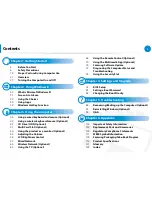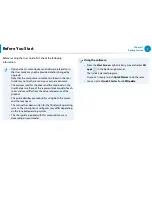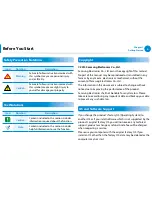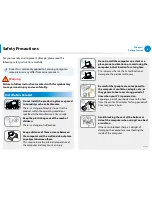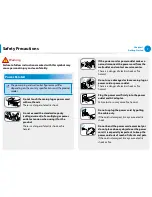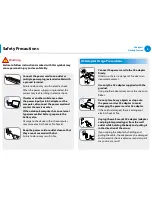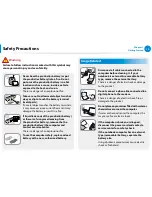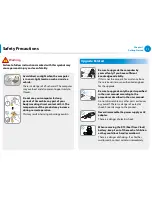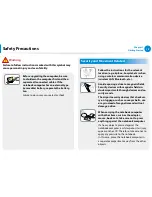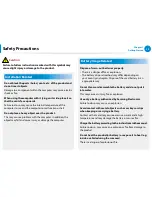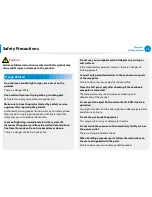Отзывы:
Нет отзывов
Похожие инструкции для DP300A2A-A01US

Computer
Бренд: Gateway Страницы: 126

PowerMate 2000 Series
Бренд: NEC Страницы: 8

PowerMate CT
Бренд: NEC Страницы: 8

DIRECTION L - SERVICE
Бренд: NEC Страницы: 139

CF-30 Series
Бренд: Panasonic Страницы: 15

TitraLab KF1000 Series
Бренд: Hach Страницы: 68

TitraLab AT1102
Бренд: Hach Страницы: 158

Aptiva Series
Бренд: IBM Страницы: 164

6219 - IntelliStation M - Pro
Бренд: IBM Страницы: 154

NetVista
Бренд: IBM Страницы: 72

GAMING MEK1
Бренд: Zotac Страницы: 17
MUSICONE 16
Бренд: CAMBRON Страницы: 8

Ultra Box nForce SLI Socket Barebone 939
Бренд: Ultra Products Страницы: 1

iDEQ-T1 IN294KT1
Бренд: Biostar Страницы: 53

BOXER-64 Series
Бренд: Aaeon Страницы: 90

HD501
Бренд: ZALMAN Страницы: 20

FX-795P
Бренд: Casio Страницы: 133

Pavilion p6720f
Бренд: HP Страницы: 2