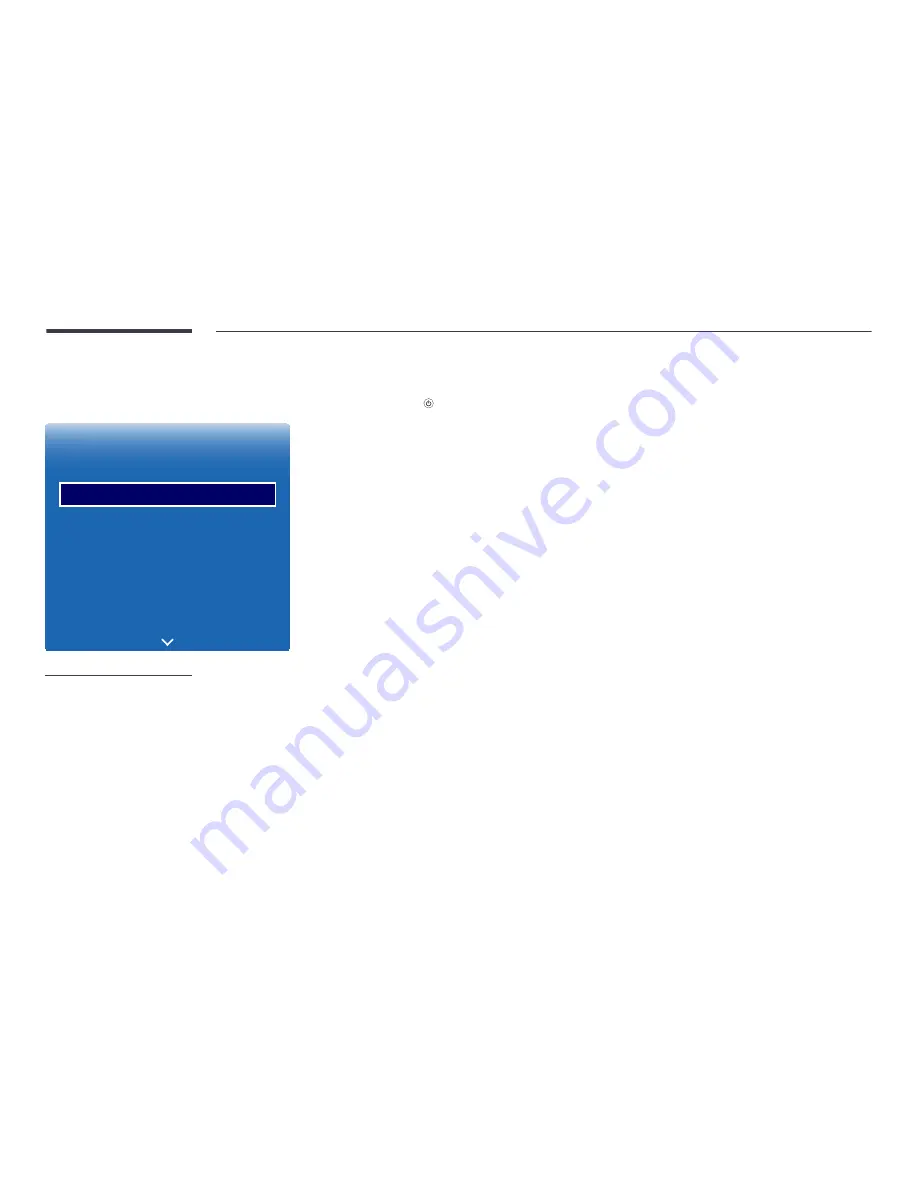
128
Setup
MENU
m
→
System
→
Setup
→
ENTER
E
System
Accessibility
Setup
Touch Control
Time
Auto Source Switching
Power Control
Eco Solution
-
The displayed image may differ depending on the model.
Initial settings (System)
After powering on the product for the first time, configure basic settings such as the language, channel and time.
Press the
button.
―
Enter your 4 digit PIN number. The default PIN number is “0-0-0-0".
If you want to change the PIN number, use the
Change PIN
function.
1
Menu Language
Selecting a language
Press the
u
or
d
button, and then press the
E
button. Specify the OSD menu language.
2
Display Orientation
-
Landscape
/
Portrait
Configure the menu page orientation.
3
Network Settings
Set up your network connection. Press the
E
button to start. If you do not know your network set up information or
want to set to it later, select
Skip
. You can set up the network connection later using the
Network
menu.
4
Clock Set
Set the current date and time, and then select
Next
.
5
Play via
-
MagicInfo
/
URL Launcher
Select the appropriate player mode depending on the environment where you are using the product.
―
The
Play via
setting step only appears when connected to the network.
6
Device Name
-
User Input
/
[Signage]Display 1
~
6
Select or enter a device name.
This name can be shown on network remote controls over the network.
7
Setup Complete
Congratulations! Setup is complete and you're ready to get started.






























