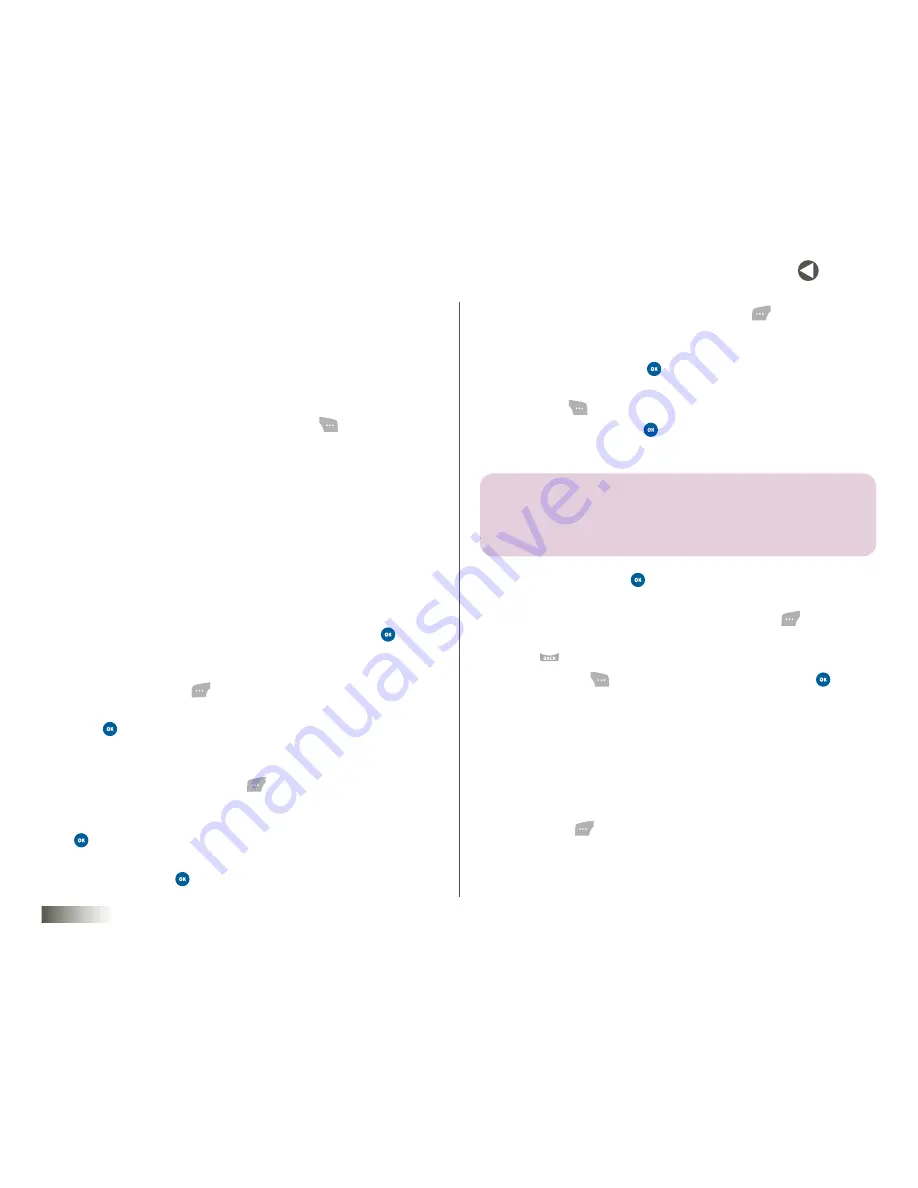
35
BACK to toC
seCtIon 7
MESSAGING
(See
“Finding a Contacts Entry” on page 25, “Contact Groups” on page
31,
and
“Recent Calls” on page 17
for more information.)
— or —
Use the keypad to enter the phone numbers or e-mail addresses
of recipients of the message. (See
Section 5, “Entering Text,”
for
more information.)
To change the text entry mode, press
Options
(
). The following
options appear in the display:
•
Add Contacts
— See above.
•
Add Groups
— See above.
•
Add Recent
— See above.
•
Abc
— Multi-keypress text entry mode.
•
T9 Word
— Predictive text entry mode.
•
123
— Number entry mode.
•
Symbols
— Punctuation and special symbols entry mode. (See
Section 5, “Entering Text,”
for more information.)
4. After entering a recipient’s number or e-mail address, press
to add
another recipient.
After you have selected or entered all recipient numbers or e-mail
addresses, press
Next
(
). The
Send Message
screen appears in the
display with the
Subject
field highlighted.
5. Press
or begin entering text. The
Subject
screen appears in
the display.
6. Use the keypad to enter a subject for the message. When you’ve
entered the subject, press
Done
(
) . (See
Section 5, “Entering Text,”
for more information.)
7. Use the Down NAV KEY to highlight the message text field, then press
or begin entering the message text using the keypad.
8. If you wish to insert a pix (picture) into your message, highlight the
Add
Pix
field, then press
. The
Pix Gallery
screen appears in the display.
9. Use the NAV KEY to select a pix and press
Add
(
). The
Send Pix Msg
screen appears with “Pix Added” now in the
Add Pix
field.
10. If you wish to insert a voice memo into your message, highlight the
Add Voice
field and press
. Otherwise, proceed to step 11.
• The
Voice Gallery
screen appears in the display. You can press
Options
(
) to view the following options:
–
Record New
— Press
to record a new recording to insert into
the message.
note:
you CAn reCorD AnD insert A voiCe reCorDinG of uP to 60 seConDs in
lenGth, if you reCorD Before AttAChinG A PiCture. if A PiCture is AttACheD
Before reCorDinG, the size of the voiCe memo is limiteD to the Amount of
remAininG memory.
–
View Info
— Press
to view details about the selected
voice recording.
Select a recording from the list and then press
Add
(
). “Voice
Added” will now appear.
Press
to exit
Voice Gallery
without inserting a sound.
11. Press
Options
(
), select one of the following, and press
.
Depending on the field selected, the following options will appear:
•
Preview
— View pix/hear voice playback as the recipient will.
•
Save to Drafts
— Save the message to your Drafts folder.
•
Edit
— Change text.
•
Delete Pix
— Remove the pix from your message.
•
Delete Voice
— Remove the sound file from your message.
12. Press
Send
(
) to send the message.
“Sent!”
appears in the display
to confirm that your message has been sent.
Содержание DM-S105
Страница 1: ...USERMANUAL DM S105 DM S110 ...






























