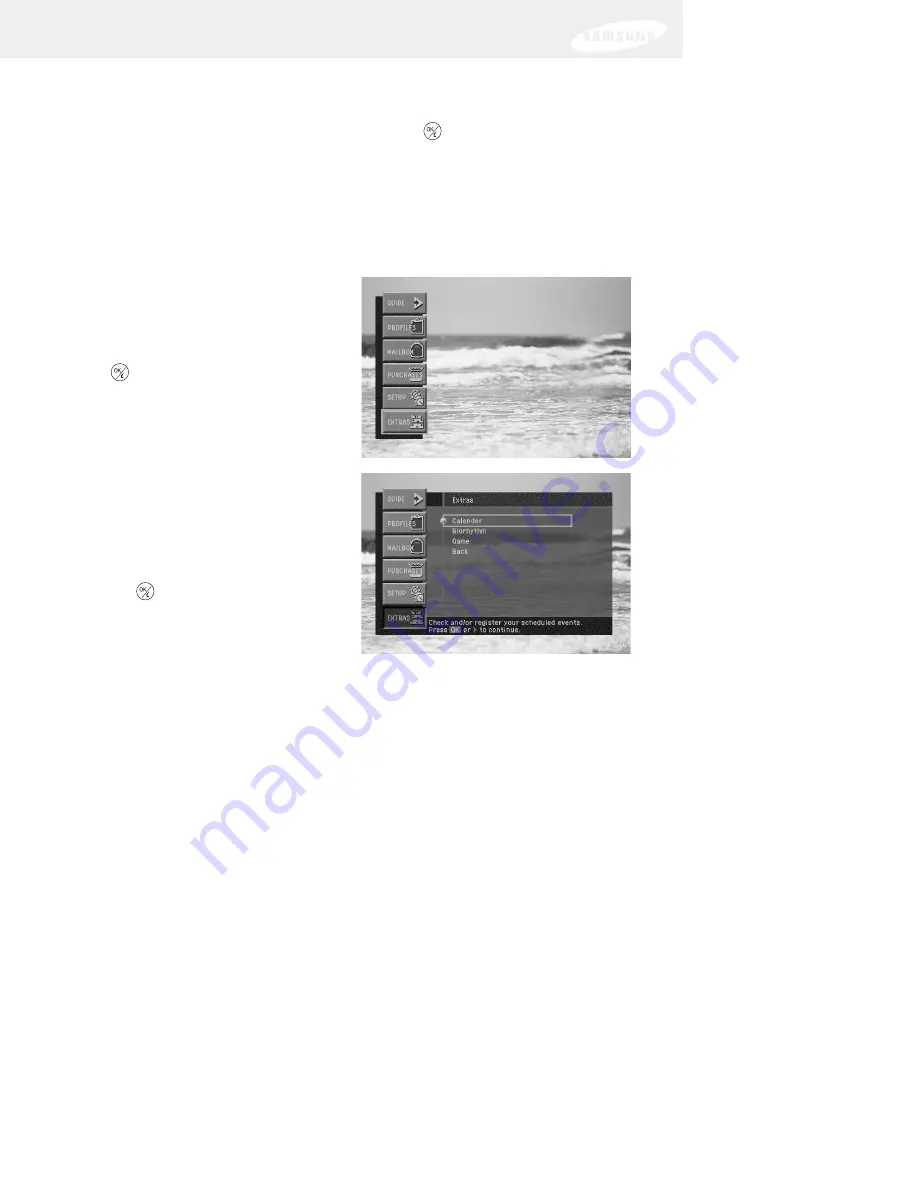
100
6
When you have finished reading the Upgrade Information or Past Upgrades
screen, you can exit the Menu system by pressing the EXIT button on your
remote control, or return to the System menu by using the arrow keys to
highlight on-screen Back button, then press the
button.
Viewing fun system extras
The Extras menu contains a useful calendar, a fun biorhythm charting tool, and
games you can play.
To view the system extras on your DIRECTV Receiver, follow these steps:
1
Press the MENU button on your remote control.
The Main menu appears.
2
Use the arrow buttons on your
remote control to highlight the
EXTRAS
menu item, then press the
button on your remote control.
The Extras menu appears.
3
Use the arrow buttons on your
remote control to highlight your
choice of the Calendar, the
Biorhythm, or the games, then press
the
button on your remote
control.
The Extras feature you selected
appears.
The Calendar lets you move forward and back month-by-month, or
year-by-year.
The biorhythm chart lets you enter your birthday and a date to chart. The
results show whether you are having a good day or bad day for your
emotional, physical, intellectual, and inspirational biorhythm.
Select one of the games for a fun and challenging diversion.
4
When you are ready to return to watching TV, press the EXIT button on your
remote control. Or press the BACK button on your remote control to return to
the Menu system.
Chapter 6: Settings, preferences, upgrades, and extras
Содержание DirecTV SIR-S70
Страница 1: ......
Страница 2: ...DIRECTV Receiver Owner s Manual For DIRECTV Receiver Models SIR S70 SIR S75 ...





























