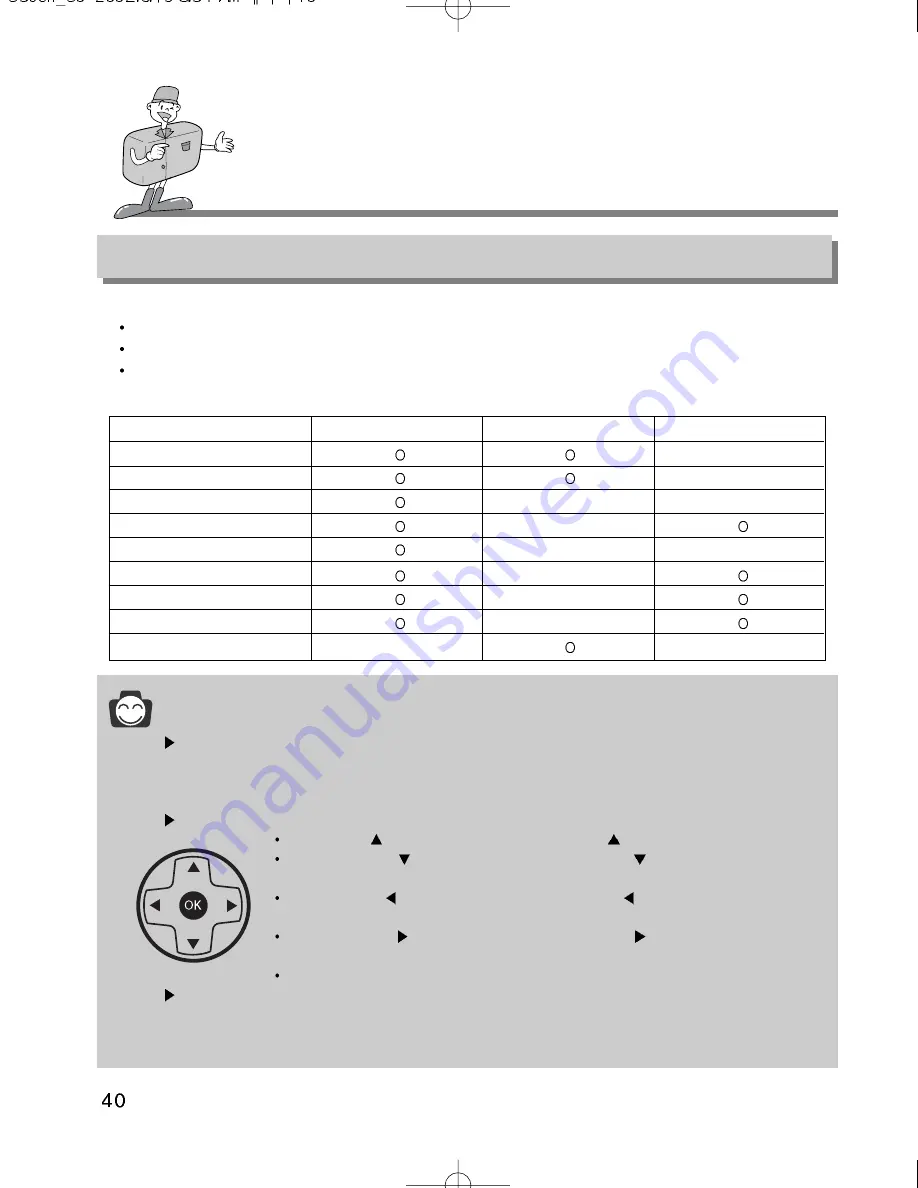
SETTING UP THE SHOOTING FUNCTION
Using the LCD monitor to adjust the camera
Shooting functions can be changed by using the LCD monitor.
In the shot mode, pressing the MENU button displays the menu on the LCD monitor.
The following functions are available, depending on the mode you have selected (Still image,
Night scene, Movie clip ).
Reference
The menu will not be displayed on the LCD monitor under the following conditions:
- When another button is being operated.
- While image data is being processed. ( when the green LED next to the viewfinder flashes)
- When there is no battery capacity.
Explanation of the 5-function button .
UP button ( ) :
Pressing the UP button ( ) makes the cursor move up.
DOWN button ( ) : Pressing the DOWN button ( ) makes the cursor
move down.
LEFT button ( ) :
Pressing the LEFT button ( ) makes the cursor move
to the left.
RIGHT button ( ) : Pressing the RIGHT button ( ) makes the cursor move
to the right
OK button :
Pressing the OK button confirms the selection.
When the menu is showing on the LCD monitor, it is not possible to operate the shutter
button i.e. take an image. To take an image, simply cancel the menu display by pressing the
MENU button. The menu will no longer show and the camera is ready to take an image.
STILL IMAGE mode
NIGHT SCENE mode
MOVIE CLIP mode
SIZE
X
QUALITY
X
SHARPNESS
X
X
EFFECT
X
SHOOTING
X
X
EXPOSURE
X
ISO
X
W.BLANCE
X
SCENE
X
X












































