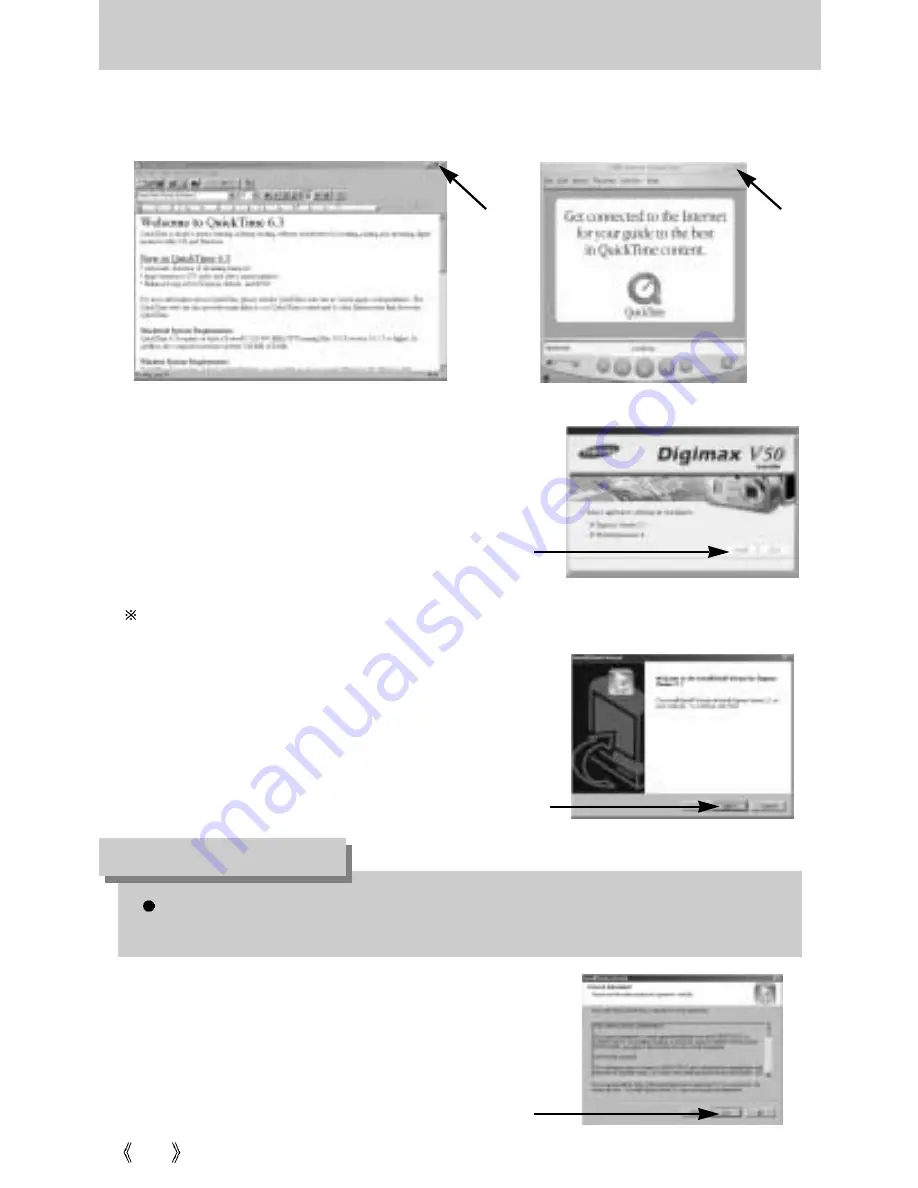
104
Setting up the application software
16. The [Digimax Viewer 2.1] installation window will be
displayed as shown alongside. Click the [Next] button.
[Click !]
If you select [Cancel] at step 16, a window for installing PhotoImpression will be
displayed.
INFORMATION
15. A window where you can choose the program you want
to install will appear. Click [Install]. For information on
application software, please refer to page 100.
* The QuickTime Player will launch, the readme file will open, and the Step 15 window will open.
Click on the Close 1 and Close 2 buttons to exit the program.
If you select [Cancel] , the application program installation will be cancelled.
17. The Software License Agreement window will be
displayed. If you agree to this, click [Yes], the window will
then move to the next step. If you disagree, click [ No ]
and the installation program will be canceled.
[Click !]
[Click !]
[Close 1
button]
[Close 2
button]
Содержание DIGIMAX V50
Страница 121: ...121 MEMO ...
Страница 122: ...122 MEMO ...
Страница 123: ...123 MEMO ...
Страница 124: ......
















































