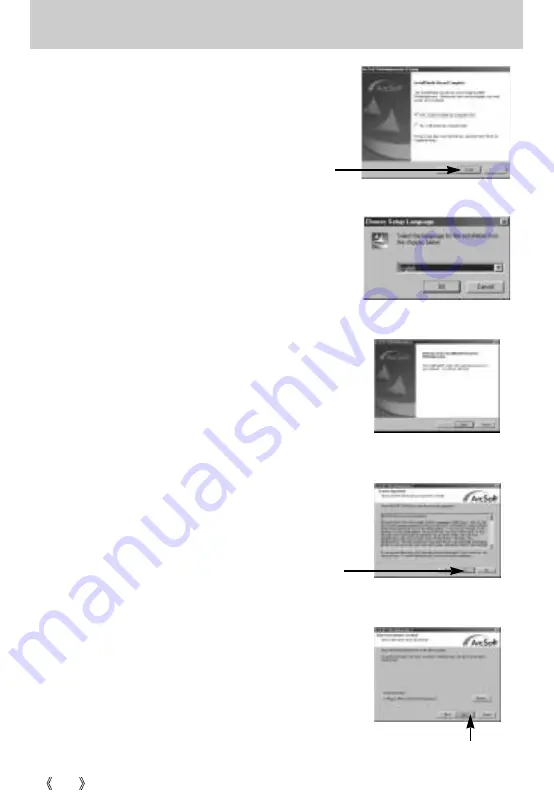
100
Setting up the application software
27. PhotoImpression Installation is complete.
Click the [Finish] button to install
VideoImpression 2.0.
* The system will not reboot even the [Yes, I
want to restart the computer now] option is
selected.
[Click!]
28. The VideoImpression 2.0 installation window will be
displayed as shown alongside.
Click the [OK] button.
29. [VideoImpression InstallShield Wizard] window will be
displayed. Click the [Next >] button and a window will be
displayed for the next step.
30. The Software License Agreement window will be displayed.
If you agree to this, click [Yes], the window will then move to
the next step. If you disagree, click [No] and the installation
program will be canceled.
31. The destination selection window will open. Click [Next >].
To copy to the files to another folder, click [Browse...] and
choose a folder you want.
[Click!]
[Click!]
















































