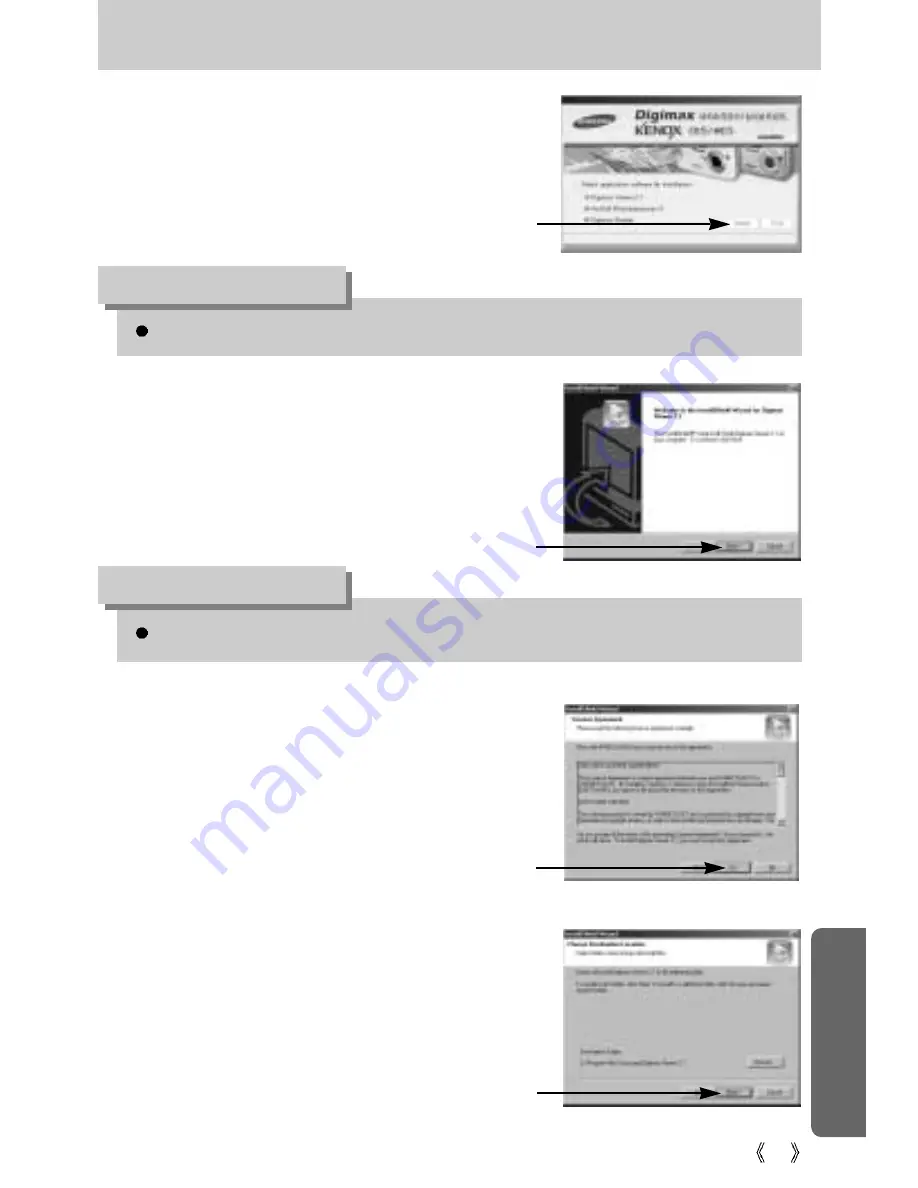
91
Setting up the application software
If you select [Exit] at the step 3, the application program installation will be cancelled.
INFORMATION
If you select [Cancel] at step 4, a window for installing PhotoImpression will be displayed.
INFORMATION
3. A window for which you can select application
software will be displayed. Select the
application program and click the [Install]
button.
Refer to page 89 for more information about
the application program.
4. Install Digimax Viewer.
Click [Next >] button.
5. The Software License Agreement window will
be displayed. If you agree to this, click [Yes],
the window will then move to the next step.
If you disagree, click [No] and the installation
program will be canceled.
6. A destination selection window will open.
Click [Next >]. To copy to the files to another
folder, click [Browse..] and choose a folder
you want.
[Click!]
[Click!]
[Click!]
[Click!]
















































