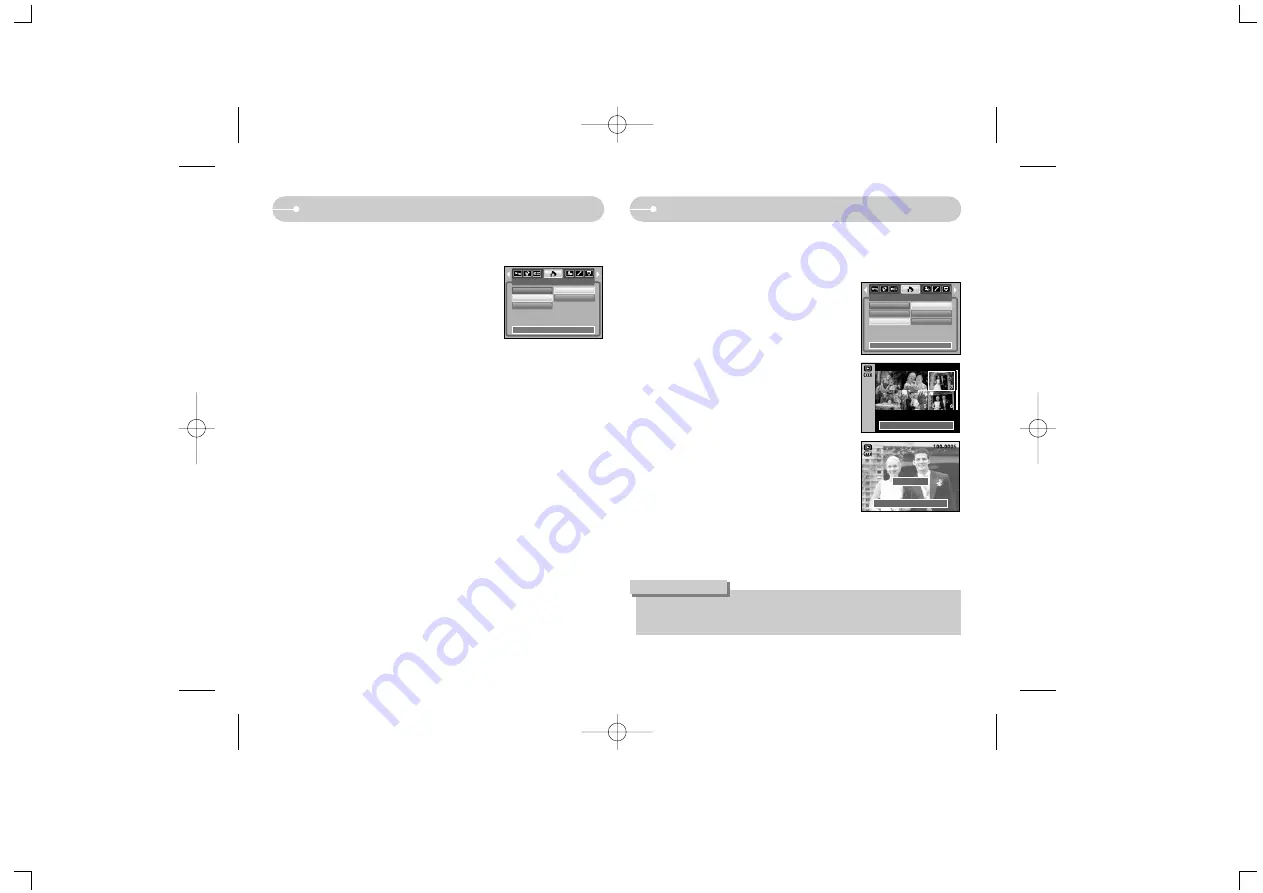
《
56
》
DPOF : Print size
DPOF : Index
■
You can specify the print size when printing images stored on the memory card.
The [Size] menu is available only for DPOF 1.1 compatible printers.
●
Setting the Print Size
1. Press the play mode button and press the menu
button.
2. Press the LEFT/ RIGHT button and select the
[DPOF] menu tab.
3. Select the [Size] menu by pressing the UP/
DOWN button and press the RIGHT button.
4. Select a desired sub menu by pressing the UP/
DOWN button and press the OK button.
[Select] : Selection window for an image to be
changed printed size is displayed.
- Up/ Down/ Left/ Right : Select an image.
- Zoom W/ T Button
: Change the print size.
- OK button
: Your changes will be
saved and the menu will
disappear.
[All Pics] : Change print size of all saved images.
- W/ T button : Select a print size
- OK button : Confirm the changed setting.
[Cancel] : Cancel all of the print size settings.
※
DPOF [Size] secondary menu : Cancel, 3X5, 4X6, 5X7, 8X10
Set:OK
W
Cancel
T
DPOF
Standard
Index
Size
Back:
Set:OK
Select
All Pics
Cancel
Set:OK
W
Cancel
T
●
Depending on the manufacturer and print model, cancelling the printing may
take a little longer for the printer to process.
INFORMATION
■
Images (except for movie clips and voice file) are printed as index type.
1. Press the play mode button and press the menu
button.
2. Press the LEFT/ RIGHT button and select the
[DPOF] menu tab.
3. Select the [Index] menu by pressing the UP/
DOWN button and press the RIGHT button.
4. Select a desired sub menu by pressing the UP/
DOWN button.
If [No] is selected : Cancel the index print setting.
If [Yes] is selected : The image will be printed in index format.
5. Press the OK button to confirm the setting.
DPOF
Standard
Index
Size
Back:
Set:OK
No
Yes
Содержание Digimax S850
Страница 87: ... 87 MEMO MEMO ...
Страница 88: ... 88 MEMO MEMO ...
















































