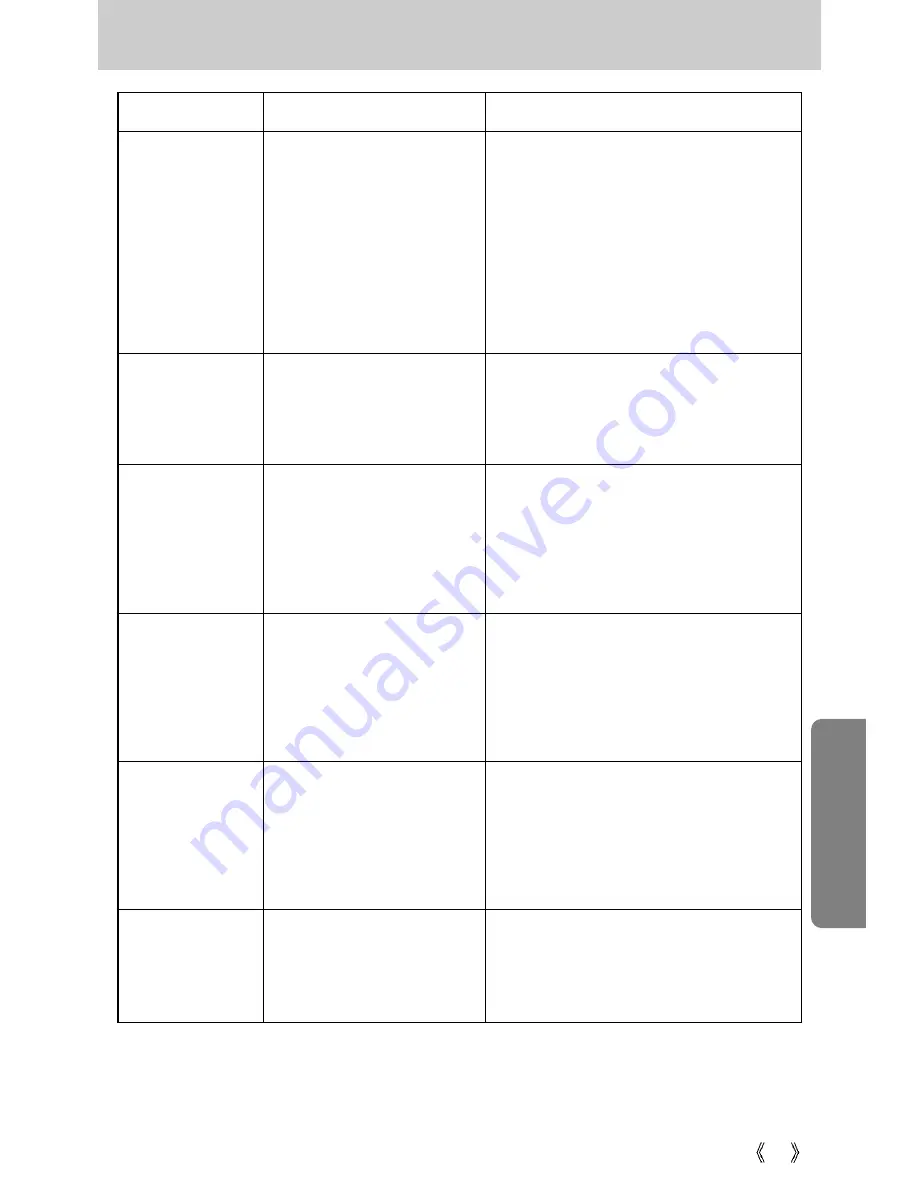
91
Before contacting a service center
Symptom
Causes
Remedy
- A picture was taken within 0.8
m from the subject without
setting an appropriate macro
mode
- Taking a picture beyond the
flash range
- The lens is smudged or dirty
- Flash off mode has been
selected
The images are
unclear
The flash does not
fire
- If the subject is closer than 0.8m, select
macro shot mode
- Take a picture within the flash range
- Clean the lens
- Dis-engage flash off mode
- Reset the date and time correctly
- The date and time have been
set incorrectly or the camera
has adopted the default
settings
- Camera malfunction
- Incorrect memory card format
Incorrect date and
time is displayed
The camera
buttons do not
operate
A card error has
occurred while the
memory card is in
the camera.
- Remove /re-insert batteries and switch the
camera on
- Re-format the memory card (p.79)
- Incorrect file name
(Violation of DCF format)
The images don't
play back
- Do not change the image file name
















































