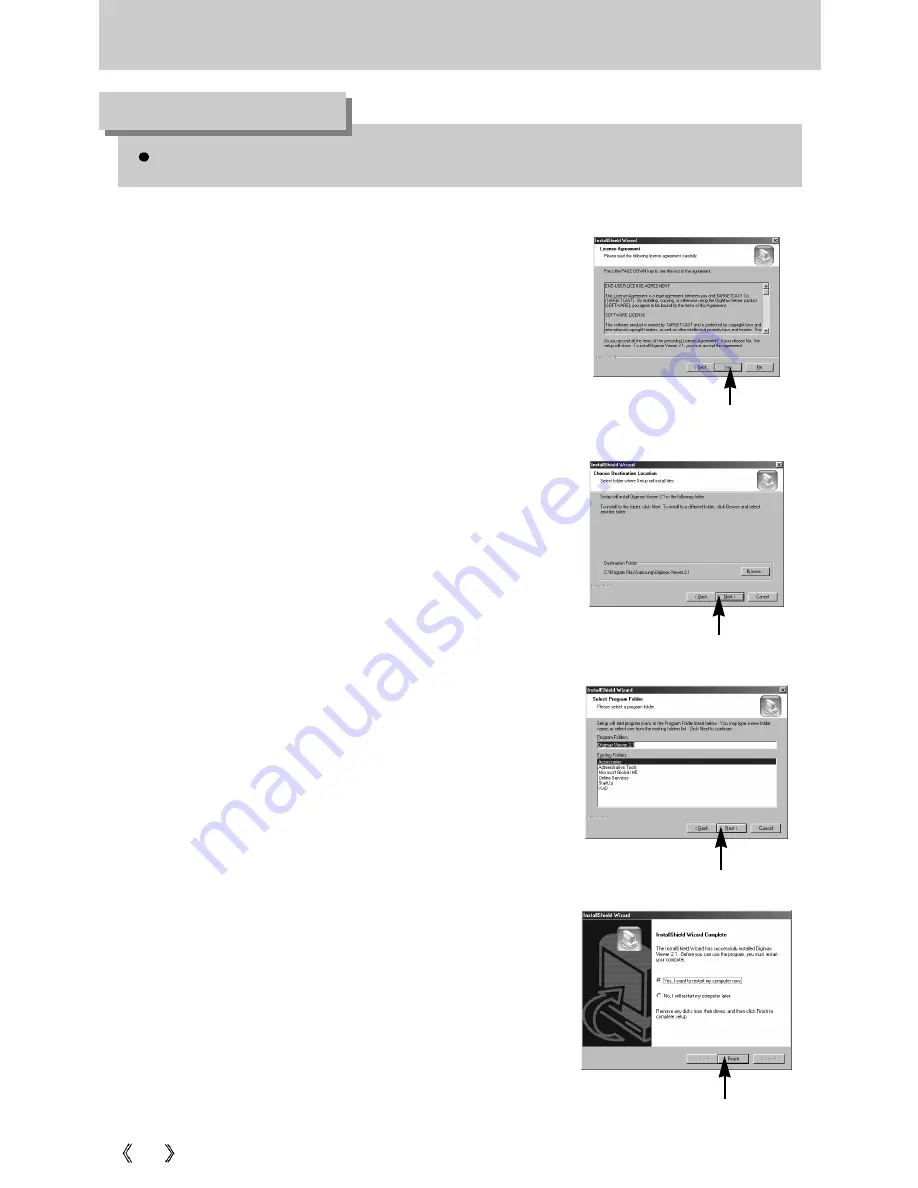
110
Setting up the application software
If you select [Cancel] at step 14, a window for installing PhotoImpression will be displayed.
INFORMATION
15. The Software License Agreement window will be
displayed.
If you agree to this, click [Yes], the window will then
move to the next step.
If you disagree, click [No] and the installation program
will be cancelled.
[Click !]
18. Digimax Viewer installation is successfully completed.
Click the [Finish] button to install PhotoImpression.
* The system will not reboot even the [Yes, I want to
restart the computer now] option is selected.
* The screen shot of step 18 can be different with the
illustration according to the system requirements.
17. A window will open, asking you to choose a folder to
which program icons will be added.
Click [Next >] button.
[Click !]
[Click !]
16. A destination selection window will open.
Click [Next >].
To copy to the files to another folder, click [Browse..]
and choose a folder you want.
[Click !]






























