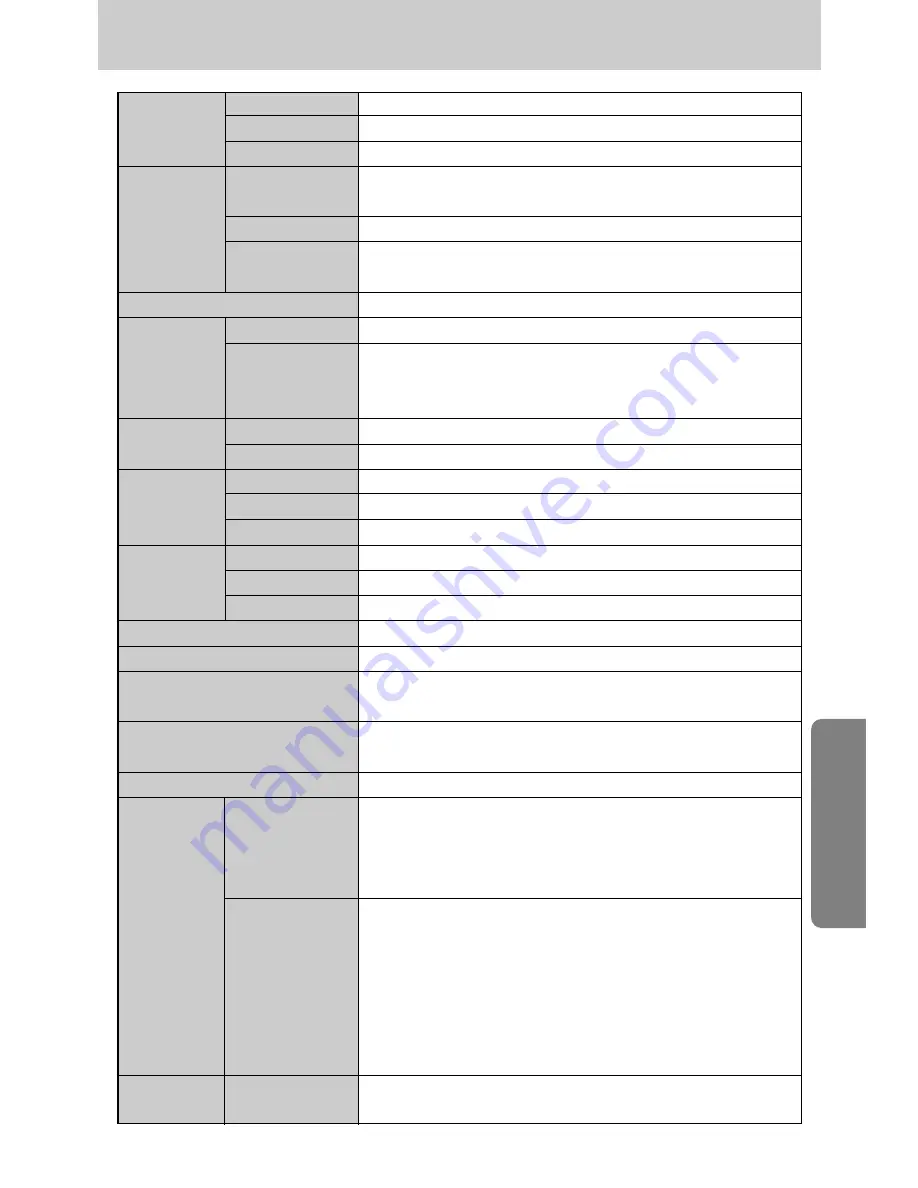
《
95
》
Specifications
Type
1/2.5" CCD
Image Sensor Effective Pixel
Approx. 4.0 Mega-pixel
Total Pixel
Approx. 4.2 Mega-pixel
SHD Lens f = 5.8~17.4mm
(35mm film equivalent : 35 ~ 105mm)
Lens
F No.
F 2.8 ~ F 4.8
Still Image mode : 1.0X ~ 4.0X
Play mode : 1.0X ~ 7.0X (depends on image size)
LCD Monitor
2,0" color TFT LCD (115,000 pixels)
Type
TTL contrast auto focus
Normal
: 80cm ~ infinity
Macro
: 5cm~80cm (Wide), 50cm ~ 80cm (Tele)
Auto Macro : 5cm~Infinity
Type
Mechanical and Electronic shutter
Speed
2 ~ 1/2,000 sec. (Night : 15 ~ 1/2,000 sec.)
Control
Program AE
Metering : Multi, Spot
Exposure
Compensation
±
2EV (0.5EV steps)
ISO Equivalent
AUTO, 100, 200, 400
Modes
Auto, Auto & Red-eye reduction, Fill-in flash, Slow sync, Flash off
Flash
Range
Wide : 0.25m ~ 2.0m, Tele : 0.5m ~ 1.5m
Recharging Time Approx. 5 sec.
Sharpness
Soft, Normal, Vivid
Effect
Normal, B&W, Sepia, Negative, Red, Green, Blue, RGB
Auto, Daylight, Cloudy, Fluorescent_H, Fluorescent_L,
Tungsten, Custom
Voice Recording (max. 1 hour.),
Voice Memo in Still Image (max. 10 sec.)
Date Imprinting
Date&Time, Date, Off (user selectable)
Modes : Auto, Program, Scene
※
Scene : Night, Portrait, Children, Landscape, Close-up,
Sunset, Dawn, Backlight, Fireworks, Beach & Snow
Self-timer : 2 sec., 10 sec., Double(10 sec., 2 sec.)
With Audio or without Audio
(user selectable, recording time : memory capacity dependent)
Size : 640x480,320x240,160x120
(3.0XOptical Zoom,Mute during Zoom Operation)
Frame rate : 30 fps, 15 fps
Movie Editing (Embeded) : Pause during recording, Still Image
Capture
Internal memory: Approx. 10MB flash memory
External memory: SD card /MMC (Up to 512MB Guaranteed)
Focal Length
Digital Zoom
Focusing
Range
Shutter
White Balance
Voice Recording
Shooting
Storage
Still Image
Movie Clip
Media
Содержание DIGIMAX A40
Страница 123: ... 123 MEMO ...
















































