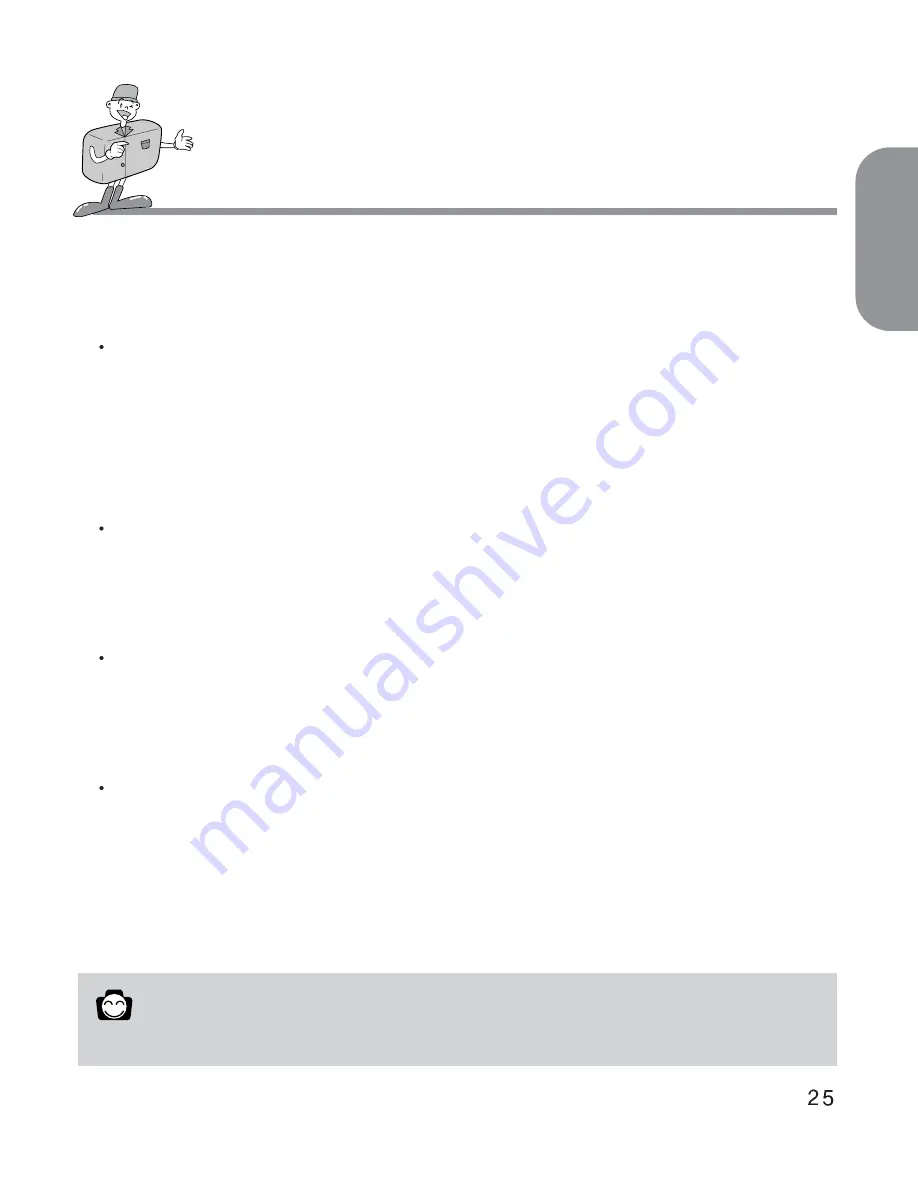
ENGLISH
SETTING UP THE SHOOTING FUNCTION
Indicator for the number of remaining shots, status of the memory card and other
information. Camera and memory card status is shown as follows:
When the memory card is set up properly
The number of available pictures is determined by the image quality selected and the
recording size.
The maximum pictures available will be 999 ( subject to memory size and picture quality ).
The LCD panel will count as far as 999 pictures. If this number of shots is exceeded, the
counter will remain at 999.
When the memory card is not set up properly
" No card " and "000" symbol will show on LCD monitor and LCD panel respectively.
No functions and no buttons can be operated.
If there is no card, the three audible warning " beep " will sound.
When card memory is low:
The video function will not operate if there is less than 2MB of memory available on the card.
A warning will appear on the LCD monitor.
At this point, the menu cannot be set and the shutter release will not operate.
Indicator for the card error
When the error occurs while the using of the camera, a symbol " E1" and "Card error" will
appear on the LCD panel and TFT LCD respectively.
Reference
When the memory capacity is low, it will not be possible to take a picture.
Содержание Digimax 200
Страница 63: ...ENGLISH MEMO ...
















































