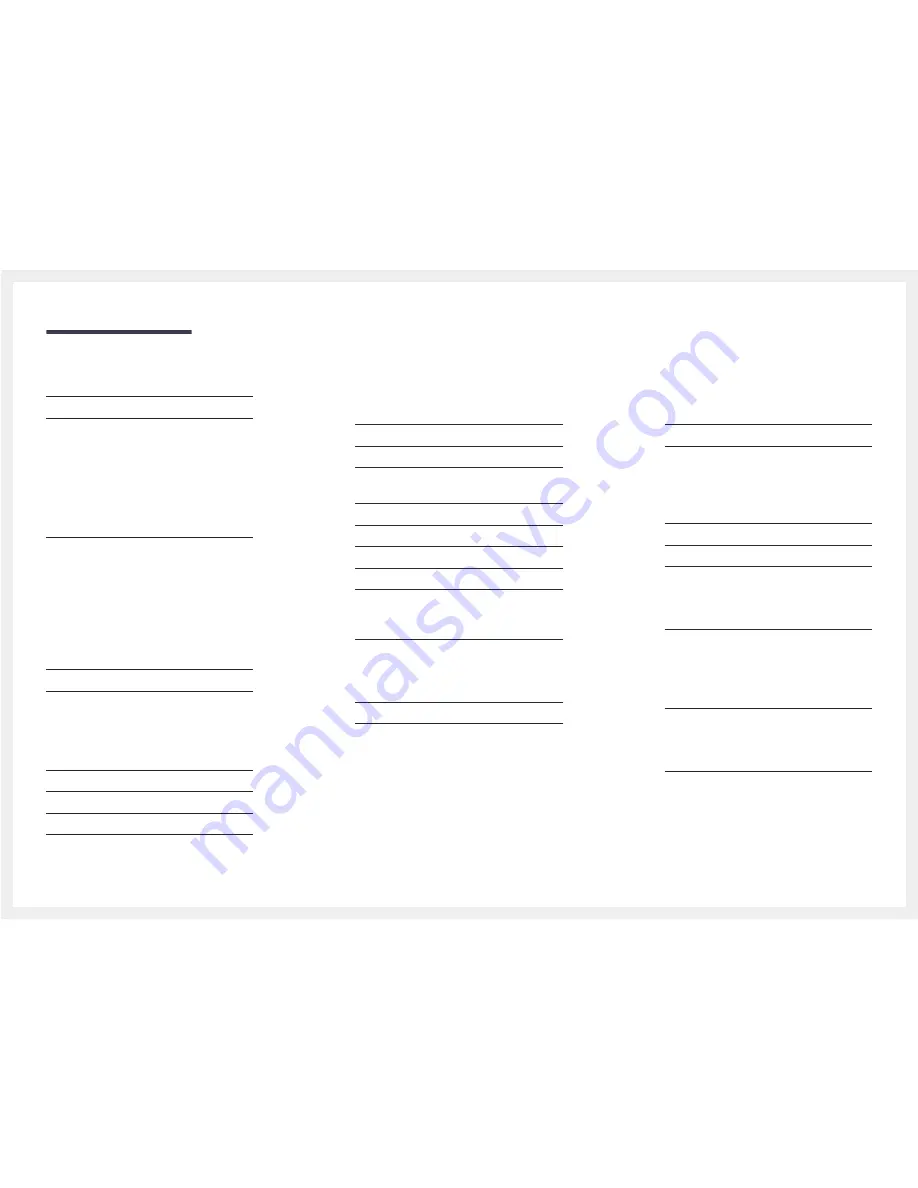
Table of contents
PIP 58
Advanced Settings 59
Dynamic Contrast 60
Black Tone 60
Flesh Tone 60
RGB Only Mode 60
Color Space 60
White Balance 60
Motion Lighting 60
Picture Options 61
Color Tone 62
Color Temp. 62
Digital Clean View 62
MPEG Noise Filter 62
HDMI Black Level 63
Film Mode 63
Auto Motion Plus 63
Dynamic Backlight 63
Picture Off 64
Reset Picture 64
Sound Adjustment
Sound Mode 65
Sound Effect 66
Speaker Settings 67
Reset Sound 67
Broadcasting
Auto Program 68
Antenna 69
Channel List 70
Mode 70
Guide 71
Schedule Manager 71
Edit Channel 72
Edit Favorites 74
Channel Settings 77
Fine Tune 77
Clear Scrambled Channel 77
Audio Options 78
Preferred Language 78
Multi-Track Sound 78
Visual Impaired 78
Program Rating Lock 79
Caption 81
Caption 81
Network
Network Status 83
Network Settings 83
Network type 83
Network Settings (Wired)
84
Network Setting (Wireless)
86
WPS(PBC) 88
Wi-Fi Direct 89
AllShare Settings 89
Server Network Settings 90
Connect to Server 90
Server Access 90
FTP Mode 90
Device Name 90
Applications
Source List 91
Refresh 91
Edit Name 91
Information 91
MagicInfo Lite 92
Playing content from the internal memory or
USB 92
Network Channel 93
3
Содержание DC32E
Страница 41: ...41 Connection Using an HDMI Cable HDMI IN ...


















