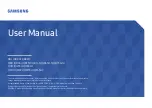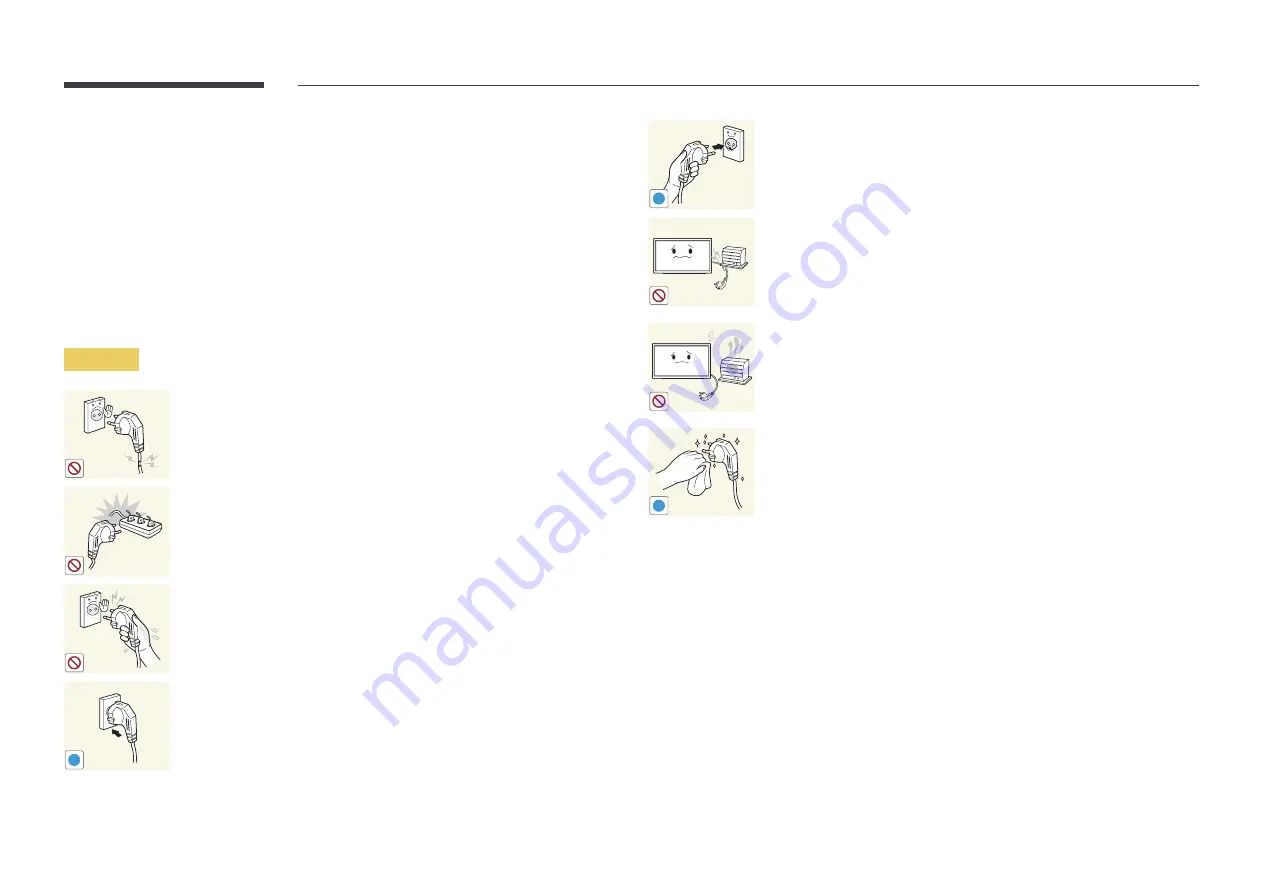
8
Storage
Due to the characteristics of high-glossy products, using a UV humidifier nearby may create
white-colored stains on the product.
―
Contact Customer Service Center if the inside of the product needs cleaning (service fee will
be charged).
Electricity and Safety
―
The following images are for reference only. Real-life situations may differ from what is
shown in the images.
Warning
Do not use a damaged power cord or plug, or a loose power socket.
•
An electric shock or fire may result.
Do not use multiple products with a single power socket.
•
Overheated power sockets may cause a fire.
Do not touch the power plug with wet hands. Otherwise, an electric
shock may result.
!
Insert the power plug all the way in so it is not loose.
•
An unsecure connection may cause a fire.
!
Connect the power plug to a grounded power socket (type 1 insulated
devices only).
• An electric shock or injury may result.
Do not bend or pull the power cord with force. Be careful not to leave
the power cord under a heavy object.
•
Damage to the cord may result in a fire or electric shock.
Do not place the power cord or product near heat sources.
•
A fire or electric shock may result.
!
Clean any dust around the pins of the power plug or the power socket
with a dry cloth.
•
A fire may result.