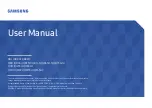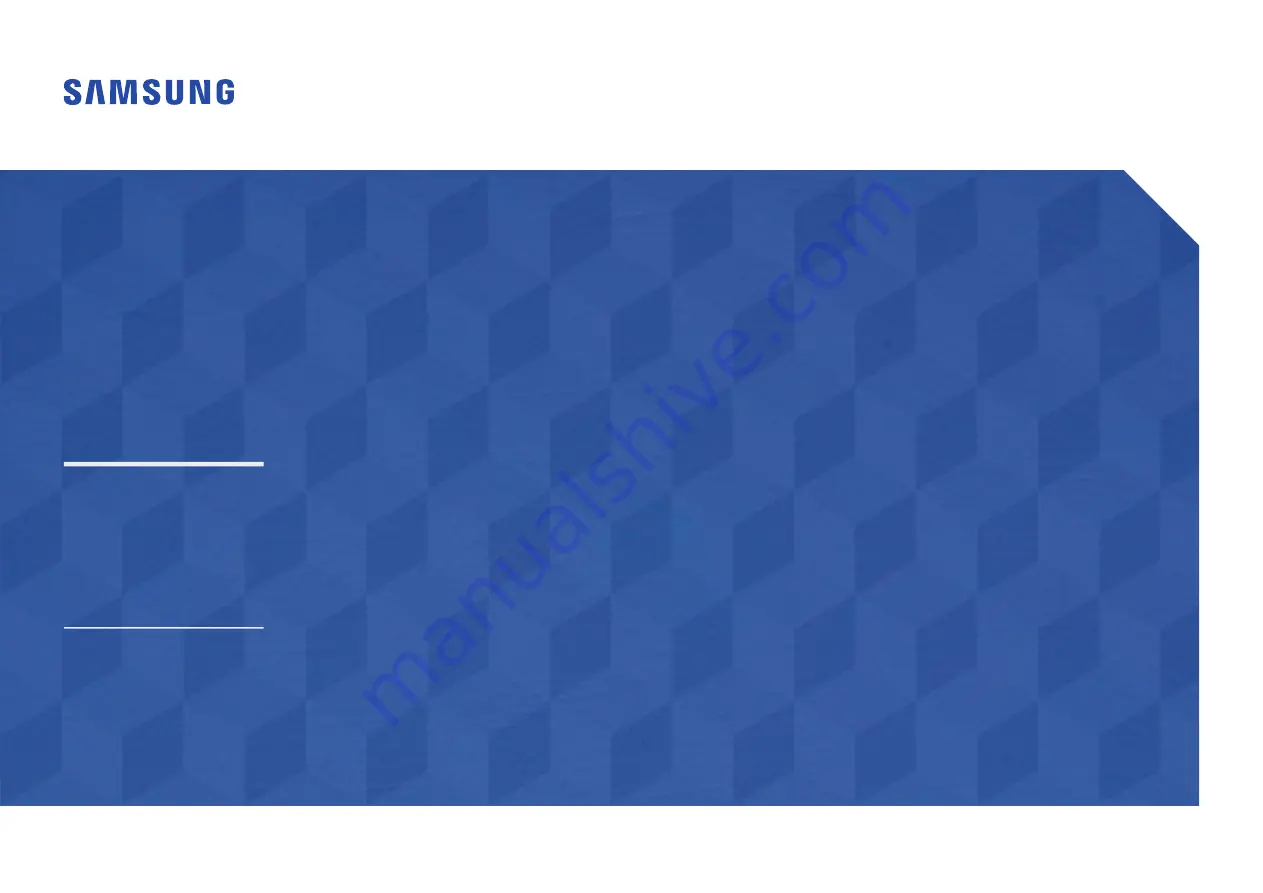
User Manual
The color and the appearance may differ depending on the product, and the specifications are subject to
change without prior notice to improve the performance.
Recommended hours of use per day for the DBJ, QBH, QBH-N, QHH models is less than 16 hours.
If the product is used for longer than 16 hours a day, the warranty may be void.
The QBH-N model has the same specifications as the QBH model except for those specified separately.
DBJ (DB43J DB49J)
QBH (QB65H QB75H) QBH-N (QB65H-N QB75H-N)
QHH (QH55H QH65H)
QMH (QM49H QM55H QM65H)