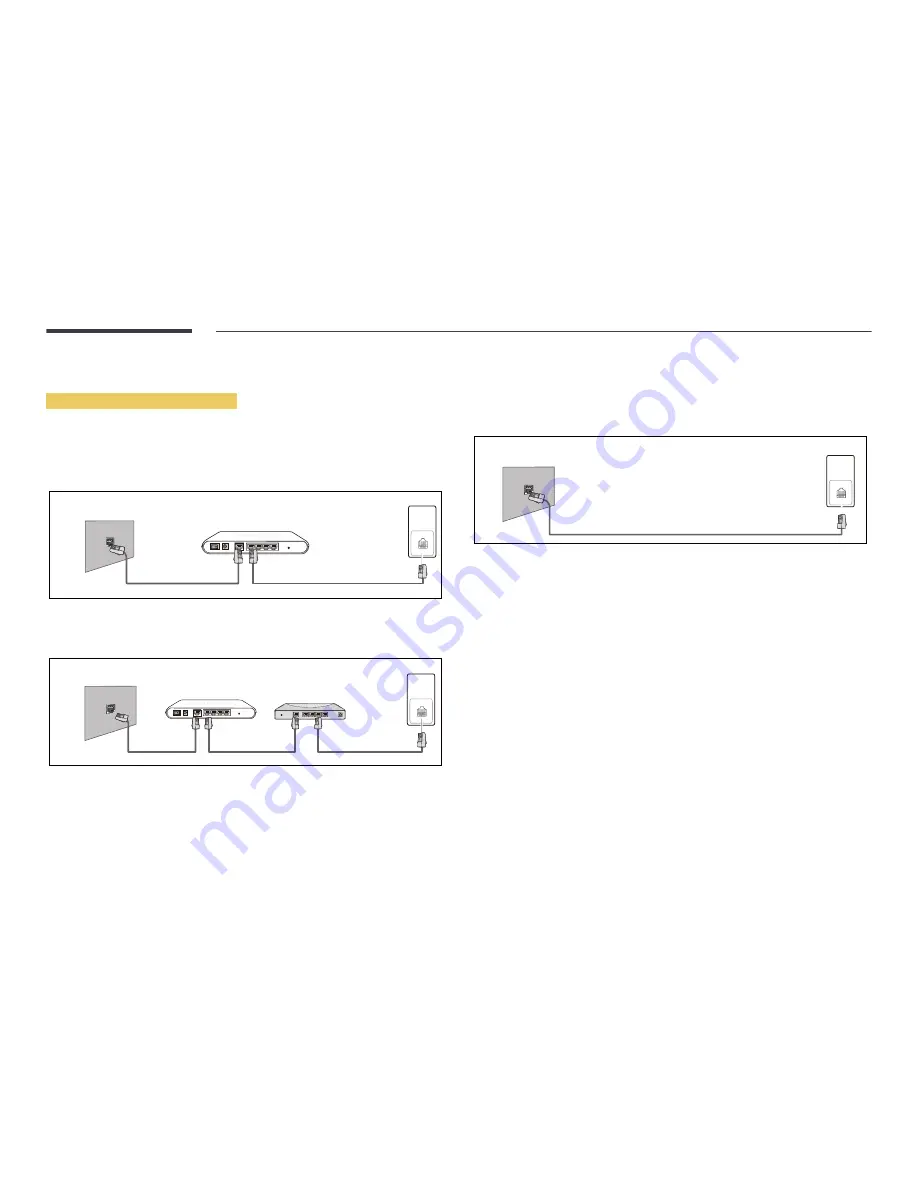
133
Network Settings (Wired)
Connecting to a Wired Network
There are three ways to attach your product to your LAN using cable.
•
You can attach your product to your LAN by connecting the LAN port on the back of your product
to an external modem using a LAN cable.
See the diagram below.
RJ45
The Modem Port on the Wall
External Modem
(ADSL / VDSL)
Modem Cable
LAN Cable
LAN
•
You can attach your product to your LAN by connecting the LAN port on the back of your product
to an IP Sharer which is connected to an external modem. Use LAN cable for the connection. See
the diagram below.
The Modem Port on the Wall
External Modem
(ADSL / VDSL)
IP Sharer
(having DHCP server)
LAN
Modem Cable
LAN Cable
LAN Cable
RJ45
•
Depending on how your network is configured, you may be able to attach your product to your
LAN by connecting the LAN port on the back of your product directly to a network wall outlet
using a LAN cable.
See the diagram below. Note that the wall outlet is attached to a modem or router elsewhere in
your house.
The LAN Port on the Wall
LAN
LAN Cable
RJ45
If you have a Dynamic Network, you should use an ADSL modem or router that supports the Dynamic
Host Configuration Protocol (DHCP). Modems and routers that support DHCP automatically provide the
IP address, subnet mask, gateway, and DNS values your product needs to access the Internet so you do
not have to enter them manually. Most home networks are Dynamic Networks.
Some networks require a Static IP address. If your network requires a Static IP address, you must enter
the IP address, subnet mask, gateway, and DNS values manually on your product Cable Setup Screen
when you set up the network connection. To get the IP address, subnet mask, gateway, and DNS values,
contact your Internet Service Provider (ISP).
If you have a Windows computer, you can also get these values through your computer.
―
You can use ADSL modems that support DHCP if your network requires a Static IP address.
―
ADSL modems that support DHCP also let you use Static IP addresses.
















































