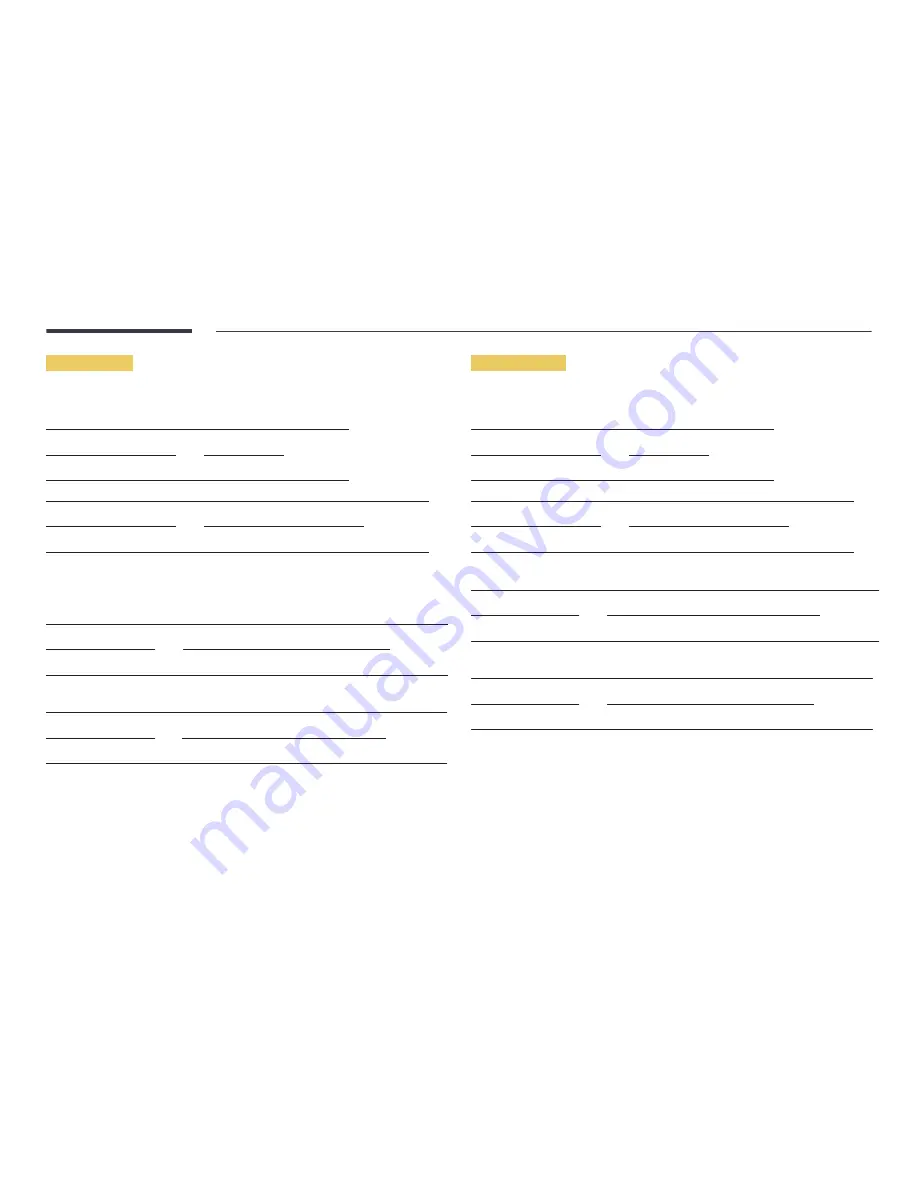
30
Power control
•
Function
A product can be powered on and off using a PC.
•
Viewing power state (Get Power ON / OFF Status)
Header
Command
ID
Data length
Checksum
0xAA
0x11
0
•
Setting power ON/Off (Set Power ON / OFF)
Header
Command
ID
Data length
Data
Checksum
0xAA
0x11
1
"Power"
"Power": Power code to be set on a product.
1: Power ON
0: Power OFF
•
Ack
Header
Command
ID
Data length
Ack/Nak
r-CMD
Val1
Checksum
0xAA
0xFF
3
'A'
0x11
"Power"
"Power": Power code to be set on a product.
•
Nak
Header
Command
ID
Data length
Ack/Nak
r-CMD
Val1
Checksum
0xAA
0xFF
3
'N'
0x11
"ERR"
"ERR" : A code showing what error has occurred.
Volume control
•
Function
The volume of a product can be adjusted using a PC.
•
Viewing volume state (Get Volume Status)
Header
Command
ID
Data length
Checksum
0xAA
0x12
0
•
Setting the volume (Set Volume)
Header
Command
ID
Data length
Data
Checksum
0xAA
0x12
1
"Volume"
"Volume": Volume value code to be set on a product. (0-100)
•
Ack
Header
Command
ID
Data length
Ack/Nak
r-CMD
Val1
Checksum
0xAA
0xFF
3
'A'
0x12
"Volume"
"Volume": Volume value code to be set on a product. (0-100)
•
Nak
Header
Command
ID
Data length
Ack/Nak
r-CMD
Val1
Checksum
0xAA
0xFF
3
'N'
0x12
"ERR"
"ERR" : A code showing what error has occurred.
Содержание DB22D-T
Страница 28: ...28 Connection RJ45 RJ45 ...
















































