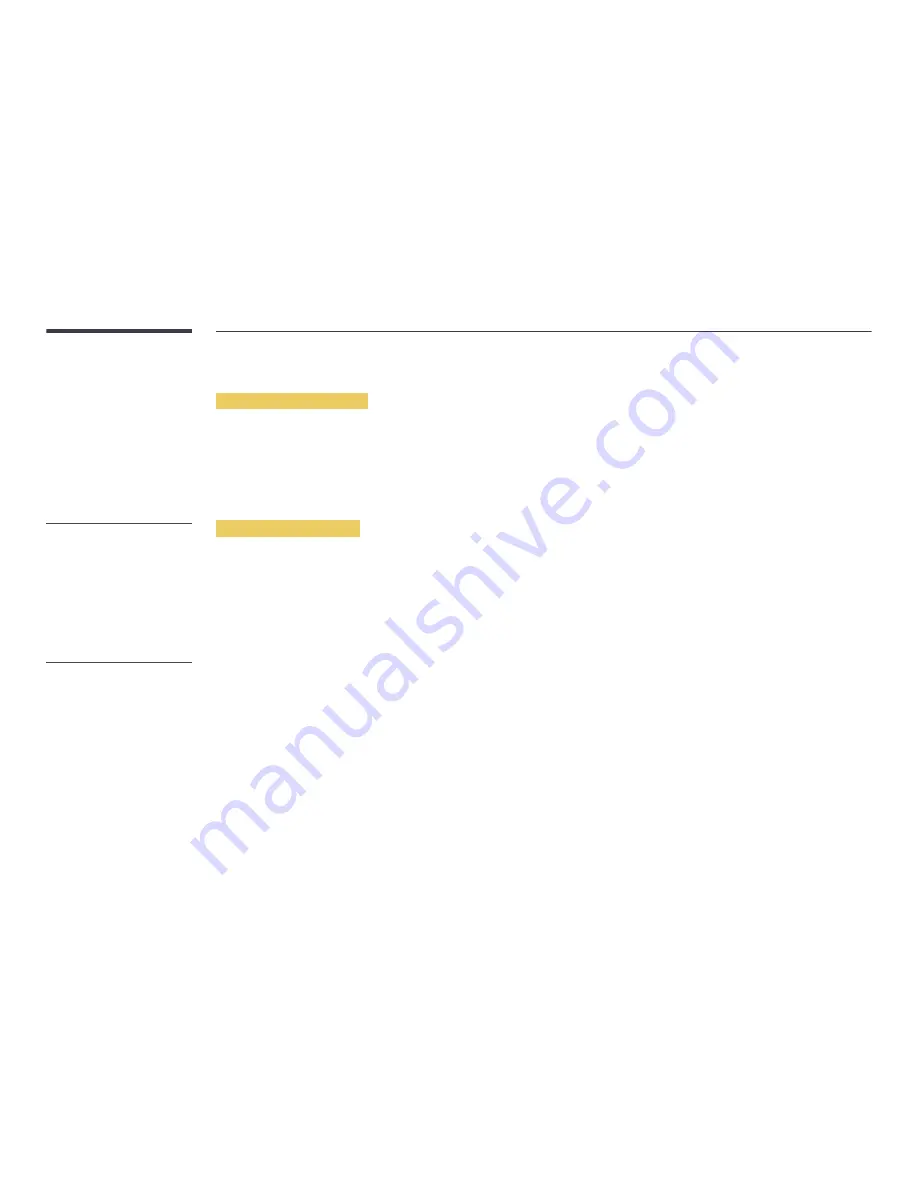
Using a USB device
Connecting a USB device
1
Turn on your product.
2
Connect a USB device containing photo, music and/or movie files to the USB port on the back or side panel of the product.
―
If only one USB device is connected, files saved on the USB device are displayed automatically.
―
To view content saved on a USB device, connect the USB device to a USB port on the product.
Removing a USB device
Removing a USB device from Source
1
Press
SOURCE
on the remote control. Alternatively, go to
Source
using the OSD menu.
SOURCE
→
Source
2
Select
USB
from
Source
, and then press the
TOOLS
button on the remote control. The
Options
menu is displayed.
3
Select
Disconnect USB Device
and wait until the USB device is disconnected. The USB device is disconnected.
-
It is recommended to use a USB HDD
that has a power adapter.
-
It is recommended to remove a USB
device using the
Disconnect USB
Device
function.
Содержание DB22D-P
Страница 25: ...Connection RJ45 RJ45 ...






























