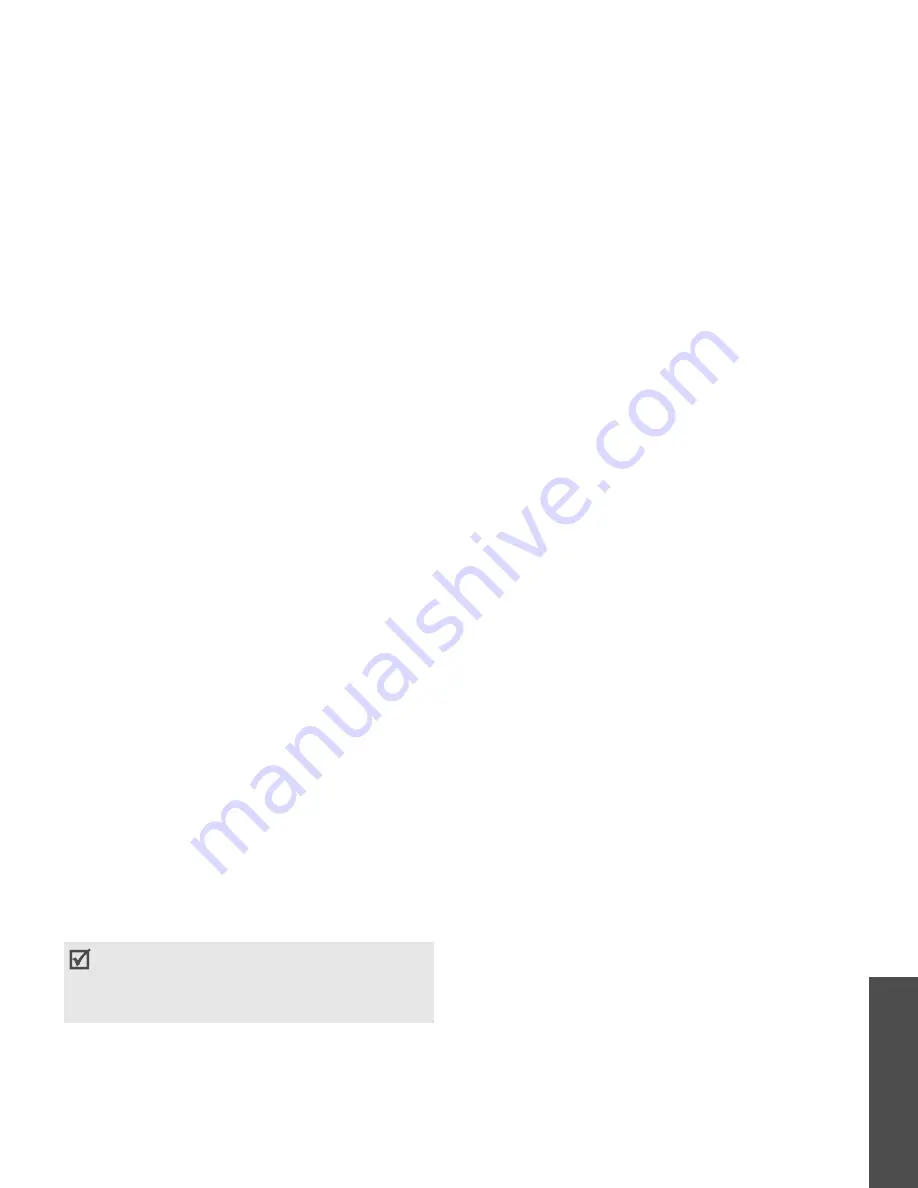
M
enu funct
io
ns
Se
tti
ng
s (Men
u 9)
93
When the owner of the other device
enters the same code, pairing is
complete.
Using device options
From the device list, press <
Options
> to
access the following options:
•
Connect
: connect to a headset or
hands-free car kit.
•
Disconnect
: end the connection with
the connected device.
•
Browse files
: search for data from the
device and import data directly to your
phone.
•
Service list
: access the Bluetooth
service list of the device.
•
Rename
: rename the paired device.
•
Authorise device
/
Unauthorised
device
: determine whether or not the
phone asks you to permit connection
when other devices try to connect to
your phone.
•
Delete
: remove the selected device or
all devices from the list.
Sending data via Bluetooth
1. Activate the Bluetooth feature.
2. Select the application in which the item
you want to send is stored.
3. Select the item you want and press
<
Options
>.
4. Select
Send
via
→
Bluetooth
.
5. Select a device.
6. For Phonebook, select which data you
want to send.
7. If necessary, enter the Bluetooth PIN
needed for pairing and press <
OK
>.
Receiving data via Bluetooth
To receive data via Bluetooth, your phone’s
Bluetooth feature must be active and its
visibility must be enabled.
1. If an unauthorised Bluetooth device
sends data to your phone, press <
Yes
>
to allow the device to access your phone.
2. Press <
Yes
> to receive data.
Some devices, especially headsets or hands-
free car kits, may have a fixed Bluetooth
PIN, such as
0000
. If the other device has a
code, you must enter it.






























