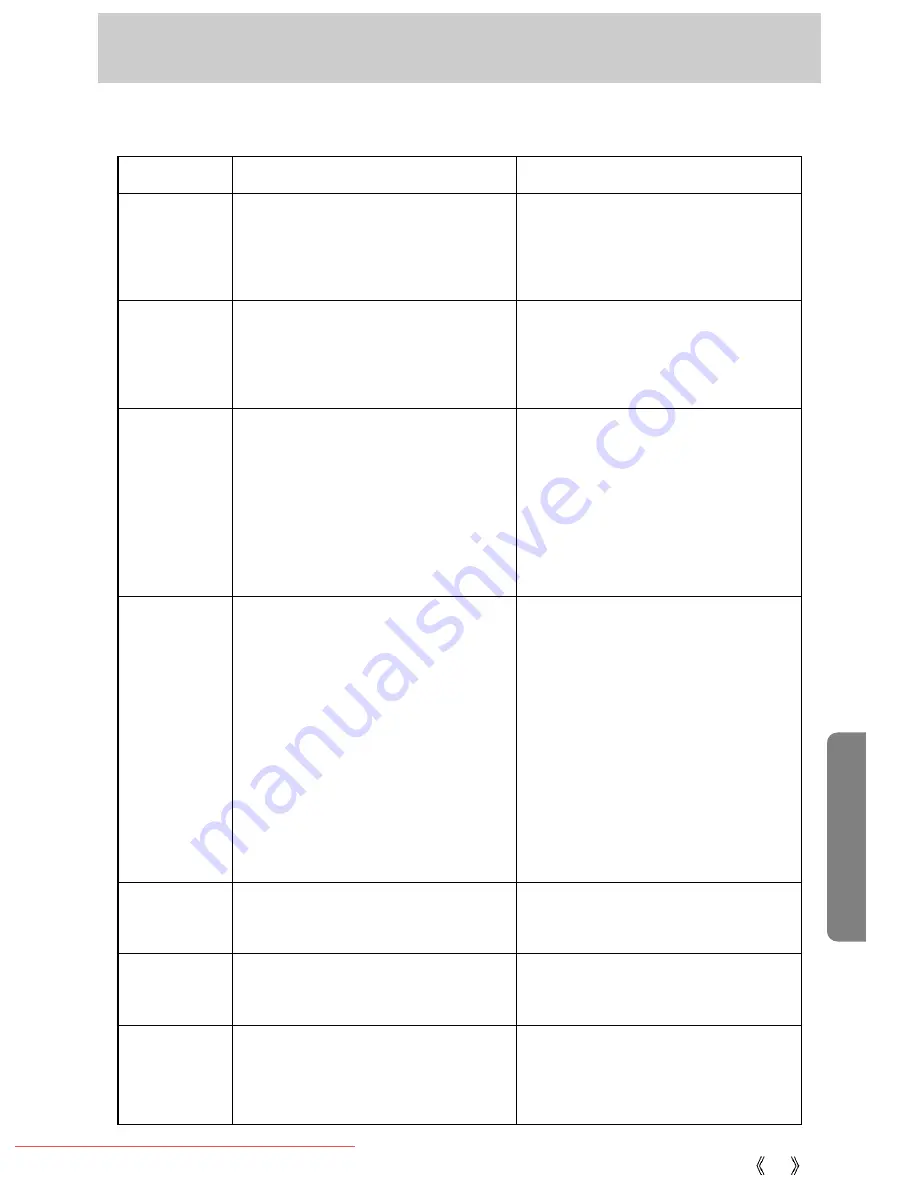
71
Before contacting a service center
Please check the following
Symptom
Causes
Remedy
- Insert fresh batteries
- Connect an AC Power Adapter
- There is low battery capacity
- An AC Power Adapter is not connected
- The batteries are exhausted
- The Camera is turned off automatically.
- The Adapter plug is not connected securely
- The Camera is being used in low
temperatures
- Mixing old and new batteries or battery
types
- There is insufficient memory capacity
- The memory card has not been formatted
- The memory card is exhausted
- The camera’s power is off
- The batteries are exhausted
- The memory card is locked
The camera
doesn’t switch on
The camera
power ceases
whilst in use
Batteries drain
quickly
Camera does
not take
images when
pressing the
Shutter button
- Insert fresh batteries
- Slide the power switch to reactivate camera
- Remove and re-insert the plug
- Keep the camera in warm conditions (i.e.
inside a coat or jacket) and only remove it
in order to take images
- Insert fresh batteries (all of which should
be of the same type)
- After turning the camera off, insert a new
memory card or delete unnecessary image files.
- Format the memory card.
- Insert a new memory card
- Turn the camera power on
- Insert fresh batteries
- Slide the write protect switch to the top of
the memory card
- An Incorrect focus mode is selected.
The images
are unclear
- Select a correct focus mode related to
the distance
- FLASH OFF mode has been selected.
The flash does
not fire
- Disengage FLASH OFF mode
- The date and time have been set
incorrectly.
Incorrect date
and time is
displayed
- Reset the date and time correctly. (p.62)
Downloaded From camera-usermanual.com Samsung Manuals
Содержание D530
Страница 1: ...Downloaded From camera usermanual com Samsung Manuals ...
Страница 2: ...Downloaded From camera usermanual com Samsung Manuals ...
Страница 3: ...Downloaded From camera usermanual com Samsung Manuals ...
Страница 4: ...Downloaded From camera usermanual com Samsung Manuals ...
Страница 5: ...Downloaded From camera usermanual com Samsung Manuals ...
Страница 6: ...Downloaded From camera usermanual com Samsung Manuals ...
Страница 7: ...Downloaded From camera usermanual com Samsung Manuals ...
Страница 8: ...Downloaded From camera usermanual com Samsung Manuals ...
Страница 9: ...Downloaded From camera usermanual com Samsung Manuals ...
Страница 10: ...Downloaded From camera usermanual com Samsung Manuals ...
Страница 11: ...Downloaded From camera usermanual com Samsung Manuals ...
Страница 12: ...Downloaded From camera usermanual com Samsung Manuals ...
Страница 13: ...Downloaded From camera usermanual com Samsung Manuals ...
Страница 14: ...Downloaded From camera usermanual com Samsung Manuals ...
Страница 15: ...Downloaded From camera usermanual com Samsung Manuals ...
Страница 16: ...Downloaded From camera usermanual com Samsung Manuals ...
Страница 18: ...Downloaded From camera usermanual com Samsung Manuals ...
Страница 19: ...Downloaded From camera usermanual com Samsung Manuals ...
Страница 20: ...Downloaded From camera usermanual com Samsung Manuals ...
Страница 21: ...Downloaded From camera usermanual com Samsung Manuals ...
Страница 22: ...Downloaded From camera usermanual com Samsung Manuals ...
Страница 23: ...Downloaded From camera usermanual com Samsung Manuals ...
Страница 24: ...Downloaded From camera usermanual com Samsung Manuals ...
Страница 25: ...Downloaded From camera usermanual com Samsung Manuals ...
Страница 26: ...Downloaded From camera usermanual com Samsung Manuals ...
Страница 27: ...Downloaded From camera usermanual com Samsung Manuals ...
Страница 28: ...Downloaded From camera usermanual com Samsung Manuals ...
Страница 29: ...Downloaded From camera usermanual com Samsung Manuals ...
Страница 30: ...Downloaded From camera usermanual com Samsung Manuals ...
Страница 31: ...Downloaded From camera usermanual com Samsung Manuals ...
Страница 32: ...Downloaded From camera usermanual com Samsung Manuals ...
Страница 33: ...Downloaded From camera usermanual com Samsung Manuals ...
Страница 34: ...Downloaded From camera usermanual com Samsung Manuals ...
Страница 35: ...Downloaded From camera usermanual com Samsung Manuals ...
Страница 36: ...Downloaded From camera usermanual com Samsung Manuals ...
Страница 37: ...Downloaded From camera usermanual com Samsung Manuals ...
Страница 38: ...Downloaded From camera usermanual com Samsung Manuals ...
Страница 39: ...Downloaded From camera usermanual com Samsung Manuals ...
Страница 41: ...Downloaded From camera usermanual com Samsung Manuals ...
Страница 42: ...Downloaded From camera usermanual com Samsung Manuals ...
Страница 43: ...Downloaded From camera usermanual com Samsung Manuals ...
Страница 44: ...Downloaded From camera usermanual com Samsung Manuals ...
Страница 45: ...Downloaded From camera usermanual com Samsung Manuals ...
Страница 46: ...Downloaded From camera usermanual com Samsung Manuals ...
Страница 47: ...Downloaded From camera usermanual com Samsung Manuals ...
Страница 48: ...Downloaded From camera usermanual com Samsung Manuals ...
Страница 49: ...Downloaded From camera usermanual com Samsung Manuals ...
Страница 50: ...Downloaded From camera usermanual com Samsung Manuals ...
Страница 51: ...Downloaded From camera usermanual com Samsung Manuals ...
Страница 52: ...Downloaded From camera usermanual com Samsung Manuals ...
Страница 53: ...Downloaded From camera usermanual com Samsung Manuals ...
Страница 54: ...Downloaded From camera usermanual com Samsung Manuals ...
Страница 55: ...Downloaded From camera usermanual com Samsung Manuals ...
Страница 56: ...Downloaded From camera usermanual com Samsung Manuals ...
Страница 57: ...Downloaded From camera usermanual com Samsung Manuals ...
Страница 58: ...Downloaded From camera usermanual com Samsung Manuals ...
Страница 59: ...Downloaded From camera usermanual com Samsung Manuals ...
Страница 60: ...Downloaded From camera usermanual com Samsung Manuals ...
Страница 61: ...Downloaded From camera usermanual com Samsung Manuals ...
Страница 62: ...Downloaded From camera usermanual com Samsung Manuals ...
Страница 63: ...Downloaded From camera usermanual com Samsung Manuals ...
Страница 64: ...Downloaded From camera usermanual com Samsung Manuals ...
Страница 65: ...Downloaded From camera usermanual com Samsung Manuals ...
Страница 66: ...Downloaded From camera usermanual com Samsung Manuals ...
Страница 67: ...Downloaded From camera usermanual com Samsung Manuals ...
Страница 75: ...Downloaded From camera usermanual com Samsung Manuals ...
Страница 76: ...Downloaded From camera usermanual com Samsung Manuals ...
Страница 77: ...Downloaded From camera usermanual com Samsung Manuals ...
Страница 78: ...Downloaded From camera usermanual com Samsung Manuals ...
Страница 79: ...Downloaded From camera usermanual com Samsung Manuals ...
Страница 80: ...Downloaded From camera usermanual com Samsung Manuals ...
Страница 81: ...Downloaded From camera usermanual com Samsung Manuals ...
Страница 82: ...Downloaded From camera usermanual com Samsung Manuals ...
Страница 83: ...Downloaded From camera usermanual com Samsung Manuals ...
Страница 86: ...Downloaded From camera usermanual com Samsung Manuals ...
Страница 87: ...Downloaded From camera usermanual com Samsung Manuals ...
Страница 88: ...Downloaded From camera usermanual com Samsung Manuals ...
Страница 89: ...Downloaded From camera usermanual com Samsung Manuals ...
Страница 91: ...Downloaded From camera usermanual com Samsung Manuals ...
Страница 92: ...Downloaded From camera usermanual com Samsung Manuals ...
Страница 93: ...Downloaded From camera usermanual com Samsung Manuals ...
Страница 94: ...Downloaded From camera usermanual com Samsung Manuals ...
Страница 95: ...95 MEMO Downloaded From camera usermanual com Samsung Manuals ...
Страница 96: ...Downloaded From camera usermanual com Samsung Manuals ...






























