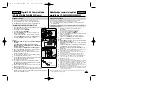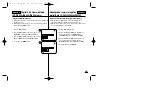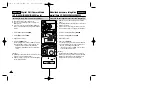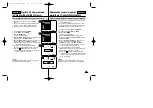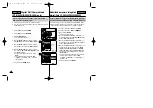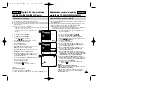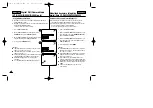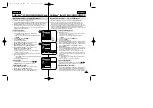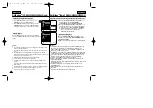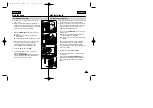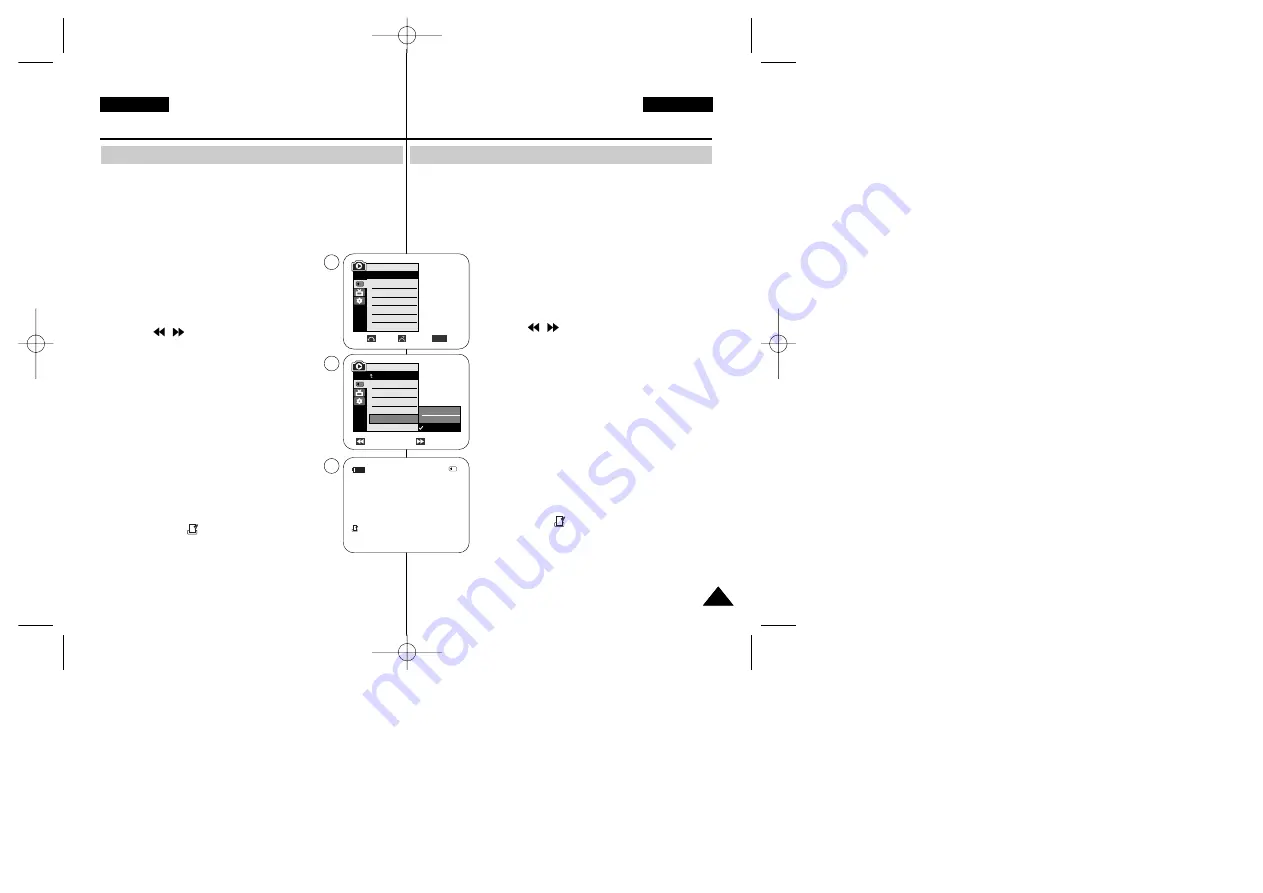
✤
The Print Mark function works only in M.Player mode.
✤
This Camcorder supports the DPOF (Digital Print Order Format) print format.
✤
You can automatically print images recorded on a Memory Card with a printer
supporting DPOF.
✤
There are 2 ways to make a Print Mark.
- This File: You can set a print mark on the photo image displayed on the
LCD screen. It can be set up to 999.
- All Files: To print 1 copy each of all of the stored
images.
1. Set the
Power
switch to
PLAYER
.
2. Set the
Mode
switch to
MEMORY
.
■
The last recorded image appears.
3. Using the
/
(REV/FWD) buttons, search for
the still image that you want to mark.
4. Press the
MENU
button.
■
The menu list will appear.
5. Move the
Menu selector
to the left or right to select
Memory
, then press the
Menu selector
.
6. Move the
Menu selector
to the left or right to select
Print Mark
, then press the
Menu selector
.
7. Move the
Menu selector
to the left or right to select
desired option (
All Off
,
This File
or
All Files
), then
press the
Menu selector
.
8. If you select
This File
, move the
Menu selector
to the
left or right to select the quantity,
then press the
Menu selector
.
9. To exit, press the
MENU
button.
■
The Print Mark (
) icon will be displayed.
[ Note ]
Removing the Print Mark
To remove all Print Marks select
All Off
.
To remove individual file’s Print Mark, select the file and set
This File
to
000
.
Marking Images for Printing
ESPAÑOL
ENGLISH
107
107
Digital Still Camera Mode
(VP-D453(i)/D454(i)/D455(i) only)
Modalidad de cámara fotográfica
digital (Sólo VP-D453(i)/D454(i)/D455(i))
✤
La función Print Mark <Marca de impresión> sólo está operativa en la
modalidad M.Player.
✤
Es posible imprimir de manera automática imágenes grabadas en una
tarjeta de memoria con una impresora compatible con DPOF.
✤
Hay dos maneras de hacer una marca de impresión.
- This File: se puede poner una marca de impresión en la imagen que
aparece en la pantalla LCD. Se puede ajustar hasta 999.
- All Files: se imprime una copia de cada una de las
imágenes guardadas.
1. Coloque el interruptor
Power
en
PLAYER
.
2. Coloque el interruptor
Mode
en
MEMORY
.
■
Aparece la últimaf de las imágenes grabadas.
3. Busque la imagen fija que desee marcar pulsando los
botones
/
(REV/FWD).
4. Pulse el botón
MENU
.
■
Aparece la lista del menú.
5. Mueva el
Selector de menú
a la izquierda o a la
derecha hasta seleccionar
Memory <Memoria>
y
pulse el
Selector de menú
.
6. Mueva el
Selector de menú
a la izquierda o a la
derecha hasta seleccionar
Print Mark <Marca>
y
pulse el
Selector de menú
.
7. Mueva el
Selector de menú
a la izquierda o a la
derecha hasta seleccionar la opción deseada
(All Off
<Apagar todo.>, This File <Este archivo>
o
All Files
<Todos Archiv>)
y pulse el
Selector de menú
.
8. Si selecciona
This File <Este archivo>
, mueva el
Selector de menú
a la izquierda o a la derecha hasta
seleccionar la cantidad y pulse el
Selector de menú
.
9. Para salir, pulse el botón
MENU
.
■
Aparecerá el icono de Print Mark <Marca de
impresión> (
).
[ Nota ]
Eliminación de la marca de impresión
Para eliminar todas las marcas de impresión, seleccione
All Off <Todas desactivadas>
.
Para eliminar una marca de impresión de un archivo
individual, seleccione el archivo y defina
This File
<Este archivo>
en 000.
Marcado de imágenes para imprimir
Previous
Next
√
Photo
√
Off
Move
Select
Exit
MENU
M.Player Mode
√
Memory
M.Play Select
Delete
Delete All
Protect
Print Mark
Format
2/46
800x600
001
100-0002
√
5
7
9
M.Player Mode
Back
M.Play Select
Delete
Delete All
Protect
Print Mark
Format
All Off
This File
All Files
00840J VP-D451 UK+ESP ~118 4/8/05 9:23 AM Page 107