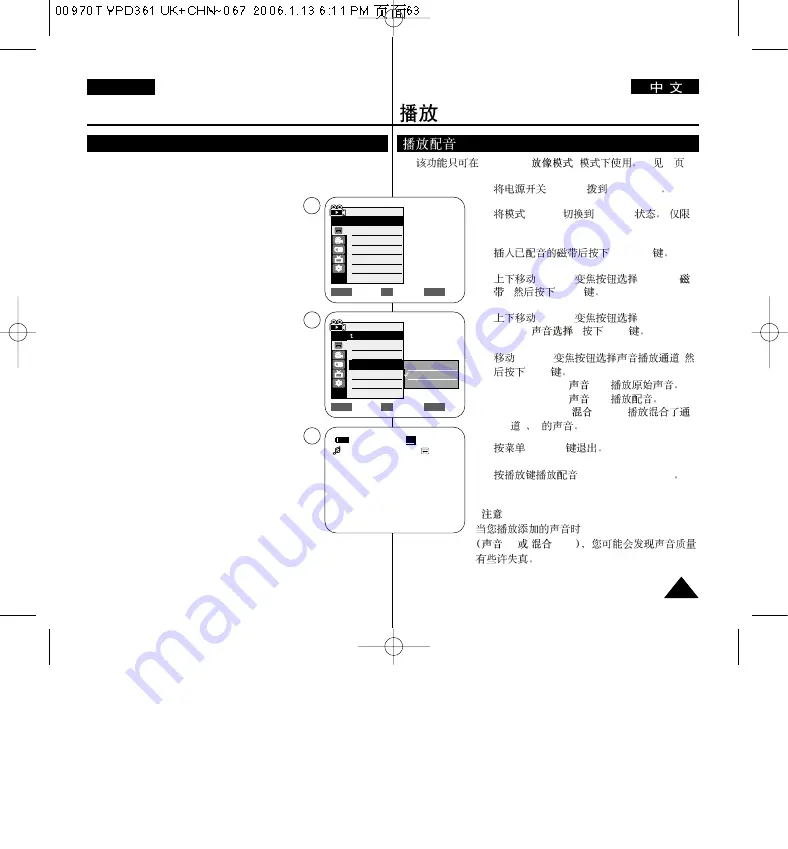
ENGLISH
63
63
Playback
Dubbed Audio Playback
✤
The dubbed Audio Playback function works only in
<Player>
mode.
➥
page 19
1. Set the
[Power]
switch to
[PLAYER]
.
2. Set the
[Mode]
switch to
[TAPE]
.
(VP-D363(i)/D364W(i)/D365W(i) only)
3. Insert the dubbed tape and press the
[MENU]
button.
4. Move the
[Zoom]
lever up or down to select
<Tape>
,
then press the
[OK]
button.
5. Move the
[Zoom]
lever up or down to select
<Audio Select>
, then press the
[OK]
button.
6. Move the
[Zoom]
lever up or down to select the
audio playback channel,
then press the
[OK]
button.
■
<Sound[1]>
: play the original sound.
■
<Sound[2]>
: play the dubbed sound.
■
<MIX[1+2]>
: play back sound1 and 2 equally
mixed.
7. To exit, press the
[MENU]
button.
8. Press the
[
√
√
/
❙❙
(PLAY/STILL)]
button to playback the
dubbed tape.
[ Note ]
When you playback added sound (
Sound [2]
or
MIX[1+2]
), you may experience a loss of sound quality.
✤
<Player> (
)
➥
19
1.
[Power]
[PLAYER]
2.
[Mode]
[TAPE]
(
VP-D363(i)/D364W(i)/D365W(i) )
3.
[MENU]
4.
[Zoom]
<Tape> (
)
,
[OK]
5.
[Zoom]
<Audio
Select> (
)
,
[OK]
6.
[Zoom]
,
[OK]
■
<Sound[1]> (
[1]):
■
<Sound[2]> (
[2]):
■
<MIX[1+2]> (
[1+2]):
1
2
7.
[MENU]
8.
[
√
√
/
■■
(PLAY/STILL)]
[
]
(
Sound [2]
or
MIX[1+2]
)
[2]
[1+2]
Move
Select
Exit
MENU
OK
ZOOM
√
Sound[1]
√
Off
Move
Select
Exit
MENU
OK
ZOOM
Player Mode
√
Tape
Photo Search
Photo Copy
Audio Select
Audio Effect
Sound[1]
Sound[2]
MIX[1+2]
20min
0:01:53:10
SP
√
Sound[2]
4
6
8
Player Mode
Back
Photo Search
Photo Copy
Audio Select
Audio Effect
Содержание D361
Страница 106: ...ENGLISH THIS CAMCORDER IS MANUFACTURED BY ...
















































