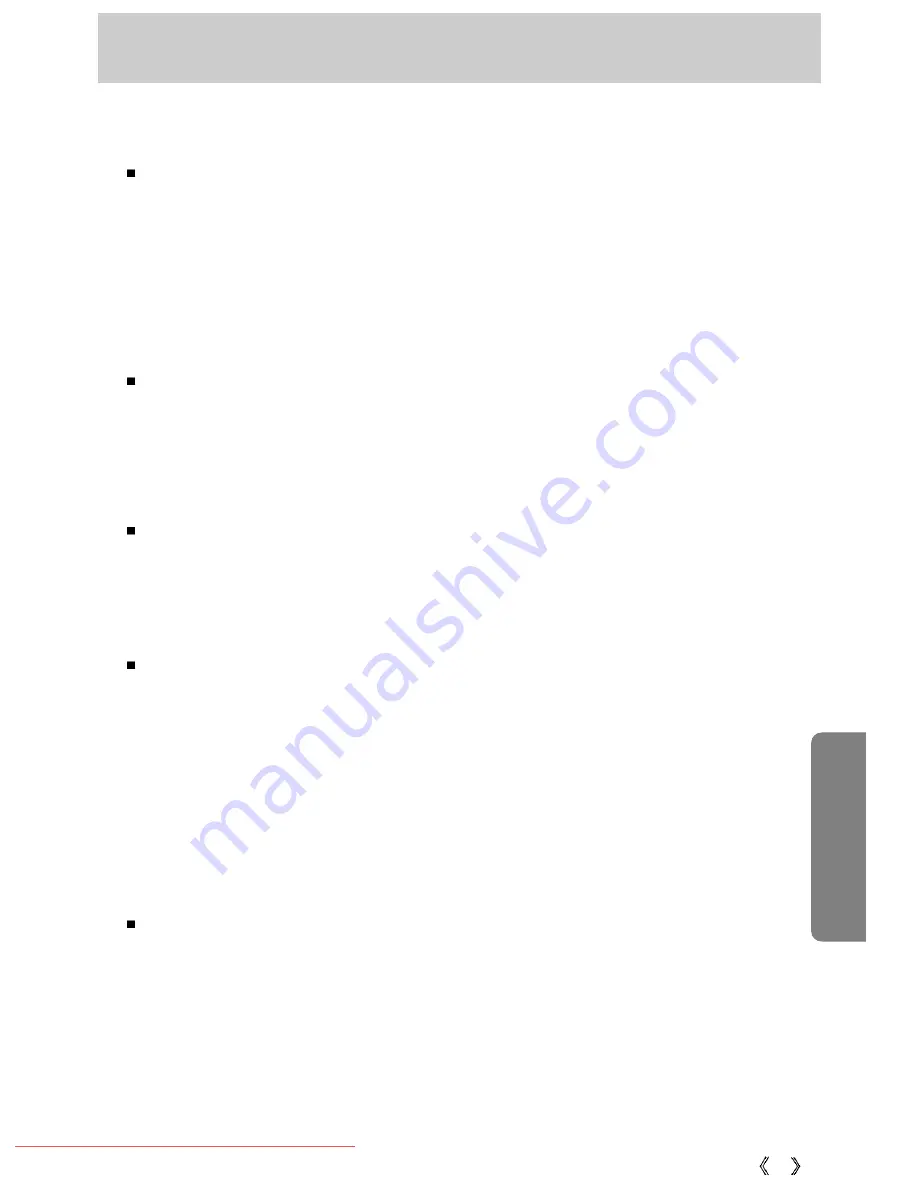
95
Important notes
Be sure to observe the following precautions!
This unit contains precision electronic components. Do not use or store this unit in the
following locations.
- Areas exposed to severe changes in temperature and humidity.
- Areas exposed to dust and dirt.
- Areas exposed to direct sunlight or the inside of a vehicle in hot weather.
- Environments where there is high magnetism or excessive vibration.
- Areas with high explosives or highly flammable materials.
Do not leave this camera in places subject to dust, chemicals (like naphthalene and mothball),
high temperature and high humidity.
Keep this camera with silica gel in a hermetically sealed box when not planning to use the
camera for a long period of time
Sand can be particularly troublesome to cameras.
- Do not let sand get inside the unit when using it on beaches, coastal dunes, or other areas
where there is lots of sand.
- Doing so may result in failure or may permanently render the unit unusable.
Handling the camera
- Never drop the camera or subject it to severe shocks or vibrations.
- Prevent the large size LCD monitor from an impact. When this camera is not used, keep
this camera in the camera case.
- Avoid obstructing the lens or the flash when you capture an image.
- This camera is not waterproof.
To avoid dangerous electrical shocks, never hold or operate the camera with wet hands.
- If you use this camera in wet places, such as beach or pool, do not let water or sand get
inside the camera. Doing so may result in failure or may permanently damage the unit.
Extremes in temperature may cause problems.
- If the camera is transferred from a cold to a warm and humid environment, condensation
can form on the delicate electronic circuitry. If this occurs, turn the camera off and wait for at
least 1 hour until all moisture is dispersed. Moisture build up can also occur in the memory
card. If this happens, turn off the camera and remove the memory card. Wait until the
moisture has dispersed.
Downloaded From camera-usermanual.com Samsung Manuals
Содержание D1030
Страница 1: ...Downloaded From camera usermanual com Samsung Manuals ...
Страница 2: ...Downloaded From camera usermanual com Samsung Manuals ...
Страница 3: ...Downloaded From camera usermanual com Samsung Manuals ...
Страница 4: ...Downloaded From camera usermanual com Samsung Manuals ...
Страница 5: ...Downloaded From camera usermanual com Samsung Manuals ...
Страница 6: ...Downloaded From camera usermanual com Samsung Manuals ...
Страница 7: ...Downloaded From camera usermanual com Samsung Manuals ...
Страница 8: ...Downloaded From camera usermanual com Samsung Manuals ...
Страница 9: ...Downloaded From camera usermanual com Samsung Manuals ...
Страница 10: ...Downloaded From camera usermanual com Samsung Manuals ...
Страница 11: ...Downloaded From camera usermanual com Samsung Manuals ...
Страница 12: ...Downloaded From camera usermanual com Samsung Manuals ...
Страница 13: ...Downloaded From camera usermanual com Samsung Manuals ...
Страница 14: ...Downloaded From camera usermanual com Samsung Manuals ...
Страница 16: ...Downloaded From camera usermanual com Samsung Manuals ...
Страница 17: ...Downloaded From camera usermanual com Samsung Manuals ...
Страница 18: ...Downloaded From camera usermanual com Samsung Manuals ...
Страница 19: ...Downloaded From camera usermanual com Samsung Manuals ...
Страница 20: ...Downloaded From camera usermanual com Samsung Manuals ...
Страница 21: ...Downloaded From camera usermanual com Samsung Manuals ...
Страница 22: ...Downloaded From camera usermanual com Samsung Manuals ...
Страница 23: ...Downloaded From camera usermanual com Samsung Manuals ...
Страница 24: ...Downloaded From camera usermanual com Samsung Manuals ...
Страница 25: ...Downloaded From camera usermanual com Samsung Manuals ...
Страница 26: ...Downloaded From camera usermanual com Samsung Manuals ...
Страница 27: ...Downloaded From camera usermanual com Samsung Manuals ...
Страница 28: ...Downloaded From camera usermanual com Samsung Manuals ...
Страница 29: ...Downloaded From camera usermanual com Samsung Manuals ...
Страница 30: ...Downloaded From camera usermanual com Samsung Manuals ...
Страница 31: ...Downloaded From camera usermanual com Samsung Manuals ...
Страница 32: ...Downloaded From camera usermanual com Samsung Manuals ...
Страница 33: ...Downloaded From camera usermanual com Samsung Manuals ...
Страница 34: ...Downloaded From camera usermanual com Samsung Manuals ...
Страница 35: ...Downloaded From camera usermanual com Samsung Manuals ...
Страница 36: ...Downloaded From camera usermanual com Samsung Manuals ...
Страница 37: ...Downloaded From camera usermanual com Samsung Manuals ...
Страница 38: ...Downloaded From camera usermanual com Samsung Manuals ...
Страница 39: ...Downloaded From camera usermanual com Samsung Manuals ...
Страница 40: ...Downloaded From camera usermanual com Samsung Manuals ...
Страница 41: ...Downloaded From camera usermanual com Samsung Manuals ...
Страница 42: ...Downloaded From camera usermanual com Samsung Manuals ...
Страница 43: ...Downloaded From camera usermanual com Samsung Manuals ...
Страница 44: ...Downloaded From camera usermanual com Samsung Manuals ...
Страница 45: ...Downloaded From camera usermanual com Samsung Manuals ...
Страница 46: ...Downloaded From camera usermanual com Samsung Manuals ...
Страница 47: ...Downloaded From camera usermanual com Samsung Manuals ...
Страница 48: ...Downloaded From camera usermanual com Samsung Manuals ...
Страница 49: ...Downloaded From camera usermanual com Samsung Manuals ...
Страница 50: ...Downloaded From camera usermanual com Samsung Manuals ...
Страница 51: ...Downloaded From camera usermanual com Samsung Manuals ...
Страница 52: ...Downloaded From camera usermanual com Samsung Manuals ...
Страница 53: ...Downloaded From camera usermanual com Samsung Manuals ...
Страница 54: ...Downloaded From camera usermanual com Samsung Manuals ...
Страница 55: ...Downloaded From camera usermanual com Samsung Manuals ...
Страница 56: ...Downloaded From camera usermanual com Samsung Manuals ...
Страница 57: ...Downloaded From camera usermanual com Samsung Manuals ...
Страница 58: ...Downloaded From camera usermanual com Samsung Manuals ...
Страница 59: ...Downloaded From camera usermanual com Samsung Manuals ...
Страница 60: ...Downloaded From camera usermanual com Samsung Manuals ...
Страница 61: ...Downloaded From camera usermanual com Samsung Manuals ...
Страница 62: ...Downloaded From camera usermanual com Samsung Manuals ...
Страница 63: ...Downloaded From camera usermanual com Samsung Manuals ...
Страница 64: ...Downloaded From camera usermanual com Samsung Manuals ...
Страница 65: ...Downloaded From camera usermanual com Samsung Manuals ...
Страница 66: ...Downloaded From camera usermanual com Samsung Manuals ...
Страница 67: ...Downloaded From camera usermanual com Samsung Manuals ...
Страница 68: ...Downloaded From camera usermanual com Samsung Manuals ...
Страница 69: ...Downloaded From camera usermanual com Samsung Manuals ...
Страница 70: ...Downloaded From camera usermanual com Samsung Manuals ...
Страница 71: ...Downloaded From camera usermanual com Samsung Manuals ...
Страница 72: ...Downloaded From camera usermanual com Samsung Manuals ...
Страница 73: ...Downloaded From camera usermanual com Samsung Manuals ...
Страница 74: ...Downloaded From camera usermanual com Samsung Manuals ...
Страница 75: ...Downloaded From camera usermanual com Samsung Manuals ...
Страница 76: ...Downloaded From camera usermanual com Samsung Manuals ...
Страница 77: ...Downloaded From camera usermanual com Samsung Manuals ...
Страница 78: ...Downloaded From camera usermanual com Samsung Manuals ...
Страница 79: ...Downloaded From camera usermanual com Samsung Manuals ...
Страница 80: ...Downloaded From camera usermanual com Samsung Manuals ...
Страница 81: ...Downloaded From camera usermanual com Samsung Manuals ...
Страница 82: ...Downloaded From camera usermanual com Samsung Manuals ...
Страница 83: ...Downloaded From camera usermanual com Samsung Manuals ...
Страница 84: ...Downloaded From camera usermanual com Samsung Manuals ...
Страница 85: ...Downloaded From camera usermanual com Samsung Manuals ...
Страница 86: ...Downloaded From camera usermanual com Samsung Manuals ...
Страница 87: ...Downloaded From camera usermanual com Samsung Manuals ...
Страница 88: ...Downloaded From camera usermanual com Samsung Manuals ...
Страница 89: ...Downloaded From camera usermanual com Samsung Manuals ...
Страница 90: ...Downloaded From camera usermanual com Samsung Manuals ...
Страница 91: ...Downloaded From camera usermanual com Samsung Manuals ...
Страница 92: ...Downloaded From camera usermanual com Samsung Manuals ...
Страница 93: ...Downloaded From camera usermanual com Samsung Manuals ...
Страница 94: ...Downloaded From camera usermanual com Samsung Manuals ...
Страница 98: ...Downloaded From camera usermanual com Samsung Manuals ...
Страница 103: ...Downloaded From camera usermanual com Samsung Manuals ...
Страница 105: ...Downloaded From camera usermanual com Samsung Manuals ...
Страница 106: ...Downloaded From camera usermanual com Samsung Manuals ...
Страница 107: ...Downloaded From camera usermanual com Samsung Manuals ...
Страница 108: ...Downloaded From camera usermanual com Samsung Manuals ...
Страница 109: ...Downloaded From camera usermanual com Samsung Manuals ...
Страница 110: ...Downloaded From camera usermanual com Samsung Manuals ...
Страница 111: ...Downloaded From camera usermanual com Samsung Manuals ...
Страница 112: ...Downloaded From camera usermanual com Samsung Manuals ...
Страница 113: ...Downloaded From camera usermanual com Samsung Manuals ...
Страница 114: ...Downloaded From camera usermanual com Samsung Manuals ...
Страница 115: ...Downloaded From camera usermanual com Samsung Manuals ...
Страница 118: ...Downloaded From camera usermanual com Samsung Manuals ...
Страница 119: ...Downloaded From camera usermanual com Samsung Manuals ...
Страница 120: ...Downloaded From camera usermanual com Samsung Manuals ...
Страница 121: ...Downloaded From camera usermanual com Samsung Manuals ...
Страница 122: ...Downloaded From camera usermanual com Samsung Manuals ...
Страница 124: ...Downloaded From camera usermanual com Samsung Manuals ...
Страница 125: ...Downloaded From camera usermanual com Samsung Manuals ...
Страница 126: ...Downloaded From camera usermanual com Samsung Manuals ...
Страница 129: ...129 MEMO Downloaded From camera usermanual com Samsung Manuals ...
Страница 130: ...130 MEMO Downloaded From camera usermanual com Samsung Manuals ...
Страница 131: ...131 MEMO Downloaded From camera usermanual com Samsung Manuals ...
















































