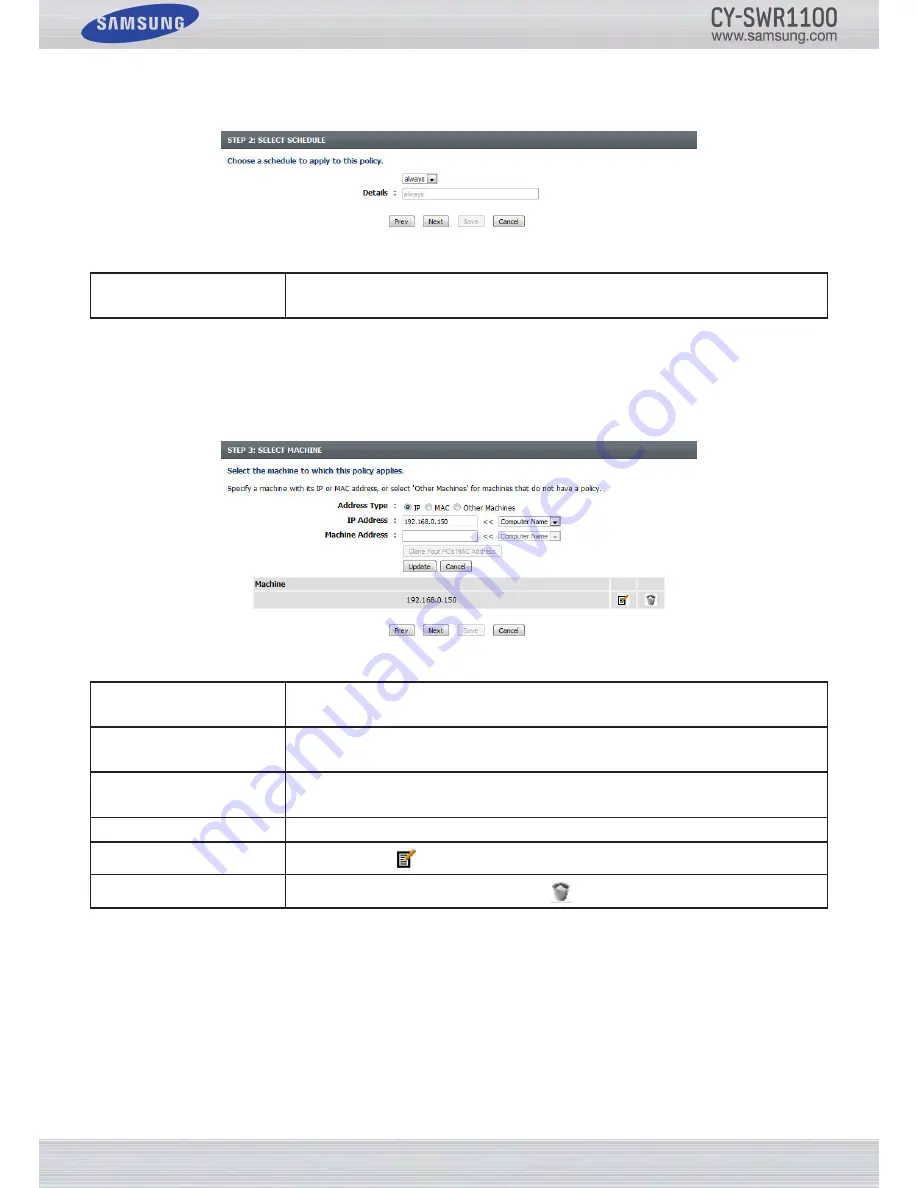
P
age
47
S
amSung
W
ireleSS
r
outer
u
Ser
’
S
m
anual
Step 2:
Configure the schedule settings for this rule.
You can configure the following parameters:
Details:
Select the appropriate predefined schedule rule to apply to this rule from the drop-down
menu.
Click the
Prev
button to return to the previous window.
Click the
Next
button to continue to the next window.
Click the
Cancel
button to discard the changes made and return to the main Access Control window.
Step 3:
Configure the address type and IP address of the machines used in this rule.
You can configure the following parameters:
Address Type:
Specify a machine with its IP or MAC address, or select ‘Other Machines’ for machines
that do not have a policy.
IP Address:
After selecting the IP address type, you can enter the IP address of the machines used in
this rule here. Alternatively, you can select a Computer from the
Computer Name
list.
Machine Address:
After selecting the MAC address type, you can enter the MAC address of the machine used
in this rule here. Alternatively, you can select a Computer from the
Computer Name
list.
Add:
Click this button to add the machine to the list.
Update:
After Clicking the
option, you can to update the machine information.
Delete:
To remove a machine from the list, click the
icon.
Click the
Prev
button to return to the previous window.
Click the
Next
button to continue to the next window.
Click the
Cancel
button to discard the changes made and return to the main Access Control window.
Содержание CY-SWR1100
Страница 1: ......
















































