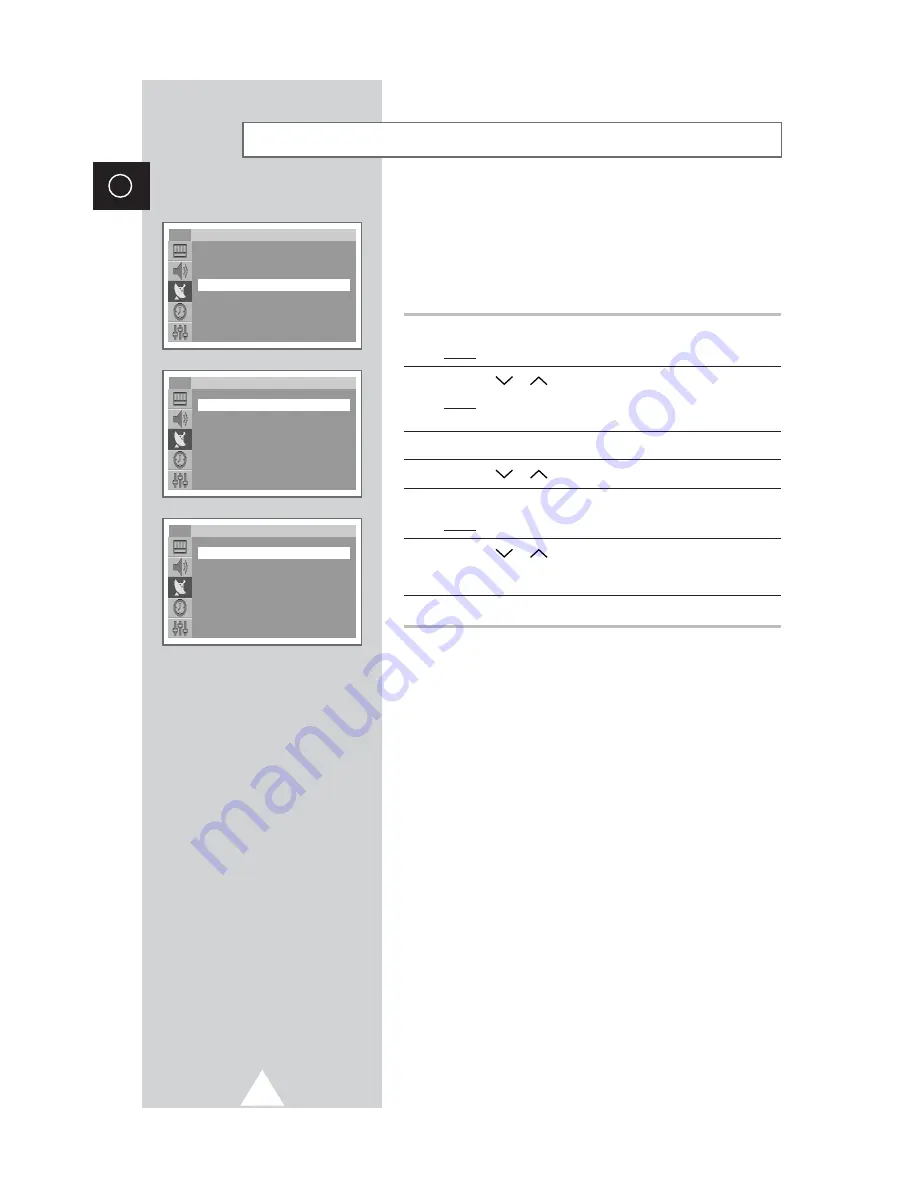
16
ENG
You can exclude the channels you chosen from the channels you
scanned. When you scan through the stored channels, those you
have chosen to skip are not displayed.
All of the channels that you do not specifically choose to skip are
displayed during scanning.
1
Press the MENU button.
Result:
The main menu is displayed.
2
Press the
or
button to select
Channel
.
Result:
The options available in the
Channel
group are
displayed.
3
Press the
-
or
+
button.
4
Press the
or
button to select
Add/Erase
.
5
Press the
-
or
+
button.
Result:
The stored channels are displayed.
6
Press the
or
button to select the channel to add or erase.
If necessary, select
Added
or
Erased
by pressing the
-
or
+
button.
7
Repeat Step 6 for each channel to be added or erased.
Skipping Unwanted Channels
Channel
Auto store
√
√
Manual store
√
√
Add/Erase
√
√
Sort
√
√
Name
√
√
Fine tune
√
√
TV
Add/Erase
P 1
: Added
P 2
: Added
P 3
: Added
P 4
: Added
TV
Add/Erase
P 1
: Erased
P 2
: Added
P 3
: Added
P 4
: Added
TV
Содержание CW29A10
Страница 40: ...ELECTRONICS AA68 02824A 00 ...






























