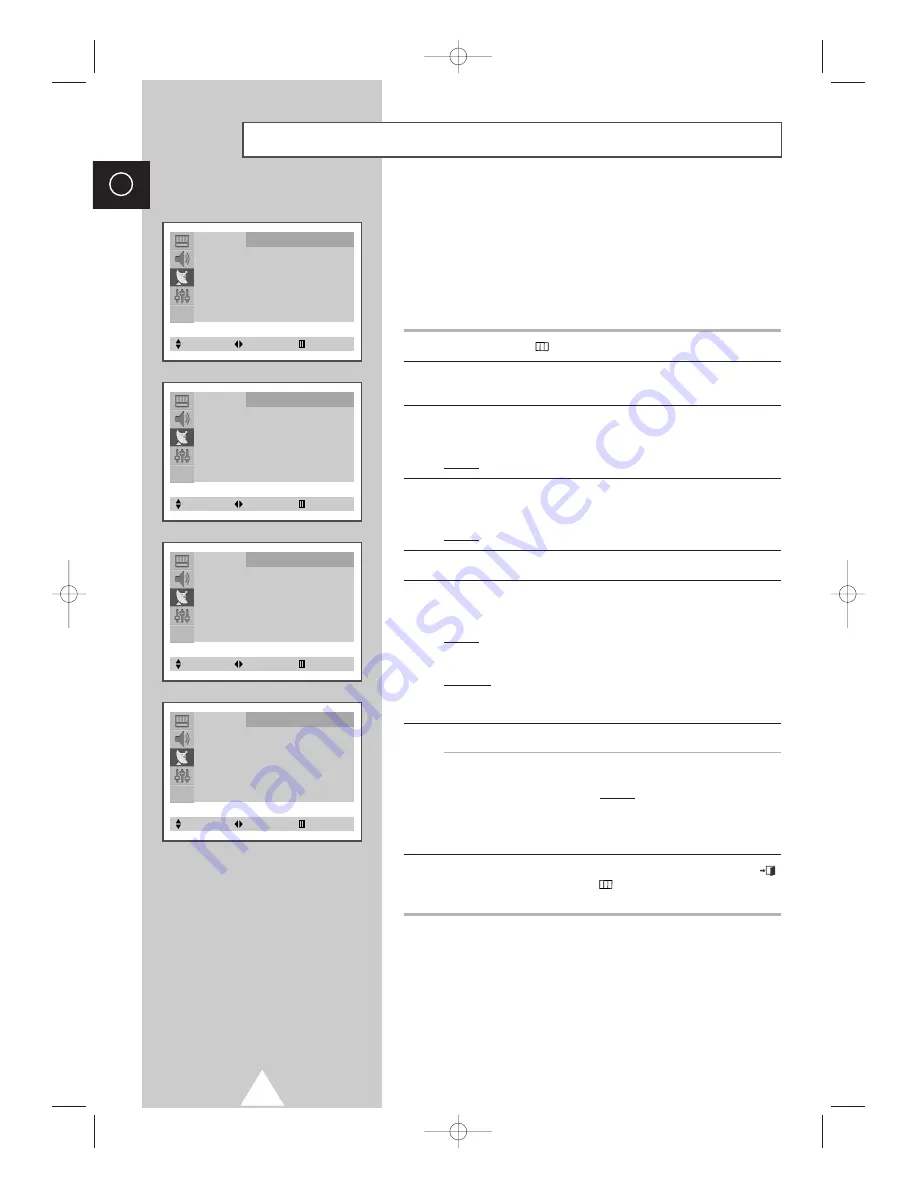
You can exchange the numbers of two channels, in order to:
◆
Modify the numeric order in which the channels have
been automatically stored.
◆
Give easily remembered numbers to the channels that
you watch most often.
1
Press the
MENU
(
) button.
2
Press the
▲
or
▼
button to select the
Channel
and press the
œ
or
√
button.
3
Press the
▲
or
▼
button to select the
Sort
and press the
œ
or
√
button.
Result:
The
Sort
menu is displayed with the
From
selected.
4
Press the
œ
or
√
button until the channel number that you wish to
change is displayed.
Result:
The selected channel’s picture is displayed.
5
Press the
▲
or
▼
button to select the
To
.
6
Press the
œ
or
√
button until the new number by which you wish to
identify the channel is displayed.
Result:
The selected channel is exchanged with the one
previously stored to the chosen number.
Example: If you select
P 1
for the
From
and
P 3
for the
To
:
◆
Channel 1 becomes channel 3.
◆
Channel 3 becomes channel 1.
7
To...
Press the...
Confirm the exchange
◆ ▲
or
▼
button to select the
Store
.
of channel numbers
◆
œ
or
√
button.
Result:
OK
is displayed.
➣
You can exchange other
channel numbers by selecting
From
and returning to step
4
.
8
When you have finished sorting channels, press the
EXIT
(
)
button or, press the
MENU
(
) button repeatedly to return to
normal viewing
20
ENG
Sorting the Stored Channels
Channel
Auto Store
√
Manual Store
√
Name
√
Add/Erase
√
Fine Tune
√
Sort
√
Select
Enter
Exit
Channel
Sort
From
: P 1 - - - - -
To
: P-- - - - - -
Store
: ?
Select
Adjust
Exit
Channel
Sort
From
: P 1 - - - - -
To
: P 3 - - - - -
Store
: ?
Select
Adjust
Exit
Channel
Sort
From
: P 3 - - - - -
To
: P 1 - - - - -
Store
: OK
Select
Adjust
Exit
S56A_UI_ENG_EU 8/30/03 10:47 AM Page 20
















































