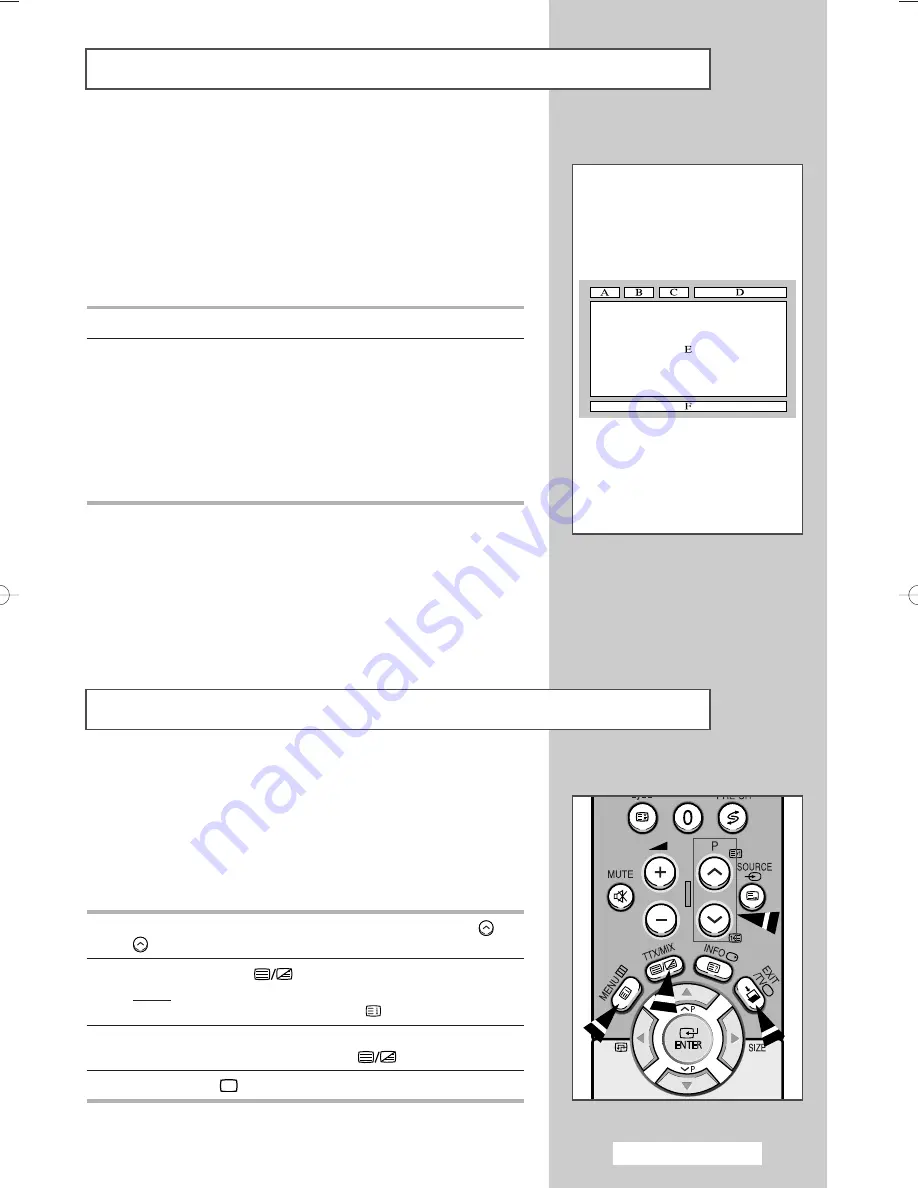
Most television channels provide written information services via
teletext. Information provided includes:
◆
Television programme times
◆
News bulletins and weather forecasts
◆
Sports results
◆
Travel information
The teletext pages are organized according to six categories:
Part
Contents
A
Selected page number.
B
Broadcasting channel identity.
C
Current page number or search indications.
D
Date and time.
E
Text.
F
Status information.
FASTEXT information.
➢
It can be diffrent from depending on TTX source.
➢
Teletext information is often divided between several
pages displayed in sequence, which can be accessed by:
◆
Entering the page number
◆
Selecting a title in a list
◆
Selecting a coloured heading (FASTEXT system)
Teletext Feature
You can display Teletext information at any time on your television.
☛
For Teletext information to be displayed correctly,
channel reception must be stable; otherwise:
◆
Information may be missing
◆
Some pages may not be displayed
1
Select the channel providing the Teletext service using the
or
button.
2
Press the
TTX/MIX
(
) button to activate the teletext mode.
Result:
The contents page is displayed. It can be redisplayed
at any time by pressing the
(index) button.
3
If you wish to display the actual broadcast at the same time as
the teletext page, press the
TTX/MIX
(
) button again.
4
Press the
TV
(
) button to exit from the teletext display.
Displaying the Teletext Information
.
e
P
English - 39
AA68-03660A-00Eng 6/7/05 4:46 PM Page 39










































