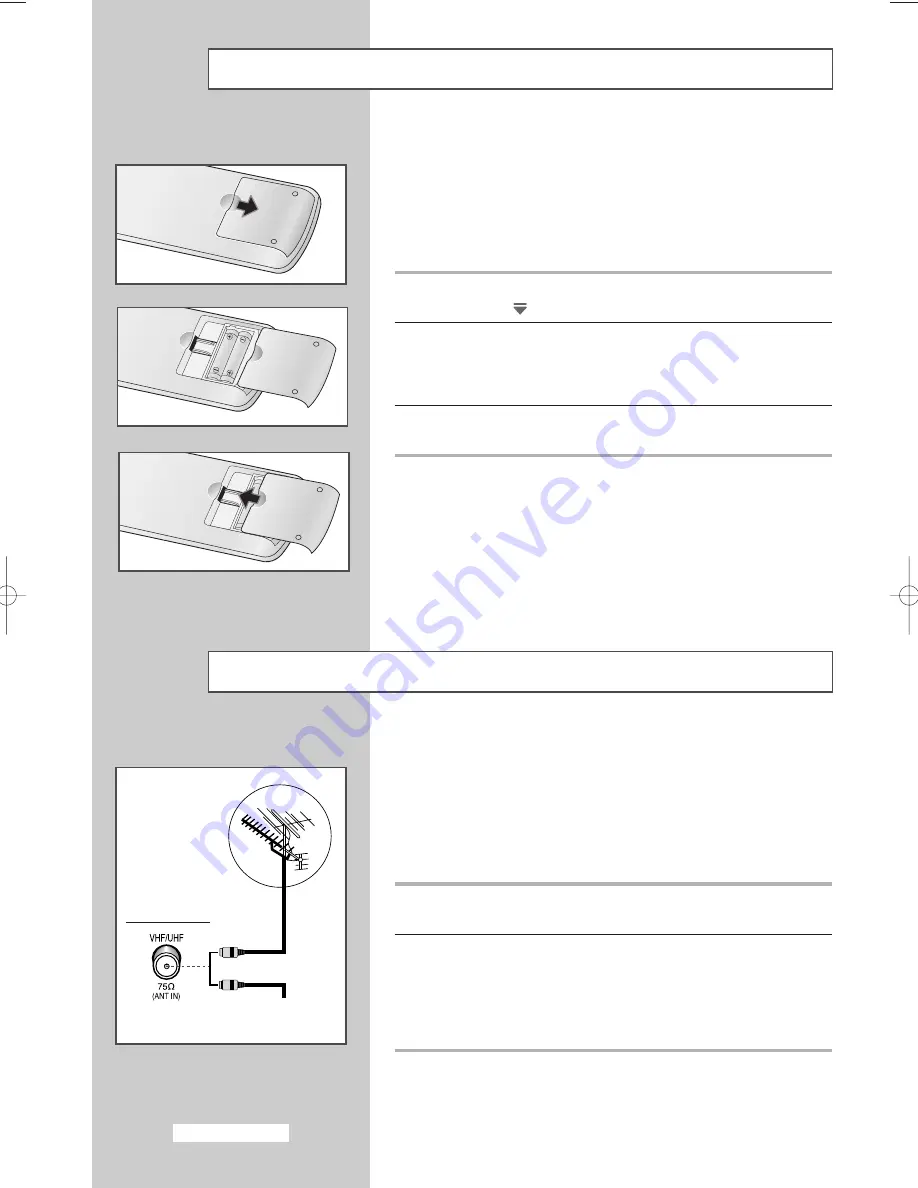
You must insert or replace the batteries in the remote control when
you:
◆
Purchase the television
◆
Find that the remote control is no longer operating
correctly
1
Remove the cover on the rear of the remote control by pressing
the symbol (
) downwards and then pulling firmly to remove it.
2
Insert two R03, UM4, “AAA” 1.5V or equivalent batteries taking
care to respect the polarities:
◆
-
on the battery against
-
on the remote control
◆
+
on the battery against
+
on the remote control
3
Replace the cover by aligning it with the base of the remote
control and pressing it back into place.
Inserting the Batteries in the Remote Control
To view television channels correctly, a signal must be received by
the set from one of the following sources:
◆
An outdoor aerial
◆
A cable television network
◆
A satellite network
1
In the first three cases, connect the aerial or network input cable to
the 75
Ω
coaxial socket on the rear of the television.
2
If you are using an indoor aerial, you may need to turn it when
tuning your television until you obtain a picture that is both sharp
and clear.
For further details, refer to:
◆
“Storing Channels Automatically ” on page 13
◆
“Storing Channels Manually” on page 15
Connecting to an Aerial or Cable Television Network
Rear of the TV
Cable Television
Network
or
English-8
AA68-03336B-00Eng 12/7/04 2:31 PM Page 8









































