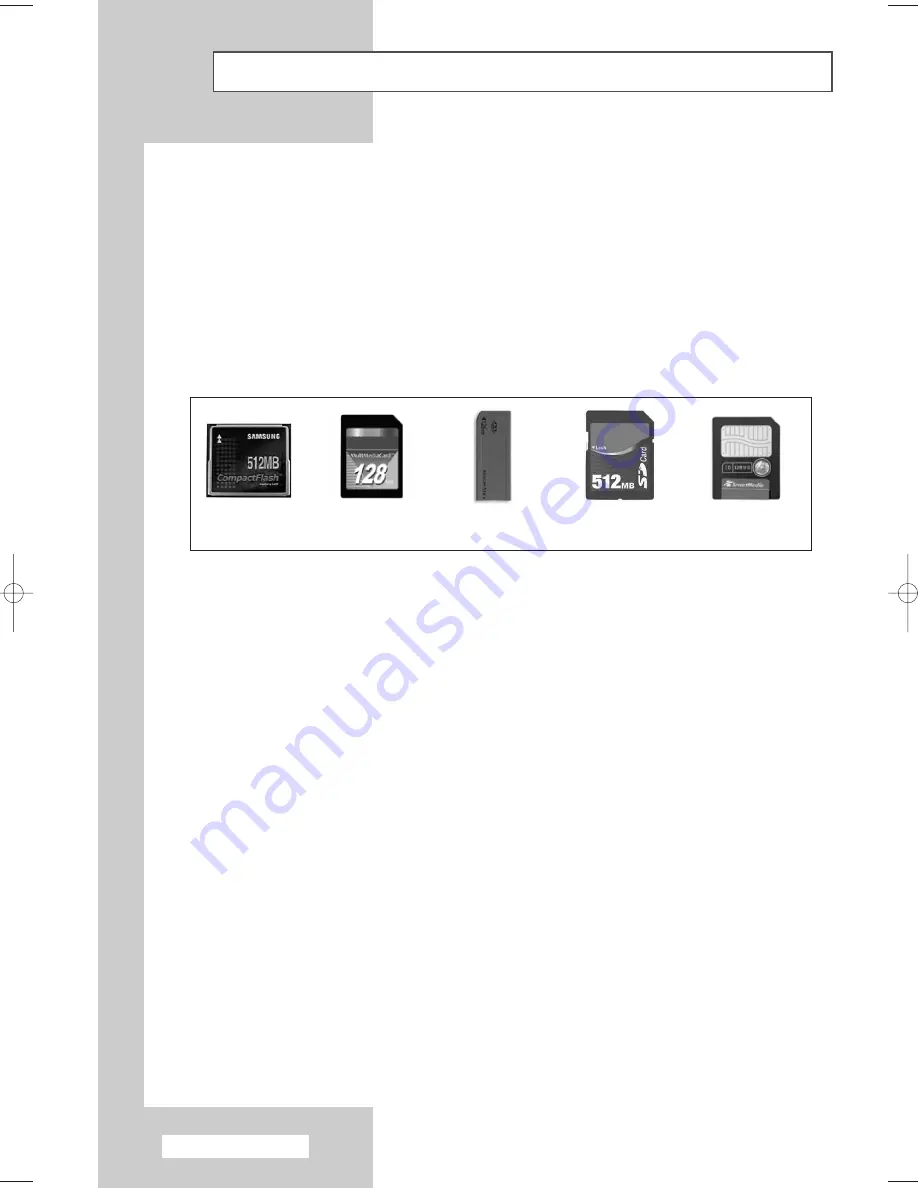
English - 38
Using Wise Link
(depending on the model)
Wise Link is used to play JPEG files (*.jpg) and MP3 files (*.MP3) stored in the memory card on the TV.
◆
What is a Memory Card?
A memory card is an auxiliary storage device used in AV equipment to exchange data between
devices. It is mainly used in digital cameras, digital camcorders, MP3 players, notebooks and
PDAs.
◆
Memory Cards Available in WISE LINK
You can use CF (Compact Flash), SMC (Smart Media Card), SD (Secure Digital), MMC (Multi
Media Card), and MS (Memory Stick) in the four WISE LINK slots. Confirm the card type and
proper insertion direction before you insert a memory card. The correct card type is listed for
each slot.
➢
Memory Stick Pro and Memory Stick Duo are not supported.
There are different slot configurations for Compact Flash Type I and II. This product supports
CF Type I.
➢
◆
How to Insert a Memory Card
Gently push the memory card into the slot. If the card is not inserted completely, it will not
work. Insert the card in the direction indicated on the memory card.
Note
: Do not apply excessive force while inserting the card.
◆
How to Eject a Memory Card
Holding the tip of the card, gently pull it out.
◆
Cautions on Memory Card Use
- Data can be damaged when a memory card is used in the presence of static electricity and/or
electronic noise.
- Data can be damaged when a memory card is repeatedly inserted and ejected.
- Play speed may differ depending on the card type.
- Do not attach anything but a label in the proper place.
- Be careful to attach the label only within the proper space.
- Be careful not to make contact between the memory card terminal and metal objects.
- Do not strike, bend or drop the memory card.
- Do not dismantle or tinker with the memory card.
- Be careful to keep the memory card dry.
- Do not insert any objects other than Memory Card into the Memory Card Slot.
Compact Flash I
Multimedia Card (MMC)
Memory Stick
Secure Digital Memory Card
(SD Memory Card)
Smart Media Card
Pre_AA68-03304A-01Eng 6/29/04 5:23 PM Page 38
Содержание CW-29A2083
Страница 2: ......
Страница 55: ...English 55 Memo ...
















































