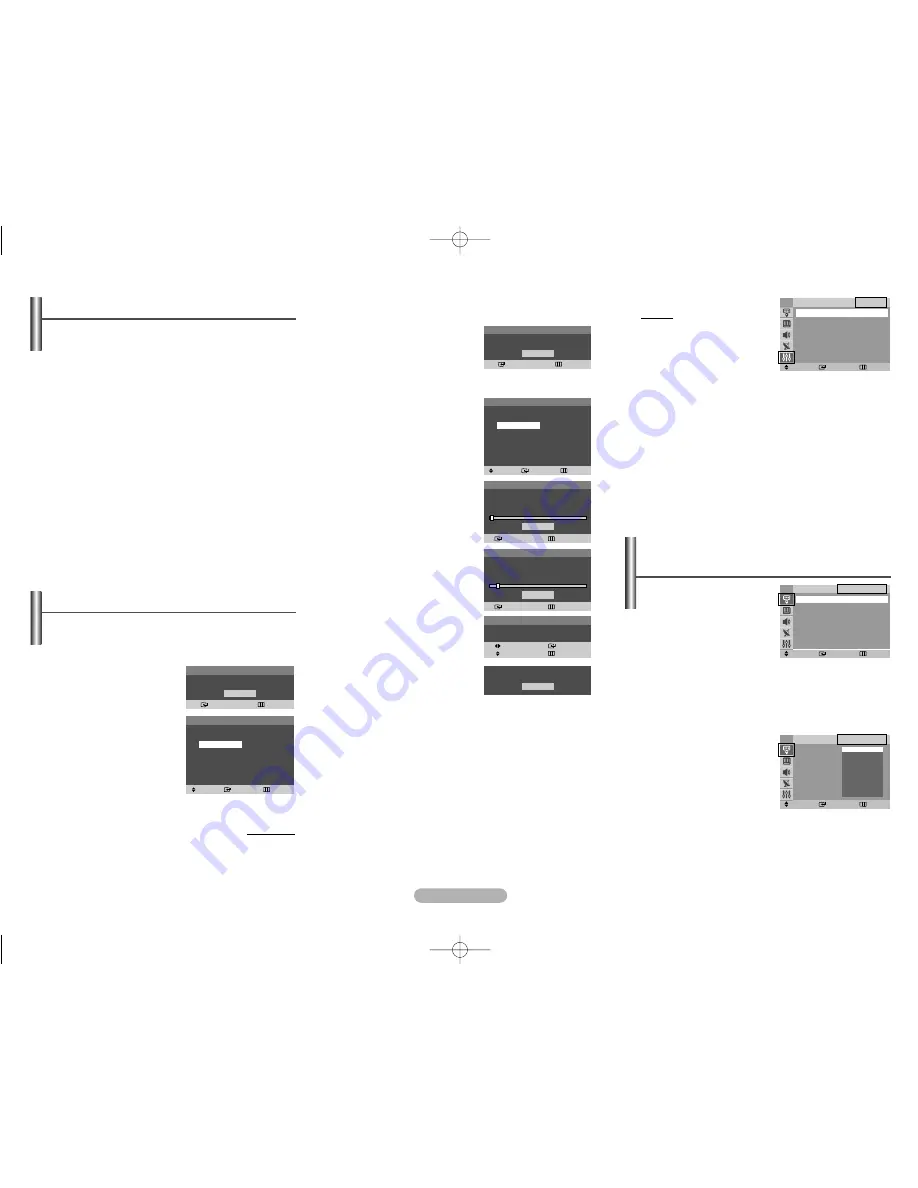
English - 3
◆
Source List
You can switch between
viewing signal from
connected equipment, such
as a VCR, DVD, set-top box,
and the TV source
(broadcast or cable).
➢
You can change the required external source simply
by pressing the
SOURCE
button on the remote
control. It might take a short period of time for
pictures to be switched. To return to the TV mode,
press the
TV
button on the remote control.
◆
Edit Name
You can give a name to the
external source.
Input
(depending on the model)
-
Source List / Edit Name
Move
Enter
Return
TV
EXT1
- - - -
EXT2
- - - -
Source List
TV
Move
Enter
Return
EXT1
: - - - -
EXT2
: - - - -
Edit Name
TV
----
VCR
DVD
Cable STB
Sat. STB
AV Receiver
DVD Receiver
†
†
he
e
sic
o
Off)
.
It
e
2
Select the appropriated language by pressing the
…
or
†
button. Press the
ENTER
button.
The
Check antenna
input.
is displayed.
➢
If any language is not
selected, the language
menu will disappear
about 30 seconds later.
3
Make sure that the antenna
is connected to the
television (refer to page 1).
Press the
ENTER
button.
The
Country
menu is
displayed.
4
Press the
…
or
†
button to
select your country. Press
the
ENTER
button.
5
To search the channels,
press the
ENTER
button. To
stop the search, press the
ENTER
button.
When the channel
searching has finished, the
Clock Set
menu is
displayed.
6
Press the
œ
or
√
button to
move to the hour or minute.
Set the hour or minute by
pressing the
…
or
†
button.
7
When you have finished,
press the
MENU
button.
The
Enjoy your
viewing.
is displayed, and then the channel which has
been stored will be activated.
Re-setting the Plug & Play
Method: MENU
➜
…
…
/
†
†
(
Setup
)
➜
ENTER
➜
…
…
/
†
†
(
Plug & Play
)
➜
ENTER
Viewing the Menus
1
Press the
MENU
button.
The main menu is displayed on the screen. Its left side
has five icons:
Input
,
Picture
,
Sound
,
Channel
, and
Setup
.
2
Press the
…
or
†
button to select one of the icons.
Press the
ENTER
button to access the icon’s sub-menu.
3
Press the
…
or
†
button to move to items in the menu.
Press the
ENTER
button to enter items in the menu.
4
Press the
…
/
†
/
œ
/
√
button to change the selected
items. Press the
MENU
button to return to the previous
menu.
5
Press the
EXIT
button to exit from the menu.
Setup - Plug & Play
When the television is initially powered on, several basic
customer settings proceed automatically and subsequently.
The following settings are available.
1
If the television is in standby
mode, press the
POWER
button on the remote
control.
The
Start Plug & Play
is displayed. To start Plug &
Play, press the
ENTER
button. The
Language
menu is displayed.
➢
The
Language
menu
will automatically
appear after several
seconds, even if the
ENTER
button is not pressed.
continued...
Move
Enter
Return
Plug & Play
√
√
Language
: English
√
√
Time
√
√
Child Lock
√
√
Blue Screen
: Off
√
√
Melody
: On
√
√
Demonstration
√
√
Setup
TV
Plug & Play
Enter
Return
OK
Start Plug & Play
Plug & Play
Move
Enter
Skip
Language
English
Deutsch
Français
Nederlands
Español
Italiano
Svenska
Português
∂ÏÏËÓÈο
âe‰tina
Srpski
†
†
Plug & Play
Enter
Skip
OK
Check antenna input.
Plug & Play
Move
Enter
Skip
Country
Belgie
Deutschland
España
France
Italia
Nederland
Schweiz
Sverige
UK
Eastern Europe
Others
Plug & Play
Enter
Skip
Stop
Auto Store
P 1 C-- -----
102MHz
7
%
Plug & Play
Enter
Skip
Start
Auto Store
Plug & Play
Move
Enter
Adjust
Skip
Clock Set
- - : - -
OK
Enjoy your viewing.
AA68-03843A-00Eng_euro 4/21/06 12:27 PM Page 3








