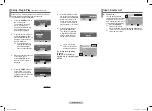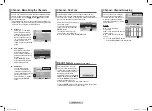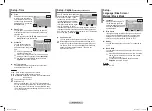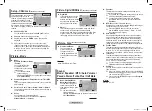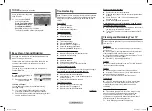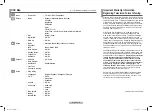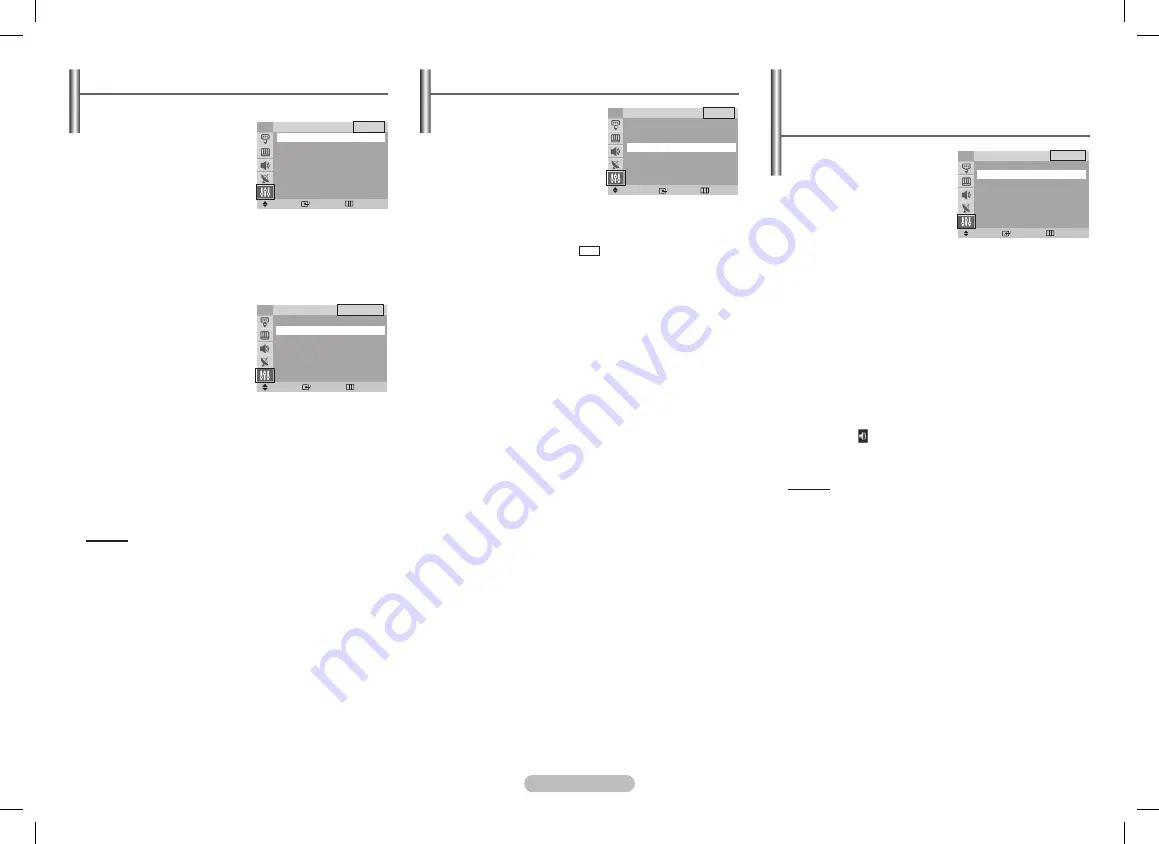
English - 5
Setup - Time
Clock
Setting the clock is necessary
in order to use the various
timer features of the TV. Also,
you can check the time while
watching the TV. (Just press
the
INFo
button.)
Sleep Timer
You can select a time period of between 30 and 180
minutes after which the TV automatically switches to
standby mode.
➢
You can also press the
ToolS
button and enter
Sleep Timer
to use this function.
Scheduler
You can set the scheduler
to make the TV return to a
particular channel at a pre-set
time.
➢
Upto 5 Programmes can
be scheduled at a time.
➢
If the Clock is not set in the Time menu, a pop-up
warning will flash if user tries to enter
Scheduler
.
➢
You can also use the
ToolS
button and enter
EazyView
to use this function.
on Timer Volume
The preferred volume can be set for when the timer
automatically turns on the TV.
Method:
◄/►
: Move to the programme hour or minute.
▲/▼
: Used to set programme hour or minute.
▲/▼
ENTEr
: Set option of YES/NO to activate/deactivate
the operation.
☛
You must set the clock first.
☛
Auto Power Off
When you set the timer “On”, the TV will eventually turn
off, if no controls are operated for 3 hours after the TV was
turned on by timer. This function is only available in timer
“On” mode and prevents overheating, which may occur if a
TV is on for too long.
Setup - Caption
(depending on the model)
Your TV decodes and displays the
closed captions that are broadcast
with certain TV shows. These
captions are usually subtitles for
the hearing impaired or foreign-
language translations. All VCRs
record the closed caption signal
from TV programs, so home-
recorded video tapes also provide closed captions. Most pre-
recorded commercial video tapes provide closed captions as
well. Check for the closed caption symbol in your TV schedule
and on the tape’s packaging:
CC
.
Caption: on/off
You can activate or deactivate the “Caption” function.
☛
Misspellings and unusual characters sometimes occur
during closed caption transmissions, especially those of
live events. There may be a small delay before captions
appear when you change channels. These are not
malfunctions of the TV.
Setup -
language / Blue Screen /
Melody / Music Mode
language
When you start using the TV
for the first time, you must
select the language which will
be used for displaying menus
and indications.
Blue Screen
If no signal is being received or the signal is very weak,
a blue screen automatically replaces the noisy picture
background. If you wish to continue viewing the poor
picture, you must set the “Blue Screen” to “Off”.
Melody
You can hear melody sound when the TV is powered on
or off.
Music
Mode
You can listen to the music/audio without video or visual
distraction.
➢
When Music Mode is selected, only music is audible
and no picture is visible. You can see music mode
icon ( ) on screen.
➢
You can also use the
ToolS
button and enter
EazyView
to use this function.
Method:
ENTER : On/Off
Move
Enter
Return
Clock
1 2 : 0 0 a m
Sleep Timer : Off
Scheduler
►
Time
TV
Move
Enter
Return
Plug & Play
►
Language
: English ►
Time
►
Caption
: On
Child Lock
►
Blue Screen : Off
►
Melody
: On
►
Music Mode : Off
►
Setup
TV
Move
Enter
Return
Setup
TV
Plug & Play
►
Language
: English ►
Time
►
Caption
: On
Child Lock
►
Blue Screen
: Off
►
Melody
: On
►
Music Mode
: Off
►
Move
Enter
Return
Scheduler
TV
P On Time Off Time Set
1.--- --:-- am --:-- am No
2.--- --:-- am --:-- am No
3.--- --:-- am --:-- am No
4.--- --:-- am --:-- am No
5.--- --:-- am --:-- am No
On Timer Volume
10
AA68-03973K.indd 5
2009-08-03 �� 5:08:03