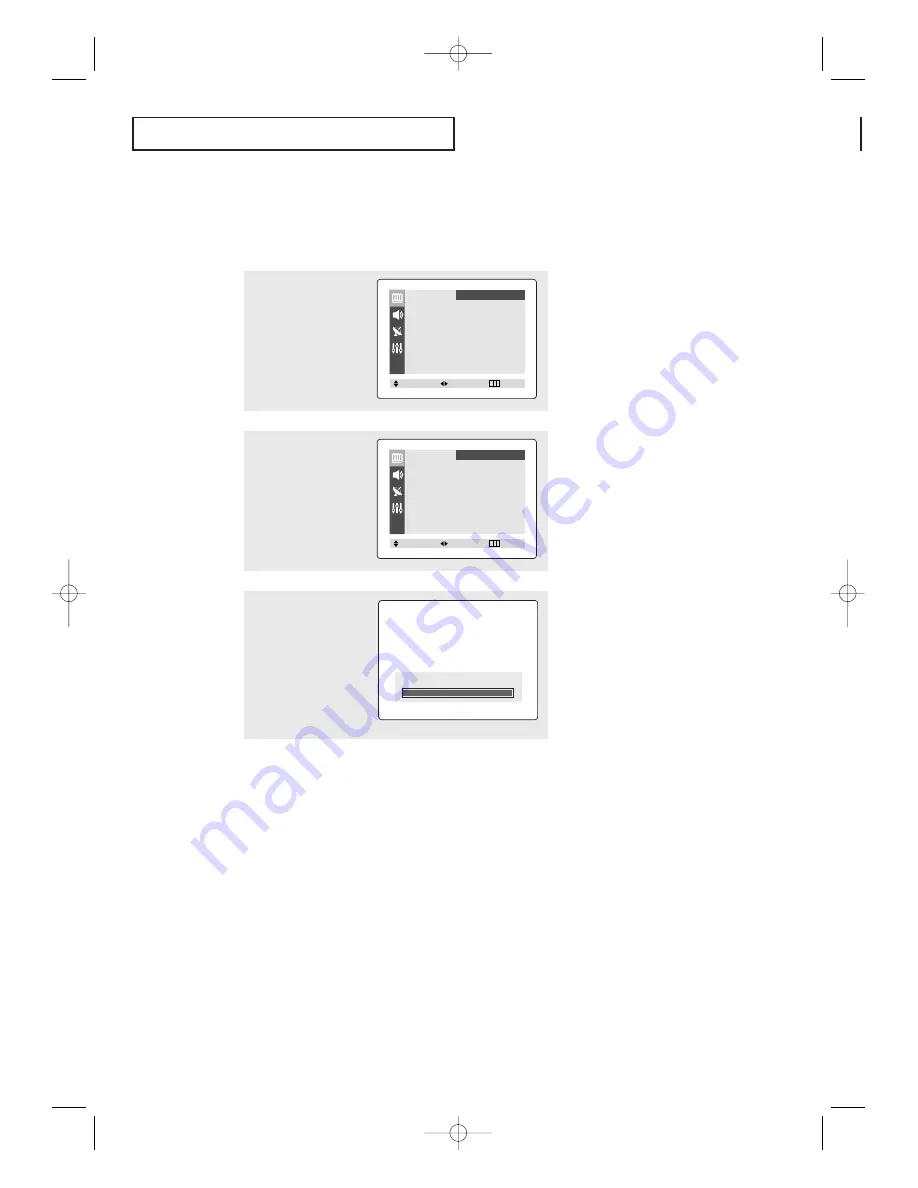
English - 26
O
P E R AT I O N
1
Press the
MENU
button to
display menu.
Press the
œ
œ
or
√
√
button to
select “Picture”.
Customizing the Picture
You can use the on-screen menus to change the contrast, brightness, sharpness, color,
and tint according to personal preference. (Alternatively, you can use one of the
“automatic” settings. See next page.)
2
Press the
▲
or
▼
button
to select “Adjust”, then
press the
œ
œ
or
√
√
button.
(The words Contrast,
Brightness, Sharpness,
Color and Tint will appear
on the screen.)
▼
After adjusting an item, the gauge
will automatically disappear (after
about 5 seconds).
3
Press the
▲
or
▼
button to
select a particular item, then
press the
œ
œ
or
√
√
button to
increase or decrease the
value of a particular item.
Press the EXIT button to
exit the menu.
Contrast
100
Mode
œ
œ
Dynamic
√
√
Adjust
√
√
Color Tone
:
Cool
Size
: Normal
Digital NR
: Off
Picture
Move
Select
Exit
Adjust
Contrast
100
Brightness
50
Sharpness
70
Color
50
Tint
G 50 R 50
Picture
Move
Select
Exit
AA68-03381A-00_XTC_ENG 4/19/04 6:08 PM Page 26






























