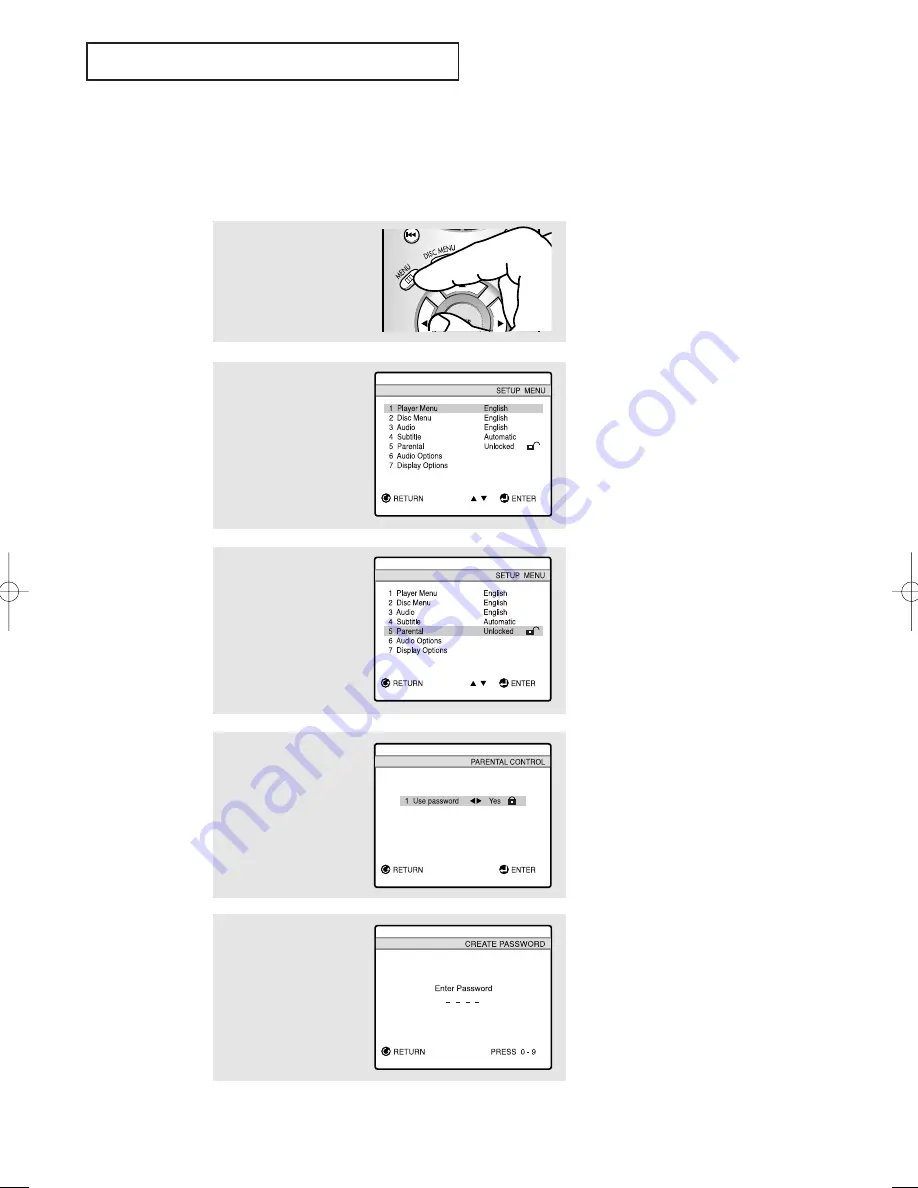
C
HAPTER
F
OUR
: DVD O
PERATION
5
.20
D V D O
P E R AT I O N
Setting up the Parental Control
The Parental Control function works in conjunction with DVDs that have been assigned
a rating - which helps you control the types of DVDs that your family watches. There are
up to 8 rating levels on a disc.
2
Press the UP/DOWN
▲▼
buttons to select “DVDP
Setup”.
Press the LEFT/RIGHT
œ√
buttons.
The SETUP MENU is dis-
played.
3
Press the UP/DOWN
▲▼
buttons to select
“Parental”, then press the
ENTER
button.
4
Press the LEFT/RIGHT
œ√
buttons to select “Yes” if
you want to use a pass-
word, then press the
ENTER
button.
The Enter Password screen
appears.
1
Press the
MENU
button.
5
Enter your password.
The Re-enter Password
screen appears to confirm
the password.
Enter you password again.
The Parental Control
screen appears.
02360B-01(E)-CHAPTER 5 2/26/03 11:53 AM Page 20
Содержание CSN2077
Страница 1: ...Owner s Instructions DVD TELEVISION CSN2077DV AA68 02360B 01 ENG FRONT COVER 2 26 03 11 33 AM Page 1 ...
Страница 77: ...APPENDIX A 2 MEMO ...
Страница 78: ...A 3 APPENDIX MEMO ...
Страница 79: ...APPENDIX A 4 MEMO ...

























