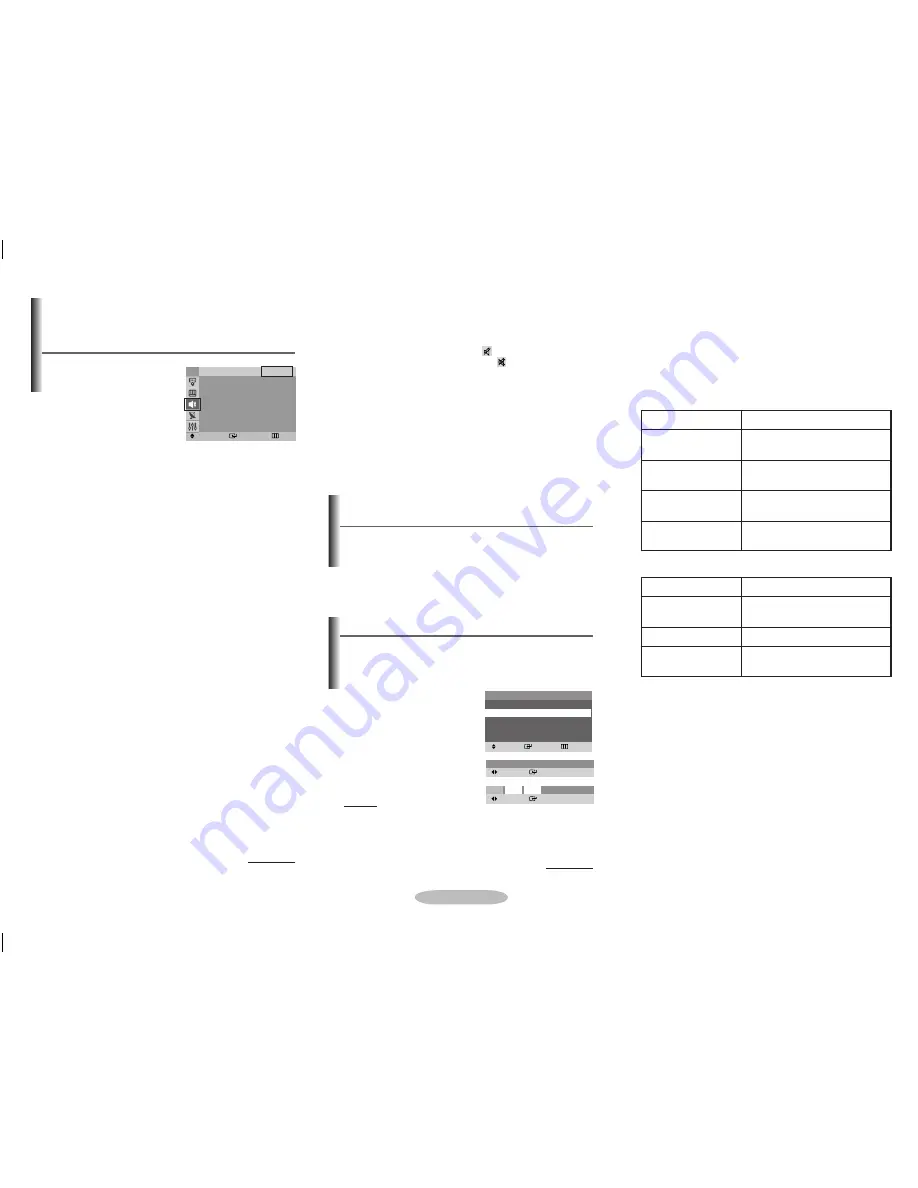
English - 6
Sound -
�ode / Equalizer / Auto Volume/
Pseudo Stereo / Turbo Plus / Half �ute
◆
�ode: Standard/�usic
/�ovie/Speech/Custom
You can select the type of
special sound effect to be
used when watching a given
broadcast.
➢
You can select these
options simply by pressing the
TOOLS
button on the
remote control and enter
Sound �ode
.
◆
Equalizer
The television has several settings which allow you to
control the sound quality.
➢
If you make any changes to these settings, the sound
mode is automatically switched to
Custom
.
➢
You can also simply press the
TOOLS
button to
enter
Equalizer
.
◆
Auto Volume
Each broadcasting station has its own signal
conditions,and so it is not easy to adjust the volume
every time the channel is changed. This feature lets you
automatically adjust the volume of the desired channel
by lowering the sound output when the modulation
signal is high or by raising the sound output when the
modulation signal is low.
◆
Pseudo Stereo
This feature converts a monaural sound signal into two
identical left and right channels. Once the Pseudo Stereo
is set to On or Off, these settings apply to the sound
effects such as
Standard
,
�usic
,
�ovie
, and
Speech
.
◆
Turbo Plus
This feature suitably emphasizes both higher and lower
bands of sound (and includes other effects). You can
enjoy more magnificent and dynamic sound when
watching music, movie, or other channels.
➢
You can change the options simply by pressing the
TOOLS
button and enter
Turbo Plus
.
continued...
Pressing
TOOLS
button to enter
DUAL I-II
controls the
processing and output of the audio signal. When power is
switched on, the mode is automatically preset to either “Dual-I
” or “Stereo”, depending on the current transmission.
Selecting the Sound �ode
(depending on the model)
➢
◆
If the receiving conditions deteriorate, listening will be
easier if the mode is set to the
�ono
.
◆
If the stereo signal is weak and an automatic
switching occurs, then switch to the
�ono
.
◆
When receiving a mono sound in the AV mode,
connect to the “AUDIO-L” input connector on the
panel (front or side). If the mono sound comes out
only from left speaker, press the
TOOLS
button and
enter
DUAL I-II
.
◆
NICA� Stereo
Type of broadcast
�ono
(Normal use)
Dual-I
NICA�
Dual-II
NICA�
�ono
(Normal)
↔
↔
R
NICAM Mono
Regular broadcast
(Standard audio)
NICAM Dual-I/II
On-screen indication
�ono
NICA�
�ono
(Normal)
↔
NICAM Stereo
Stereo
NICA�
�ono
(Normal)
↔
◆
A2 Stereo
Type of broadcast
�ono
(Normal)
Bilingual or Dual-I/II
Regular broadcast
(Standard audio)
On-screen indication
Dual-I
↔
Dual-II
Stereo
Stereo
�ono
(Forced mono)
↔
Easy view is a combination of Video&Audio features that
make TV viewing much easier.
You can press
TOOLS
button and enter
Easy View
.
Channel minimizer is a feature
that offers freedom in the
number of channels that you can
watch at any time!
To add a Channel.
You can go to your favorite
channel you wish to add to
Channel Minimizer.
�ethod
:
▲ : Add the present channel to Channel Minimizer.
➢
Repeat the process to add upto six channels.
continued...
Easy View - Channel �inimizer
To delete a Channel
You can delete the channel in Channel Minimizer by pressing
▼
button.
◆
Half �ute
You can reduce volume to half and control volume even
in the mute mode.
➢
When you click the “mute” button once to activate
Half Mute see half mute ( ) on screen, twice for
Full Mute see full mute icon ( ) on screen.
➢
You can also press
TOOLS
button and enter
Easy
View
to use this function.
�ode
: �usic
Equalizer
Auto Volume
: Off
Pseudo Stereo
: Off
Turbo Plus
: Off
Half �ute
: On
�ove
Enter
Exit
Sound
TV
Easy View
�ove
Enter
Exit
Channel Grouping
Channel �inimizer
Channel Scheduler
�usic �ode
Half �ute
Scroll
Select
Delete
Scroll
Select
Delete
P4
P20
P35
AA68-03974A-Eng.indd 6
2009-03-30 오후 1:40:59








