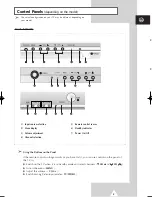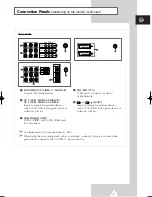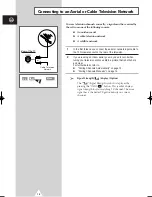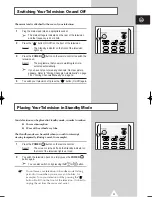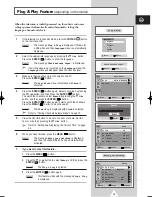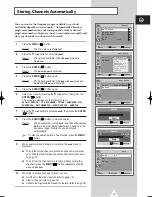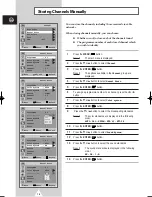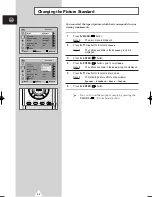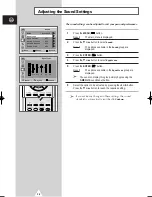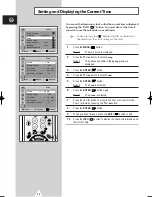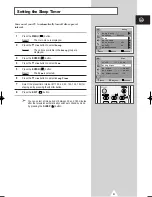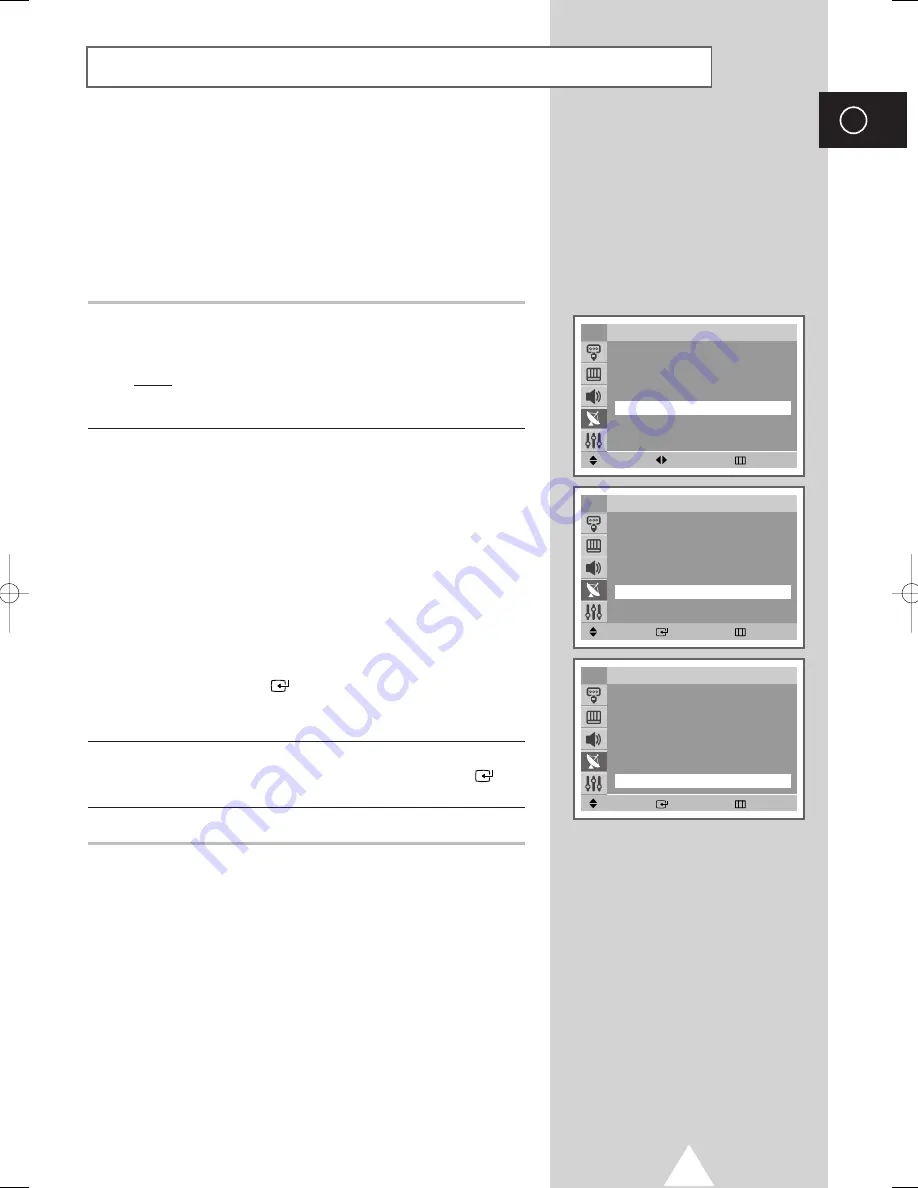
17
ENG
15
If you do not know the channel numbers, select
Search
by
pressing the
▼
or
▲
button. Press the
œ
or
√
button to start the
search.
Result:
The tuner scans the frequency range until the first
channel or the channel that you selected is received
on your screen.
16
If you know the number of the channel to be stored, see the
following steps.
◆
Press the
▼
or
▲
button to select
Channel
.
◆
Press the
√
button.
◆
Press the
▼
or
▲
button to select
C
(Air channel) or
S
(Cable
channel).
◆
Press the
√
button.
◆
Press the
▼
or
▲
button to select indicate the required
number.
➢
You can also select the channel number directly by
pressing the numeric buttons (0~9).
◆
Press the
ENTER
(
) button to select the required number.
➢
If no sound or abnormal sound, re-select the sound standard
required.
17
To store the channel and associated programme number, select
Store
by pressing the
▼
or
▲
button. Press the
ENTER
(
)
button to select
OK
.
18
Repeat Steps
16
to
17
for each channel to be stored.
☛
Channel mode
◆
P
(Programme mode):
When completing tuning, the
broadcasting stations in your area have been assigned to
position numbers from P00 to max P99. You can select a
channel by entering the position number in this mode.
◆
C
(Real channel mode):
You can select a channel by
entering the assigned number to each air broadcasting station
in this mode.
◆
S
(Cable channel mode):
You can select a channel by
entering the assigned number for each cable channel in this
mode.
Storing Channels Manually
(continued)
Move
Enter
Return
Manual Store
Programme
: P 3
Color System
: AUTO
√
√
Sound System
: BG
√
√
Search
: 46MHz
Channel
:
C
1
Store
: ?
TV
Move
Enter
Return
Manual Store
Programme
: P 3
Color System
: AUTO
√
√
Sound System
: BG
√
√
Search
: 46MHz
Channel
: C 1
Store
: ?
TV
Move
Search
Return
Manual Store
Programme
: P 3
Color System
: AUTO
√
√
Sound System
: BG
√
√
Search
: 46MHz
Channel
: C 1
Store
: ?
TV
AA68-03418A-00Eng_UMG_TM76 6/2/04 11:48 AM Page 17
Содержание CS21A11
Страница 46: ...47 ENG Memo ol ...