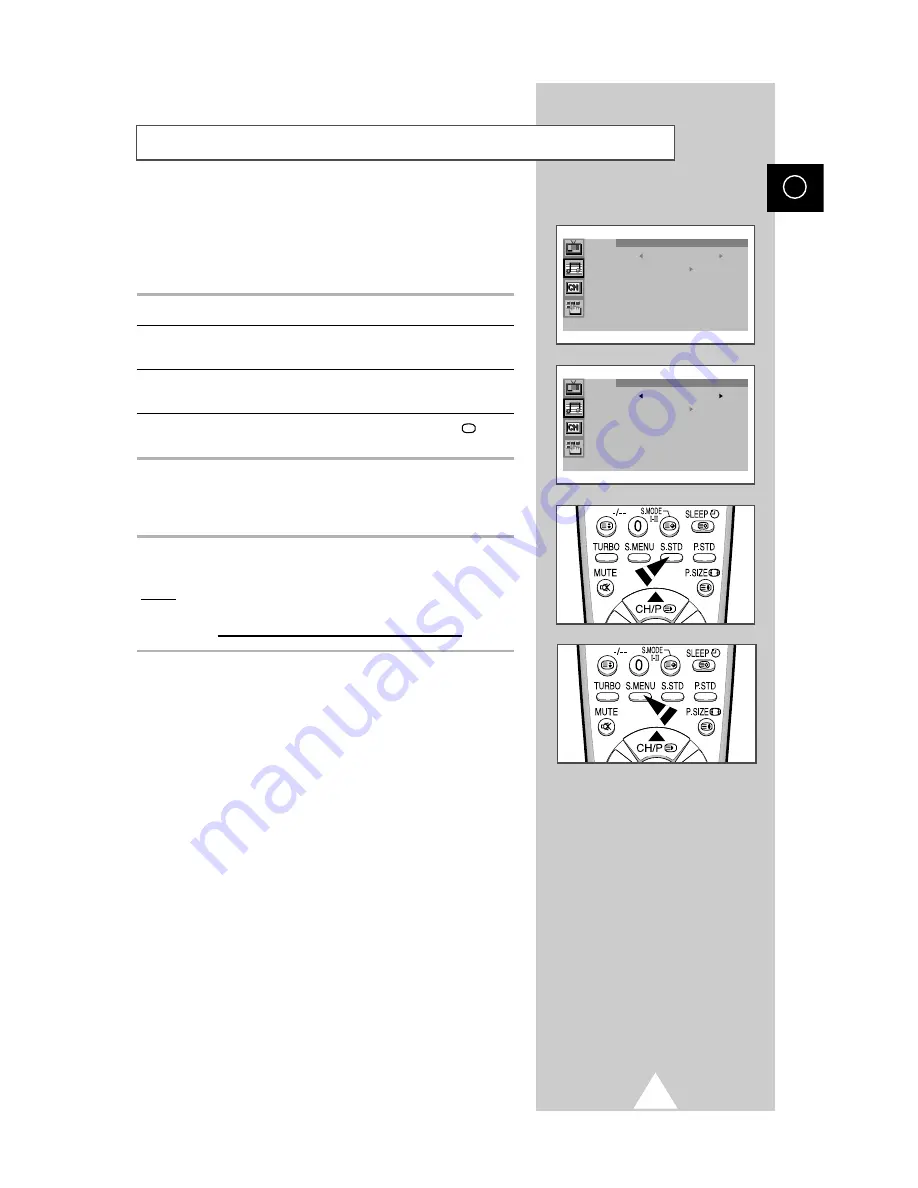
21
ENG
Changing the Sound Standard
You can select the type of special sound effect to be used when
watching a given broadcast. The following sound effects are
available in the order given:
◆
Custom, Standard, Music, Movie, Speech.
1
Press the MENU button.
2
Press the
▲
or
▼
button to select the “Sound” and press the
+
or
–
button.
3
Press the
+
or
–
button repeatedly to cycle through the five
choices: Custom, Standard, Music, Movie, Speech.
4
When you are satisfied with the settings, press the TV
button
or, press the MENU button repeatedly to return to normal viewing.
You can use your remote control to select the type of special sound
effect to be used when watching a given broadcast.
To select the required sound effect, simply press the S.STD (Sound
standard) button on the remote control.
Result:
The following sound effects are available in the order given:
Custom
↔
Standard
↔
Music
↔
Movie
↔
Speech
➢
You can display the sound menu directly by pressing the
“S.MENU” button on the remote control.
Sound
Mode Custom
Equalizer
Auto volume : Off
Melody : Off
Pseudo stereo : Off
Sound
Mode Custom
Equalizer
Auto volume : Off
Melody : Off
Pseudo stereo : Off
➞
➞
1
1
















































