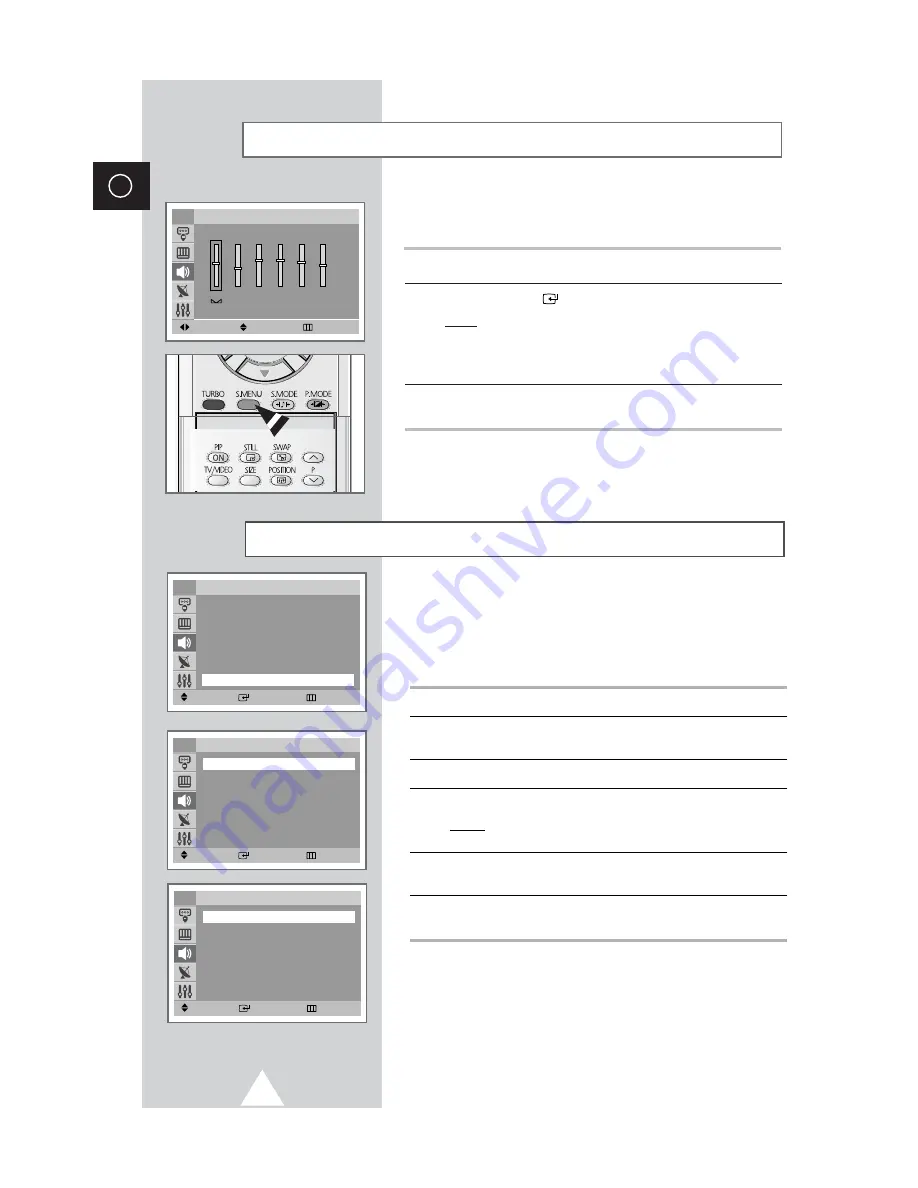
26
ENG
4
Press the
▼
or
▲
button to select
Equalizer
.
5
Press the
ENTER
(
) button.
Result:
The options available in the
Equalizer
group are
displayed.
➢
You can also display this group simply by pressing the
S.MENU
(Sound Menu) button
in PIP models only
.
6
Select the option to be adjusted by pressing the
W
or
X
button.
Press the
▼
or
▲
button to reach the required setting.
➢
If you make any changes to these settings, the sound
standard is automatically switched to
Custom
.
Adjusting the Sound Settings
(continued)
R
L
100
300
1K
3K
10K
Move
Adjust
Return
Equalizer
TV
Enjoying the Woofer Sound
(depending on the model)
1
Press the MENU button.
2
Press the
▲
or
▼
button to select the “
SOUND
” and press the
or
button.
3
Press the
▲
or
▼
button to select the
“
MORE”
.
4
Press the
or
button.
Result:
The
"WOOFER"
menu is displayed with the
"WOOFER"
is set to "
ON”
.
5
Select the
"WOOFER VOLUME"
by pressing the
▲
or
▼
button and
adjust to satisfy your preference.
6
When you are satisfied with the settings, press the EXIT button or,
press the MENU button repeatedly to return to normal viewing.
➣
When you use headphones, first turn off the woofer.
Remove the packing materials between the woofer speaker and TV.
Attach the woofer speaker ribs in the holes on the top of the TV.
Connect the woofer speaker wires to woofer output terminals at the
TV rear panel as per color. Connect black wires to black terminal,
the red wires to red terminal and follow the below.
¦
¦
When the woofer speaker is mounted to the TV, you can hear the
bass sound-effect (if not mounted, the volume is much lower).
Move
Enter
Return
Sound
Mode
: Standard
√
Equalizer
√
Auto Volume
: Off
√
Dolby Virtual
: Off
√
Pseudo Stereo
: Off
√
Turbo Plus
: Off
√
TV
More
√
Move
Enter
Return
Sound
Woofer
√
TV
Move
Enter
Return
Sound
Woofer : On
TV
Woofer Volume
: 70
Содержание CS-21M21MA
Страница 47: ...47 ENG Memo ...
















































