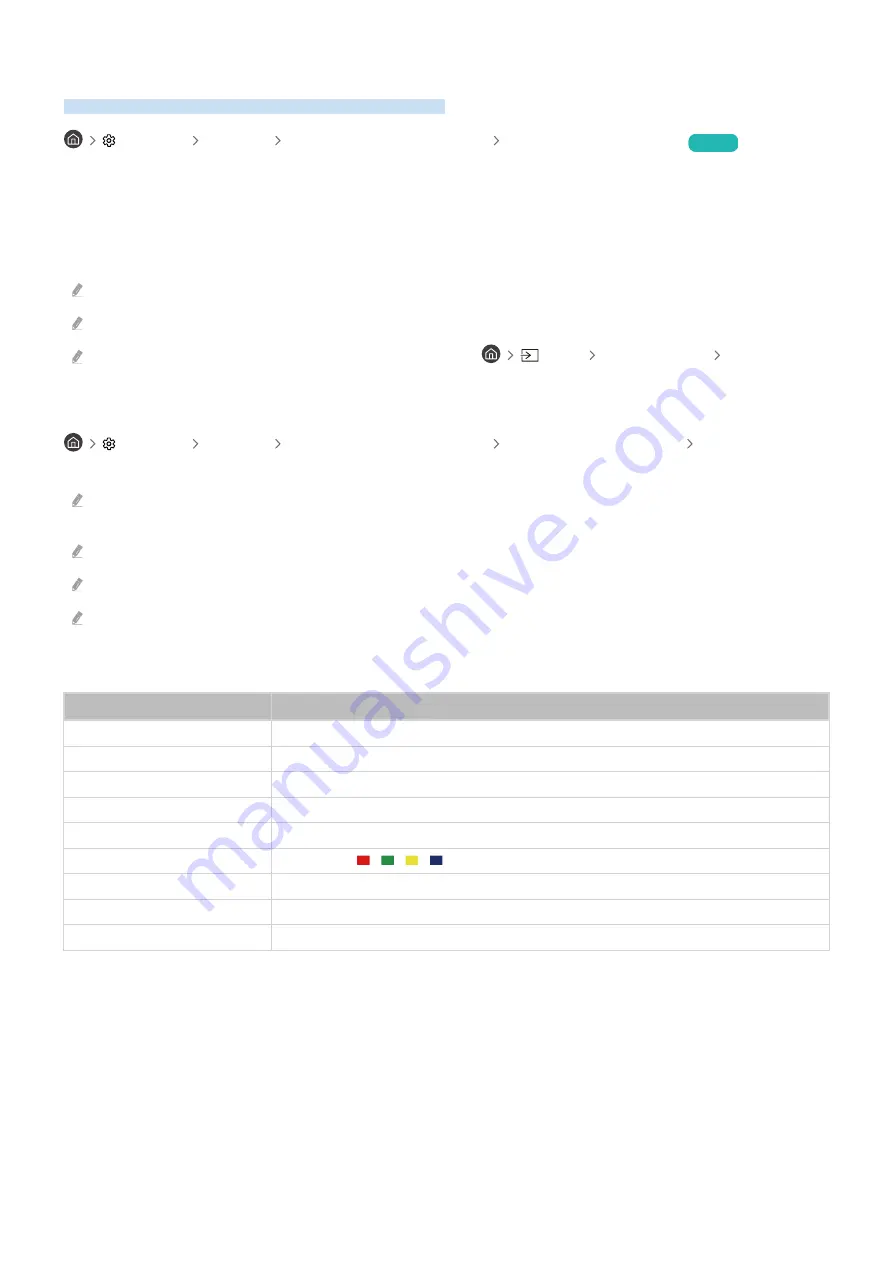
Using a Keyboard, Mouse or Gampad with the TV
You can connect a keyboard, mouse or gamepad to the TV.
Settings General External Device Manager Input Device Manager
Try Now
Connecting a keyboard, mouse or gamepad makes it easier to use the TV.
Connecting a USB Keyboard, Mouse or Gamepad
Connect the USB keyboard, mouse or gamepad to the TV's USB port.
The connected mouse can only be used with the
Internet
app and
Remote Access
function.
XInput USB gamepads are supported.
For more information, see the
Input Device
in
Connection Guide
. (
Source
Connection Guide
Input Device
)
Connecting a Bluetooth Keyboard or Mouse
Settings General External Device Manager Input Device Manager Bluetooth
Device List
If the Bluetooth device was not detected, place it closer to the TV and then select
Refresh
. The TV will scan for nearby
devices again.
The connected mouse can only be used with the
Internet
app.
For more information about how to connect a Bluetooth device, refer to the Bluetooth device's user manual.
Depending on the model, this feature may not be supported.
Using a Keyboard or Mouse
Button
Description
Arrow Keys
For moving the focus.
Windows Key
Displays the settings screen.
Enter Key
For selecting an item or executing the selected item.
ESC Key
Returning to the previous menu
Number Keys
For entering numbers.
F1 / F2 / F3 / F4 Keys
Color Keys - / / /
F5 Key
Loads the Home screen.
F6 Key
Loads the
Source
screen.
F7 Key
Loads the
Channel List
screen.
- 18 -
















































