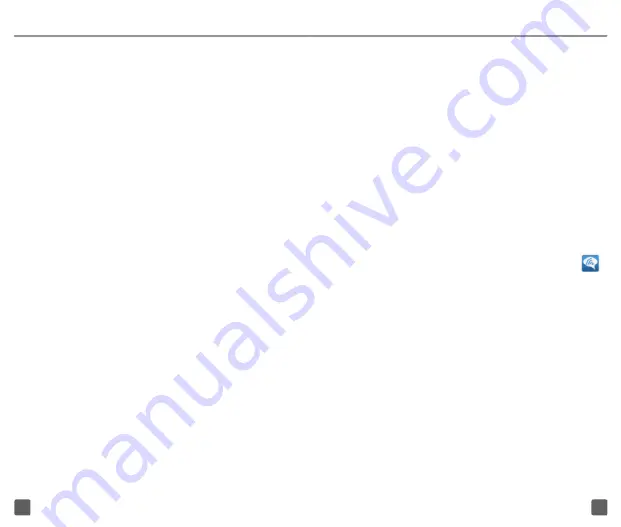
17
18
T-MOBILE VIDEO CHAT
POWERED BY QIK
Video Chat allows you to connect face-to-
face with your friends and family whether at
home or on the go.
Sign up for a Qik™ account
1. From any Home screen, tap
Applications
.
2. Tap
Video Chat
.
3. Tap
Sign up
.
4. Tap the
Email address
field and enter
the e-mail address you want to use for
your Qik account.
5. Tap the
Username
field and enter the
username you want to use.
6. Tap the
Password
field and enter a
password.
7. Tap
Sign up
.
Initiate Video Chat
1. From any Home screen, tap
Applications
.
2. Tap
Video Chat
.
3. Tap
Video Chat
again.
4. Tap a contact displaying the green
Video
icon to initiate a video call.
WI-FI CALLING
Wi-Fi Calling can improve your coverage
and allows you to make phone calls and
send messages over a Wi-Fi network (when
one is available). Unless your rate plan
provides otherwise, Wi-Fi Calling minutes
count the same as your T-Mobile wireless
calling minutes on your phone bill.
n
To use Wi-Fi Calling, you must
first turn on Wi-Fi on your phone,
connect to a Wi-Fi network, and
then turn on Wi-Fi Calling.
n
When the Wi-Fi Calling feature is on,
your phone displays the
Wi-Fi Calling
icon on the
Status
bar on the top of
your screen.
n
To stay on a Wi-Fi call, you must
remain in range of the Wi-Fi network.
Your call will drop as you leave the
Wi-Fi range. Your phone makes
an audible beep and shows a
message when a call will drop.
Wi-Fi Calling offers three connection
options:
n
Wi-Fi Preferred
: All calls go
through Wi-Fi when connected
to a Wi-Fi network. Calls drop
as you leave the Wi-Fi range.
Содержание Craft 4G
Страница 1: ...Start Guide...
Страница 27: ...TM1760v0211...



























